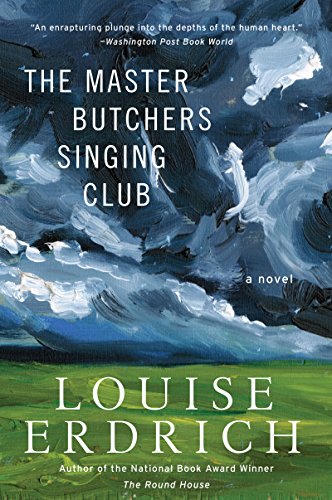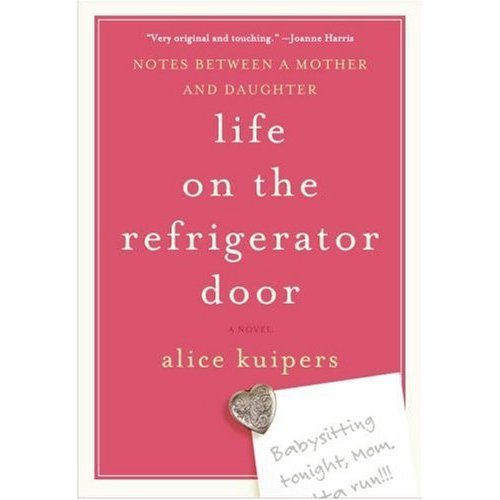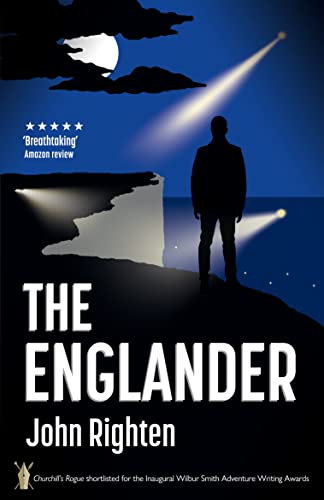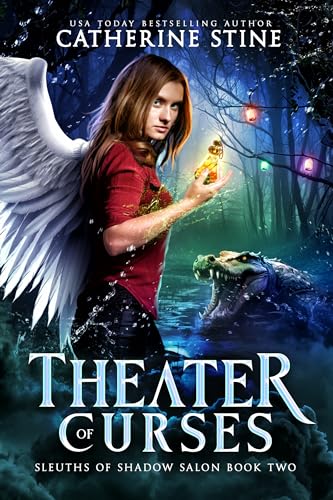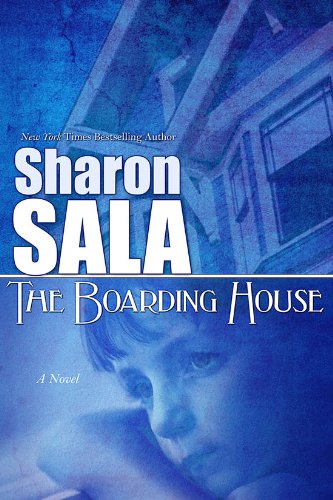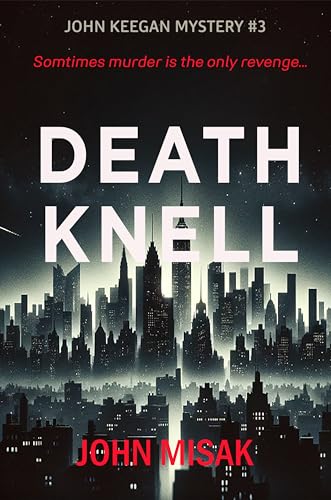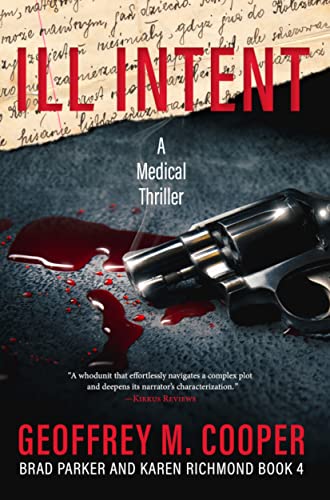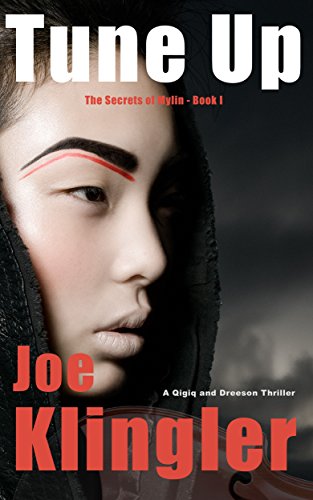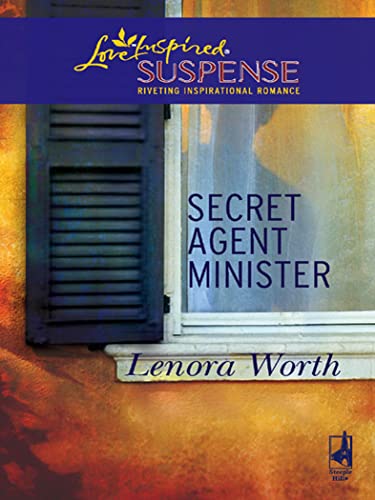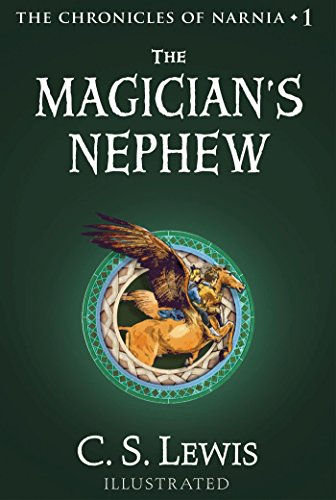Important Note: To Have Posts Like This One and Kindle Free & Bargain Book Alerts Pushed Directly to Your Kindle Every Day, Click Here to Subscribe to the Kindle Edition of Kindle Nation Daily 
Originally posted to Kindle Nation Daily © Kindle Nation Daily 2009 http://kindlehomepage.blogspot.com/
Okay, you’ve just placed your last-minute orders for Kindles for all your loved ones, with Amazon’s nifty free one-day shipping deal for Kindle orders in the continental US.
You’re full of the Christmas spirit, and all you are lacking is some great Christmas music, and all that’s left in your checking account is five bucks.
Not to worry.
You can use that last $5 to download The 99 Most Essential Christmas Masterpiece s now, exclusively from Amazon, and within minutes be listening — right on your Kindle! — to the tracks you choose from nearly six hours of great music.
s now, exclusively from Amazon, and within minutes be listening — right on your Kindle! — to the tracks you choose from nearly six hours of great music.
The Kindle MP3 player plays music and podcasts in non-DRM .mp3 format. While it might be nice if you can purchase such content and have it sent wirelessly to your Kindle, audio file sizes and transfer speeds make this unlikely. However, it’s easier and cheaper than you may think to purchase reading-friendly background music, transfer it to your Kindle, and start listening.
While it’s possible to purchase the individual tracks for 89 cents each, you can spend a total of $5.00 and get all 99 tracks, ranging in length from under a minute to longer than 16 minutes, just by clicking on the orange “Buy MP3 album with 1-click ” button near the upper-right corner of your computer screen. Amazon will begin downloading the album almost immediately, perhaps after asking you to enable the Amazon downloader tool to work on your computer if you haven’t done so already. Keep track of where your computer saves the album download. This will usually be in a folder or directory called “Music” that is associated with your default audio program such as iTunes or Windows Media Player.
” button near the upper-right corner of your computer screen. Amazon will begin downloading the album almost immediately, perhaps after asking you to enable the Amazon downloader tool to work on your computer if you haven’t done so already. Keep track of where your computer saves the album download. This will usually be in a folder or directory called “Music” that is associated with your default audio program such as iTunes or Windows Media Player.
Once the album downloads to your computer, plug your Kindle into your computer via the USB cable. From within your computer’s “Finder” or “My Computer” feature, locate the music files that were just downloaded, select the tracks that you want to copy to your Kindle, and pick them up with the Copy command. (Important Note: Remember that audio files require more storage capacity than text, and don’t overdo it. I recommend that you choose a dozen or two of the tracks you think you’ll enjoy the most and copy them rather than trying to store all 99 tracks on your Kindle!)
Next, go to the Kindle folder from your computer’s “Finder” or “My Computer” structure, open it, and then open the subfolder called “music” Use your system’s Paste command to paste the music tracks into your Kindle’s “music” folder, eject the Kindle from your computer, and you are ready to enjoy some nice background music as you read. Just press Home to go to the Kindle 2 Home screen, press Menu, then use the 5-way to select “Experimental” and “Play MP3” from the next two menus that appear on your Kindle display.
©Kindle Nation Daily 2010