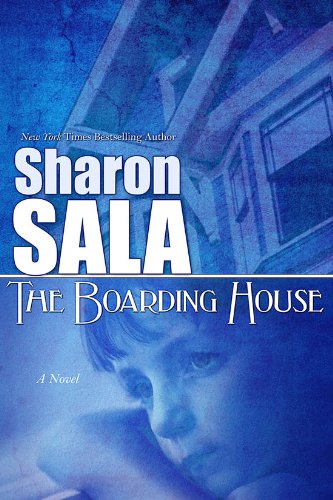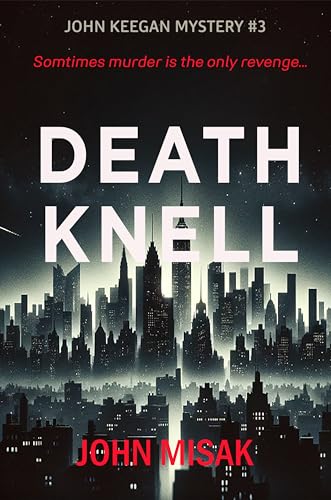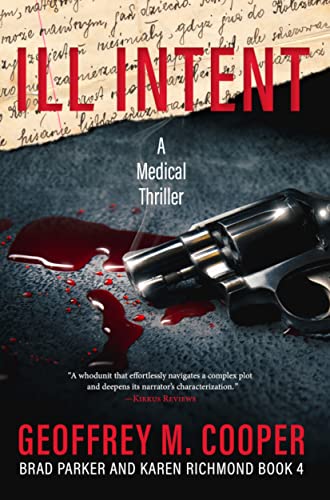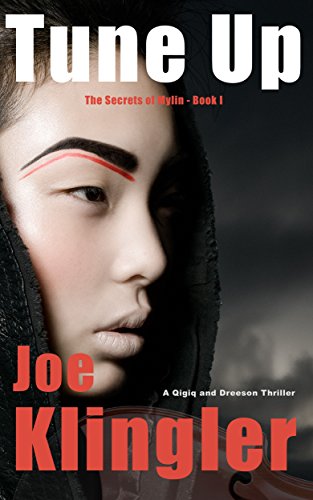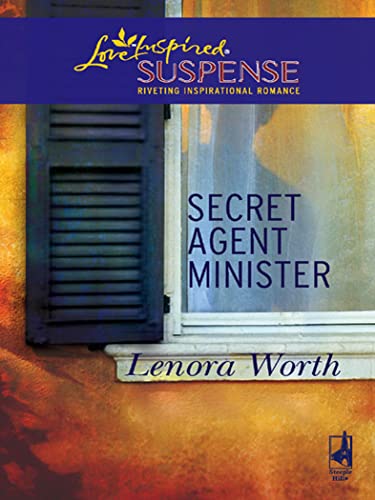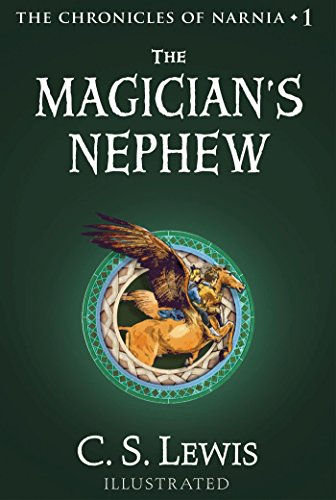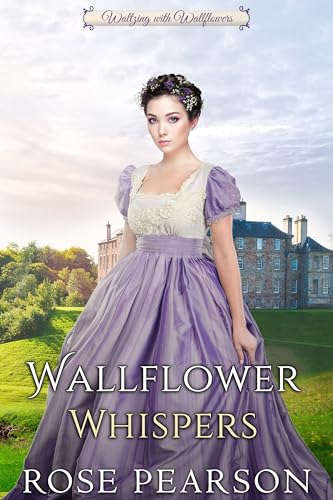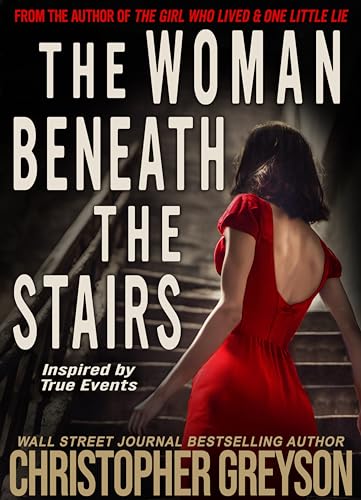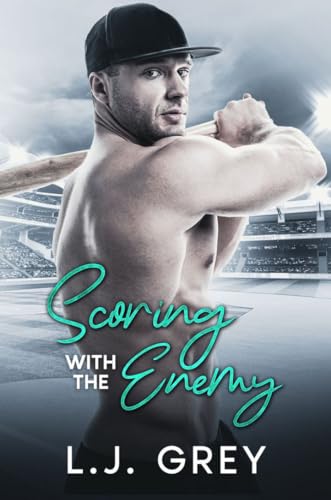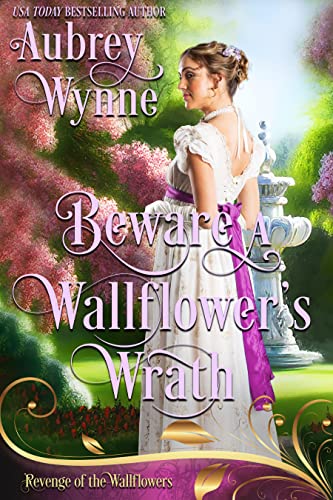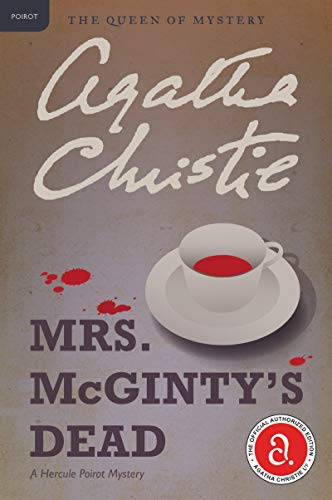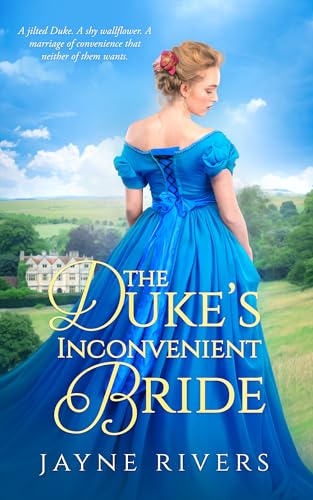- Using an Amazon account that is associated with a registered Kindle, subscribe to any Kindle Store blog such as Teleread, Kindle Nation Daily, or Furthering the Worldwide Cultural Conversations. (Or, if you already subscribe to a Kindle Store blog, you can use that blog).
- Make sure that you have downloaded the Kindle for PC App to your computer and that it is registered to the same Amazon account.
- Go to your Manage Your Kindle page, scroll down to the “Your active Kindle subscriptions,” and click on the “+” sign on the left next to the blog you want to read with Kindle for PC, to expand the information on the blog.
- Click on the “Download to computer” button.
- Your browser should prompt you to select “Open with Kindle for PC Application (default),” and that’s what you should select.
- The blog should appear in the Kindle for PC App which should appear on your screen within seconds, and will also have a cover icon on your App’s home screen.
- You will have to repeat this process to see new posts since, at least at present, the blog content is not pushed to your PC as it would be to your Kindle.
That’s all pretty good news, but there is even better news, coming. The first clue for me came when I noticed, right below the Buy Now with 1-Click button on the Kindle blog and periodical pages of my son’s Kindle for PC App, the words “Deliver to your Kindle or other device,” as you can see in the screenshot below:  Naturally, we tried this out, only to find glitches along the way in the process. But we then placed a call to Kindle Support and spoke to a very clear and helpful technical specialist named Heidi, who affirmed the following:
Naturally, we tried this out, only to find glitches along the way in the process. But we then placed a call to Kindle Support and spoke to a very clear and helpful technical specialist named Heidi, who affirmed the following:
Amazon is working to make both blogs and other periodicals from the Kindle Store available across the Kindle for PC, the Kindle for Mac, the Kindle for iPhone and iPod Touch, the Kindle for Blackberry and all devices, and that these features are “definitely in the pipeline.”
This is great news whether you are a Kindle owner, a Kindle blogger, or the publisher of a Kindle newspaper or magazine, and it makes our recent primer on how to publish a Kindle blog all the more useful.
Update: If you ever experience difficulty receiving blog updates for Kindle Nation Daily or other Kindle blogs, using the above process to send the blog to your PC is a good way to double check on whether the difficulty is specifically related to your actual Kindle device.