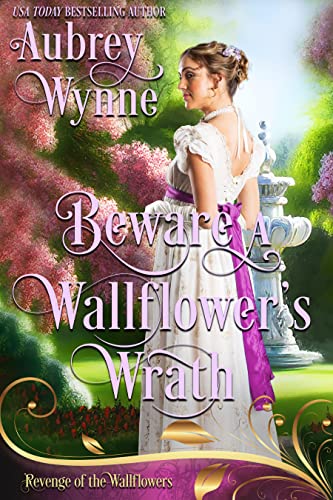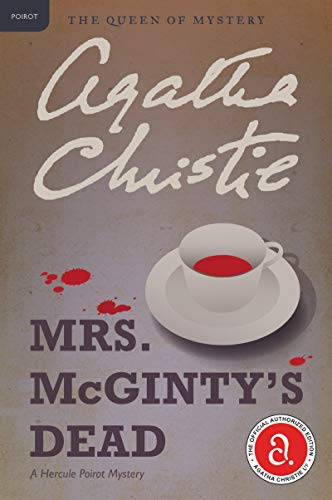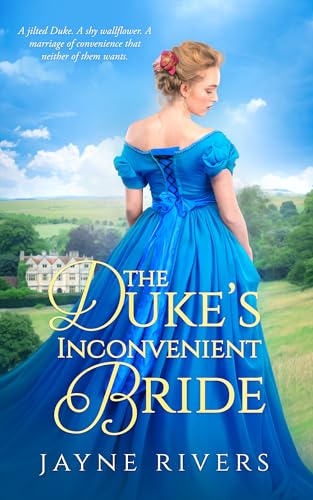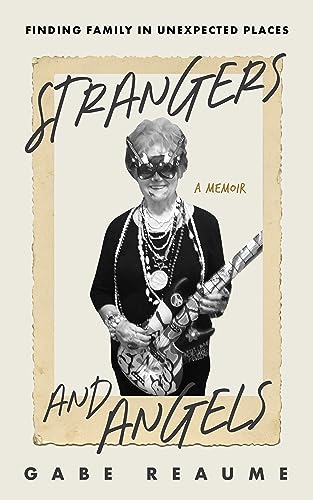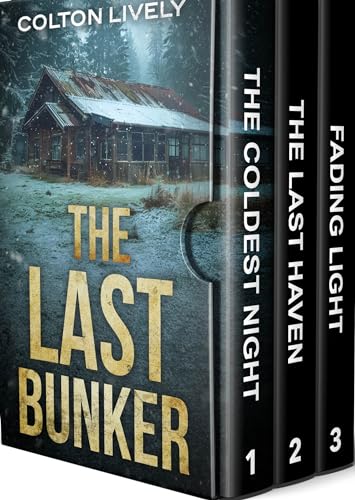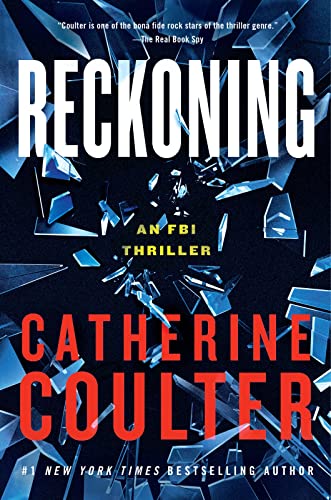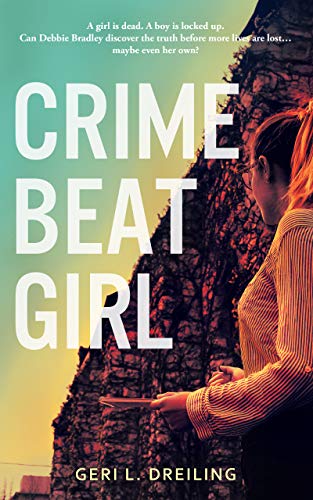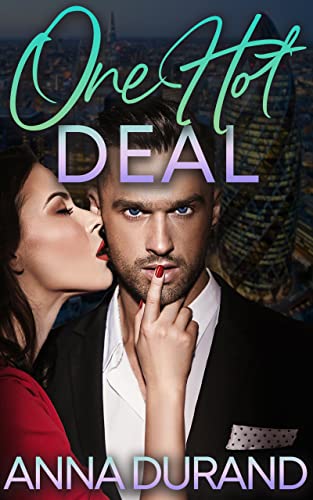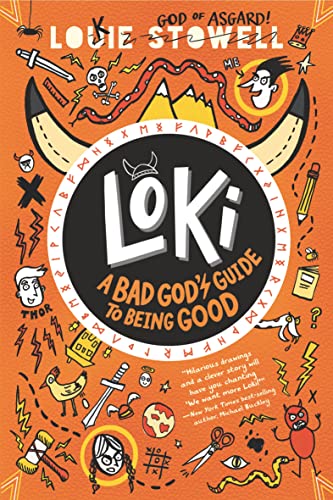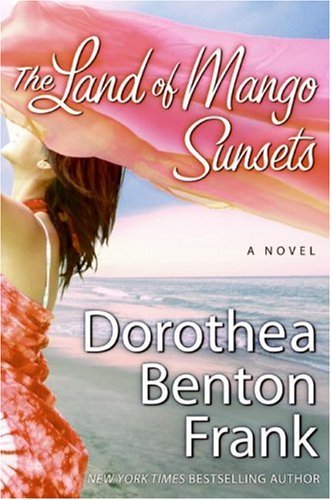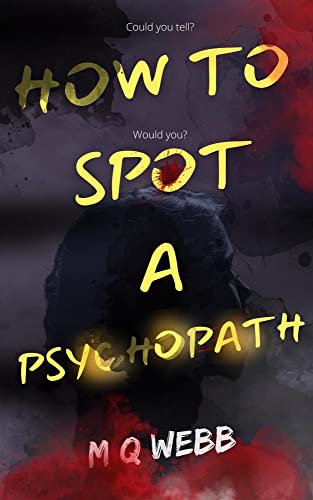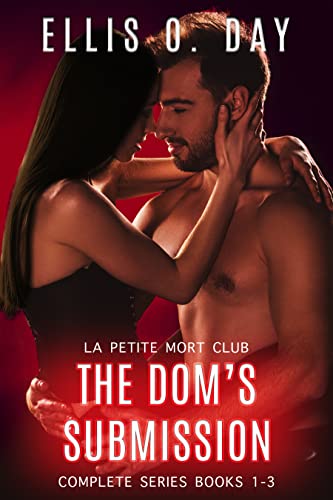Originally posted to Kindle Nation Daily 6.12.2010.
- With the latest Kindle software update in full roll-out mode now, we’ll focus some posts this weekend on the excellent documentation that the Kindle team is providing for the primary enhancements included in the update. This software update is for the Kindle 2 and Kindle DX only; aside from a hint or two that some enhancements may be coming for the Kindle 1, Amazon hasn’t shared any substantive information on updates for Kindle 1 owners.
- If your Kindle has been updated to the first or second beta of the new software update, you should see “Version: Kindle 2.5” or “Version: Kindle 2.5.2” in the lower right corner of the display when you press “Menu” from the Home screen and select “Settings.” If your Kindle hasn’t been updated yet, check to see that your wireless is turned on, since the roll-out is being done automatically over the Whispernet, and sit tight.
Some Kindle owners will love this, while others will avoid it as a distraction that will keep them from reading. Here’s Amazon’s documentation:
Sharing Highlights and Notes on Facebook and Twitter
Coming Soon – Available with the 2.5 software release.
If you’re reading and happen across a passage you’d like to share with friends or followers through social networking sites, Kindle gives you the option to post it to Facebook or Twitter.Registering Your Social Networks
Before you can share what you’re reading, you’ll need to link your Amazon.com account to your account on Facebook or Twitter.
To manage your social networks:
- Navigate to Kindle’s Home screen and press the Menu button.
- Select “Settings” from the Home screen menu.
- Select the “manage” option next to Social Networks on the Settings page.
- Follow the instructions on the screen to link or unlink an account.
Sharing on a Registered Network
Posting to Facebook or Twitter is as easy as highlighting a passage and adding a comment. When you select the share option, your comments will be sent automatically to your registered social networking sites, appended with a backlink to a web page showing the passage you highlighted.
To create a highlight and note to share:
- Place the cursor at the beginning of the passage using the 5-Way controller and press down to anchor it.
- Highlight the passage using the 5-Way controller.
- Enter your note or comment about the passage you highlighted.
- Select “save & share” from the options at the bottom of the note window when finished.
If you don’t have a Facebook or Twitter account associated with your Amazon.com account, you’ll automatically be prompted to manage your social network registration before your message is posted.
To share from your existing notes and marks:
- Open the book that contains the note or highlight.
- Press the Menu key and select “View My Notes & Marks.”
- Highlight the item you wish to share in your Notes & Marks.
- Press Alt +
on the keyboard to share.
You can also navigate to a section in your book that contains a note or highlight, select it with your cursor, and press Alt +
on the keyboard to share.