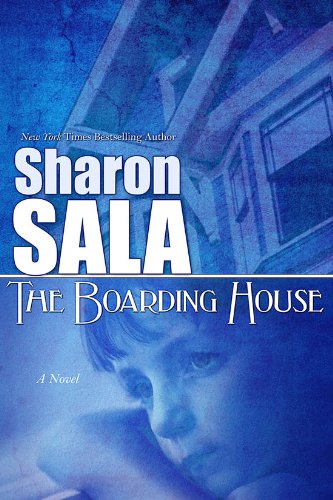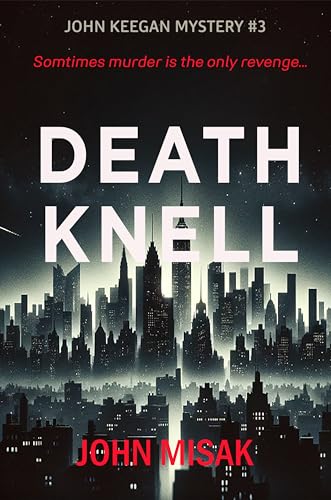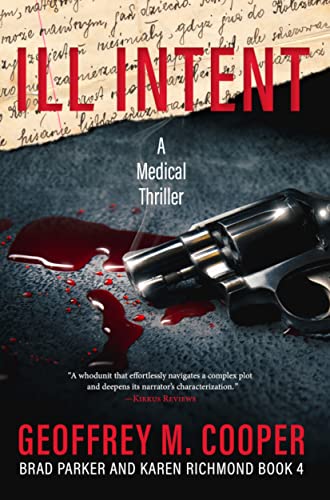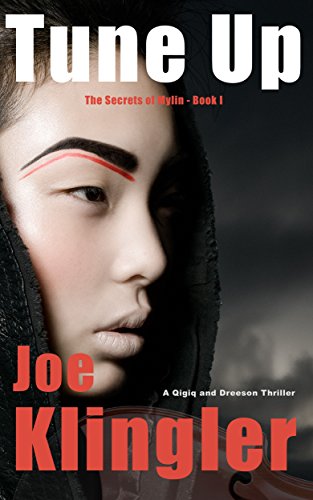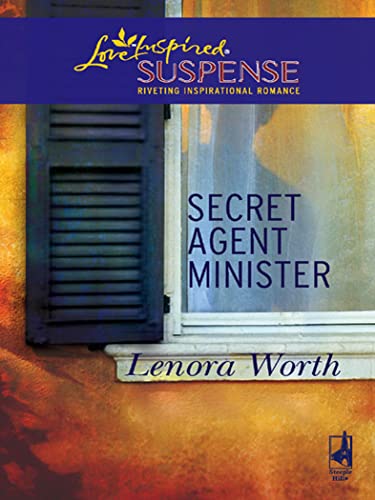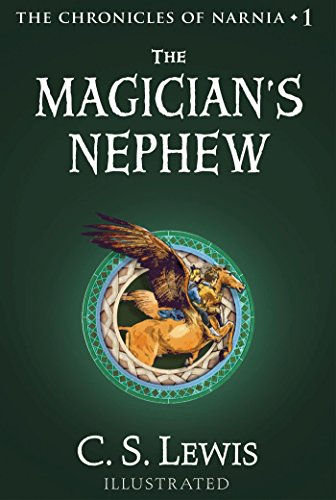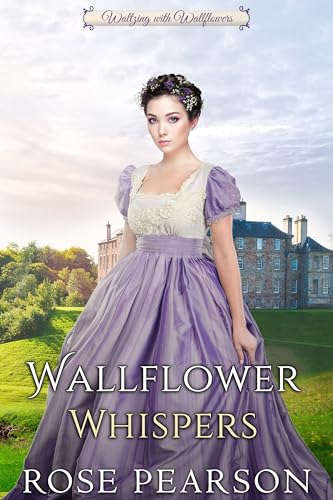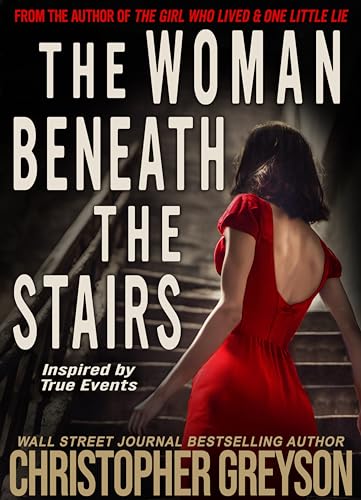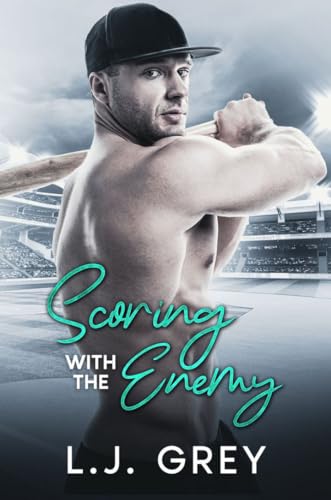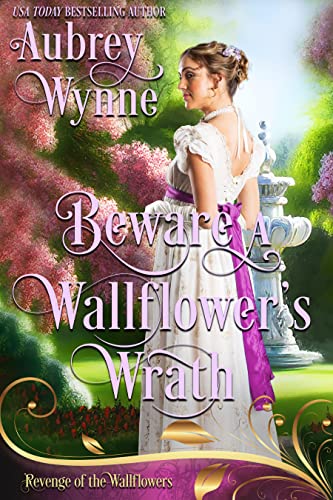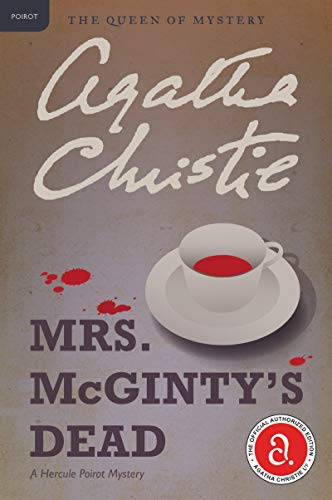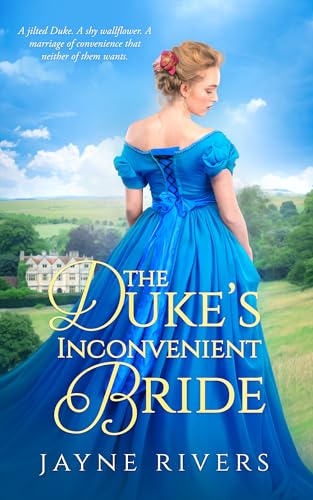For that matter, you can begin building your Kindle library even if you haven’t ordered a Kindle at all, by downloading the free Kindle software and registering a compatible device with the Kindle Store. (Of course this only applies to people who have access to a PC, Mac, BlackBerry, Android-compatible device, iPad, iPhone, or iPod Touch. If you don’t have any of these devices, you should probably stop reading right now and go out to check the barn to see if your horses need water!)
Why would you want to spend any time building your Kindle library before you have your new Kindle?
Well, for starters, it could save you a ton of money on great reading. Each month there are dozens of new free ebook listings in the Kindle Store, and many of the best ones last only a few days. If you wait until your Kindle arrives you may miss out on many of these offerings. (To see the latest listings of free promotional titles that are temporarily available to purchase whether you have a Kindle or not, check out the latest Kindle Nation Daily Free Book Alerts here.)
But that’s not all. When your Kindle arrives, you’re going to want to be able to start reading right away. By acting now, you can make sure that your Kindle arrives packed with ebooks that you’ve been waiting to read and free samples that will give you a good sense of what’s inside any book’s digital covers before you make a purchase.
Within hours of placing your Kindle order, you will receive an email from “Amazon Kindle Support” welcoming you to Amazon Kindle. Once you receive this email, your Kindle has already been automatically registered to the same Amazon.com account you used to make your purchase. This enables you to shop, purchase, and download books, newspapers and magazines — not only “wirelessly from your Kindle right out of the box,” but before you even get the box. Even if you haven’t ordered a Kindle yet, you can activate your Amazon account for Kindle content purchases, by downloading the free Kindle software and registering one of the compatible devices listed above with the Kindle Store.
A Choice of Devices. Whenever you purchase any Kindle book, blog, periodical, or news feed, you will see a pull-down menu right next to the Buy button that allows you to choose where you would like to send your download. For many Kindle owners, the only choice listed is a single Kindle. But if you have multiple Kindles or have downloaded and registered a free Kindle App for a PC, Mac, BlackBerry, Android-compatible device, iPad, iPhone, or iPod Touch, those choices will be shown.
No Kindle Required. One misleading statement that you will see often in news and blog stories about the Kindle is that the free Kindle apps for other devices “allow readers to read Kindle books that they’ve previously downloaded to their Kindles.” It isn’t that the statement isn’t true. It’s just that it is only half the story. All of those apps also allow you to purchase, download, and read a Kindle book even if you’ve never owned or ordered a Kindle.
Your Kindle Archive. Once you purchase and download a Kindle ebook, you own a license to read that book on any Kindle-compatible device that is registered to your account (although that license is subject to some limitations regarding the number of devices). Even if you download the ebook originally to your Kindle, the ebook remains in your Archived Kindle Items and you can later download it and read it on any other device. The same applies if you download it originally to another device and later want to read it on your Kindle. So, the good news here is that, if you begin building a Kindle library in advance of your Kindle’s shipment, you don’t have to wait for the Kindle to arrive to begin reading.
Free Samples. Once you have a Kindle account at Amazon.com, with any qualifying device including a computer or smartphone, you will also be able to download free samples of any Kindle books that you’re considering for later. If a Kindle book is free, you won’t want to bother with the sample. But downloading and checking out samples of market-priced ebooks can be a good way of managing what can sometimes be an overwhelming list of ebooks in which you are interested.
Blogs and Periodicals. You’ll want to wait until you have a Kindle in hand before you subscribe to periodicals or blogs like Kindle Nation Daily, since — as of right now — you can’t access these downloads via Kindle apps on devices other than the Kindle itself, and waiting until your Kindle arrives will allow you to make the most of the 14-day free trial at the outset of any Kindle blog or periodical subscription.
Getting Familiar with Shopping in the Kindle Store. Kindle owners quickly become accustomed to two pretty different presentations of the Kindle Store:
- One, the Kindle Store presentation on Amazon’s main website, looks almost exactly like the Amazon bookstore from which you may have been buying books for years, with the same familiar layout of search, sort, browse, categories, reviews and Buy buttons to which you have grown accustomed, as well as immediate access to help screens, account information, and management of your Kindle.
- Another, the Kindle Store that is built in on the Kindle, is far more basic, with tiny fonts and far less first-screen information. This is the store that comes up when you select “Shop in Kindle Store” from the Kindle menu.
While the inbuilt Kindle Store can be delightfully convenient and almost magical when you hear about a book and decide to order it on the spot, many Kindle owners prefer to do most of their Kindle content buying from the Kindle Store on the main website because of the features mentioned above as well as the greater control and visibility that the website offers with respect to price, payment method, device destination, and related issues.
However, if you are comfortable using the Webkit browser on the Kindle 3, you also have the benefit now of being able to access the website’s Kindle Store, zoom in on descriptions and other information directly on your Kindle, and order Kindle or other Amazon items over the web directly from your Kindle. Just click on this link while reading on your Kindle and press the menu button to select “Bookmark this page” when the Kindle Store page appears in your Kindle browser.