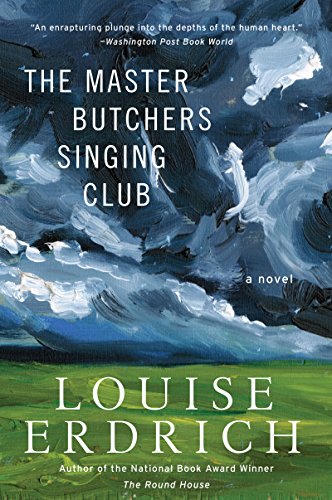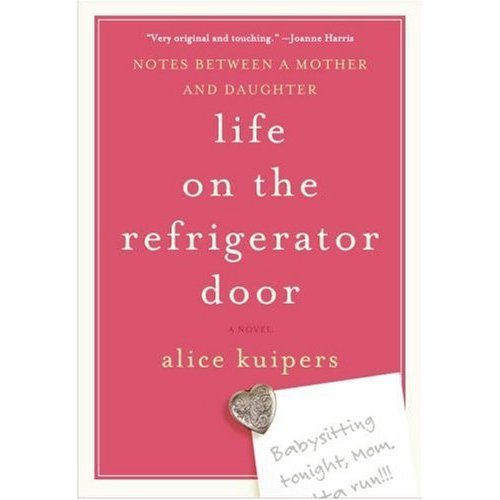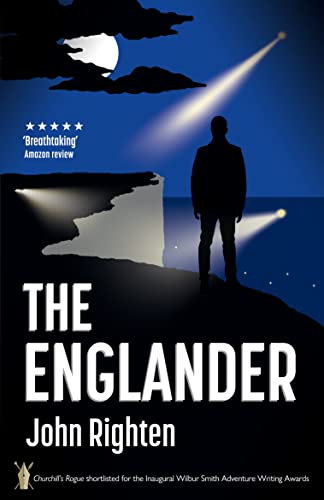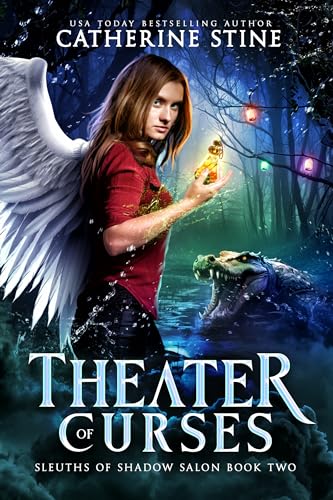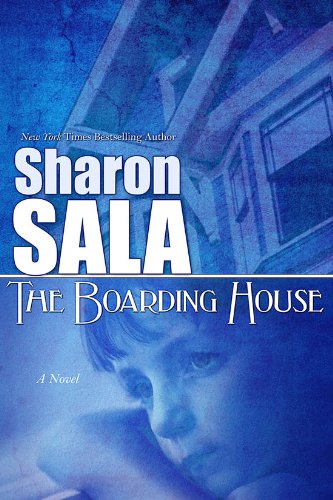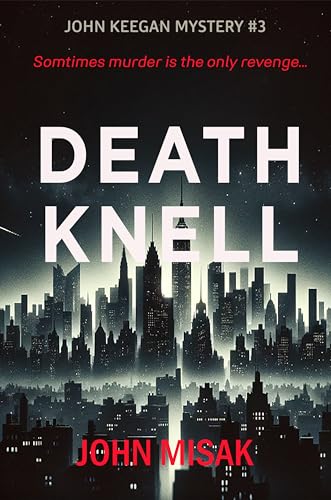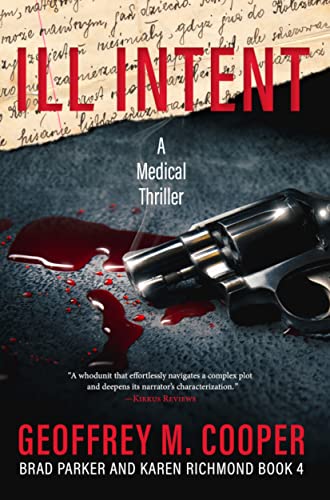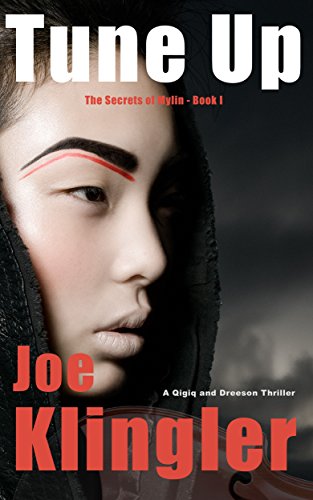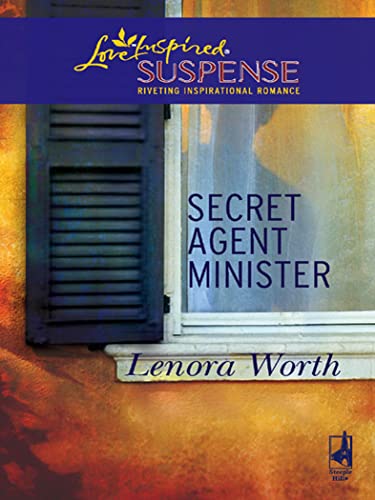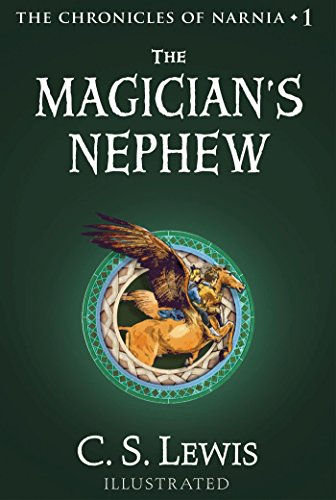Amazon has kept its promise to make Kindle books available for lending before the end of 2010 — without 36 hours to spare!
The new enhancement has just been announced and, with many publishers blocking the feature, it is currently available for a limited number of titles. To find out if a title that you already own is available for lending, look it up under “Your Orders” on your Manage Your Kindle page and look for the “Loan this book” button at the bottom left, as shown in this screenshot.
Prior to purchasing a book, you can check to see if Lending is enabled under Product Details, where it will either say Lending: Enabled, or nothing at all on the subject.
Here’s Amazon’s presentation on the new lending feature, from the company’s website:
Lending Kindle Books
Eligible Kindle books can be loaned once for a period of 14 days. The borrower does not need to own a Kindle — Kindle books can also be read using our free Kindle reading applications for PC, Mac, iPad, iPhone, BlackBerry, and Android devices. Not all books are lendable — it is up to the publisher or rights holder to determine which titles are eligible for lending. The lender will not be able to read the book during the loan period.
Finding Lendable Books
Titles that are eligible for lending, as determined by the publisher or rights holder, will have a message on the product detail page. Scroll down to the “Product Details” section and look for “Lending: Enabled” as shown below:

For titles you already own, you can check the Your Orders section in Manage Your Kindle. Click the “+” symbol next to a title to reveal additional information about the title. If lending is enabled, you’ll see a Loan this book button next to the product image.
Loaning a Kindle Book
You can initiate a loan from Manage Your Kindle or the book’s product detail page on Amazon.com. You’ll enter the borrower’s name and e-mail address and an optional notification message. Your recipient can receive the book loan even if they do not yet have a Kindle or Kindle reading application.
From Manage Your Kindle:
Manage Your Kindle lists all of your Kindle content purchases under the Your Orders section.
1. Click the “+” symbol next to a title to reveal all information and options. If lending is enabled, you’ll see a Loan this book button next to the product image.

2. Click the Loan this book button.
3. You’ll be directed to a form where you’ll provide the borrower’s name, e-mail address and an optional message.

From the product detail page of a book you have already purchased:
When logged in to your Amazon account and looking at the product detail page of a book you have already purchased, a notification at the top of the page will indicate that you already own the title. If lending for the book is enabled, you’ll see a second notice: “Loan this book to anyone you choose.”
1. Click the Loan this book link.

2. You’ll be directed to a form where you’ll provide the borrower’s name, e-mail address and an optional message (as shown above).
Your loan recipient will be notified of the loan through the e-mail address you provide. The borrower has seven days to accept the loan.
If the loan is not accepted after seven days, the book will become available again through your Archived Items. You can also attempt to loan the book again at that time.
If the borrower already owns the title, or the title is not available in the borrower’s country due to copyright restrictions, the borrower will not be able to accept the loan. In these cases the lender will be able to read and loan the book again after the seven day period has ended.
Receiving a Kindle Book Loan
If someone has loaned you a Kindle book, you will receive an e-mail notification allowing you to download the book to your Kindle device or free Kindle reading application. After accepting the loan, you’ll have 14 days to enjoy the book until the download ends.
To download a Kindle book loan:
1. Open the e-mail message you received about your book loan and click the Get your loaned book now button. Your web browser will launch and automatically direct you to Amazon.com to accept the loan.

2. Log into your Amazon.com account if prompted, or create one if you are not yet an Amazon.com customer. You may also be prompted to enter a billing address to verify your location only (there is no charge associated with accepting a Kindle book loan.)
3. If you are already a Kindle user, just select the device that you would like the book delivered to from the drop-down menu and click the Accept button.
4. If you do not yet have a Kindle or Kindle reading application, click the Accept button and you will be taken through the steps to download a free reading application. After downloading a reading application you will need to return to the e-mail message and accept the loan.
Tip: You have seven days from when you first received your e-mail about the book load to accept the loan. Once you accept, you have 14 days before the loan expires.
Frequently Asked Questions
As the lender, can I read the book while it is out on loan?
Once you initiate a Kindle book loan, you will not be able to read the book until the loan period has ended, after which your access will automatically be restored.
Once your notification has been sent, a reminder message will appear on the Home screen of your Kindle or Kindle reading app, indicating that the book is on loan and cannot be read until the loan has ended.
During the loan period the book will still remain visible in your Archived Items folder, but you will be unable to redownload the title.
Will I be notified before the book loan expires?
Yes. Three days before the end of the 14-day loan period we will send borrowers a courtesy reminder e-mail about the loan expiration. Once the loan period has ended, an e-mail notification will be sent to both the book lender and borrower. The lender can then access the book again through their Archived Items and Manage Your Kindle.
The borrower will receive a notice on the Home screen of their device indicating that the loan has ended. The borrower will still be able to view the title from their Archived Items folder as well, but selecting the title will bring up a reminder that the loan has ended and provide a link to purchase the item.
If the recipient is finished with the loaned book and wishes to return it, they can do so from the Your Orders section of Manage Your Kindle. Here’s how:
1. Click the “+” symbol next to the loaned title.
2. Click the Delete this Title button.
3. Click Yes in the pop-over window to confirm the return.
After initiating a return the reading rights will be restored to the owner of the book. The owner will also receive an e-mail confirmation of the return.
How do I view the status of my loan?
You can view the status of a Kindle book loan from the Manage Your Kindle page. Click on the “+” symbol next to any title to view more details about any book that you’ve loaned or borrowed.
If you’ve loaned out the book, you’ll see the loan date listed, as well as whether the loan is pending, the expiration date of an accepted loan, or the returned date.
Borrowers will be able to see how much longer a loan is available, or if it has ended.
Is lending available internationally?
At this time, Kindle book lending can only be initiated by customers residing in the United States. If a loan is initiated to a customer outside the United States, the borrower may not be able to accept the loan if the title is not available in their country due to publisher geographical rights.
In these cases the borrower will be notified of this during the Loan redemption process, and the book reading and lending rights will return to the lender at the end of seven days from loan initiation. You can always check the status of a loan by viewing the book on the Manage Your Kindle page.