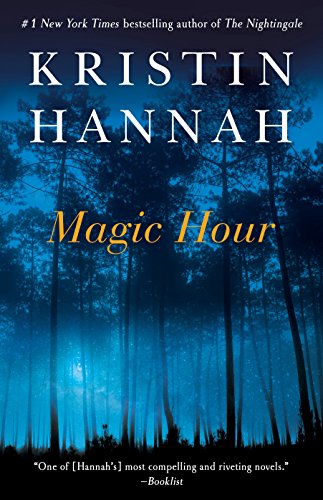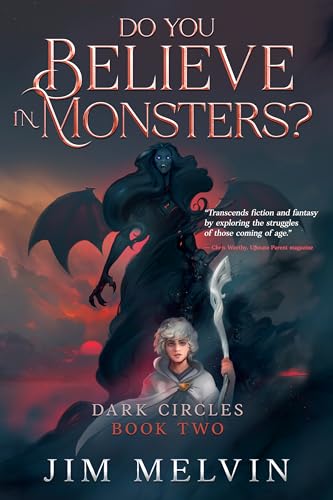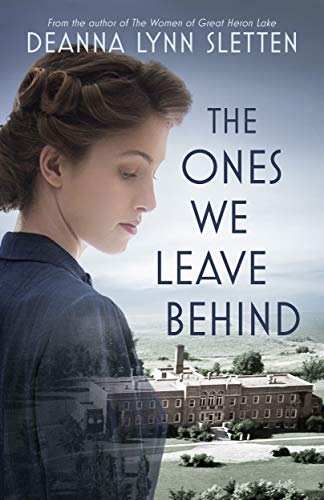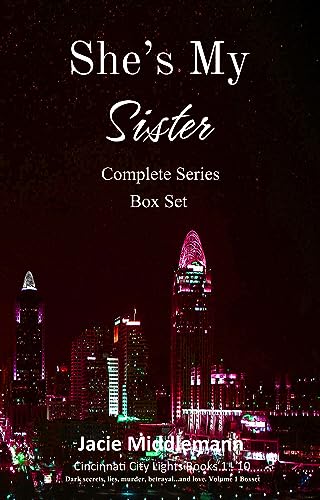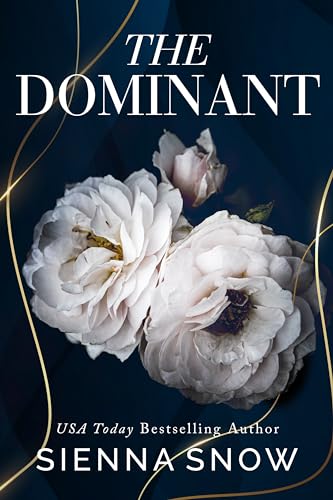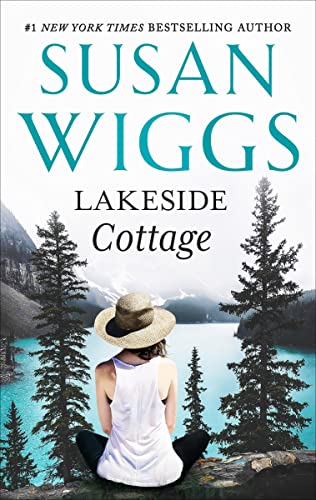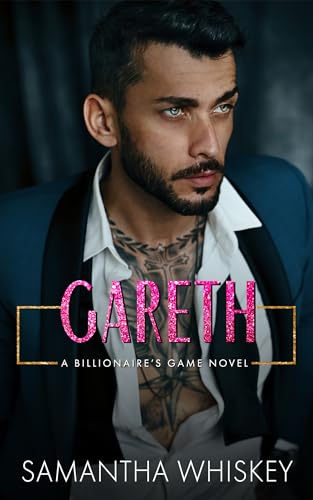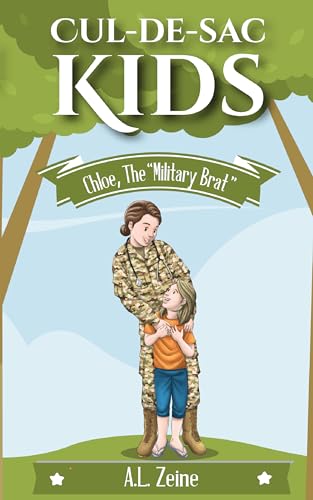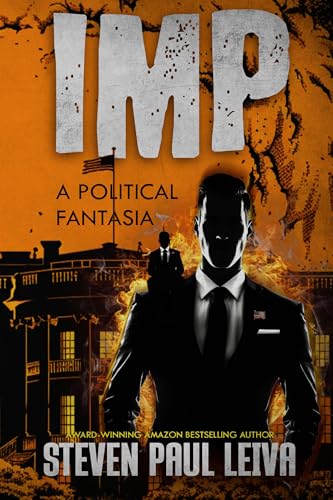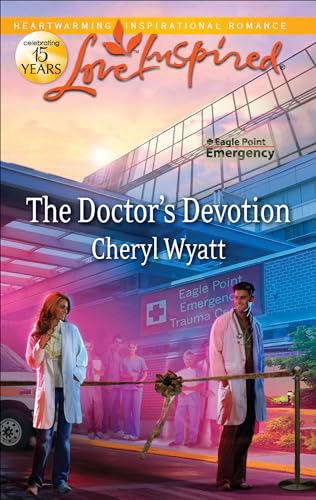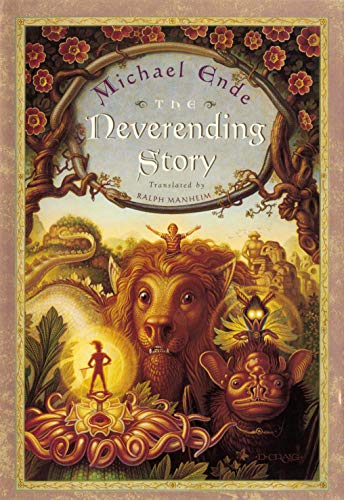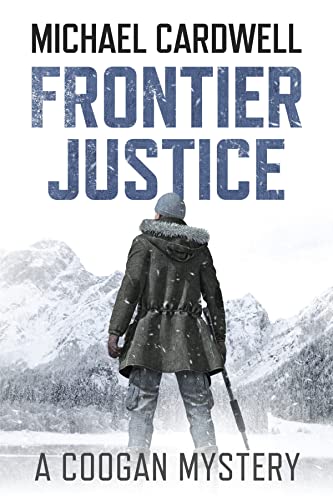With everyone who can pedal a bicycle or afford a half-gallon of gas taking off for somewhere, I thought it might be a good time for a post highlighting some of the travel tips contained in my e-book How to Use the Amazon Kindle for Email & Over 100 Pages of Other Cool Tips (The Complete User’s Guide to the Amazing Amazon Kindle):
Using the Kindle to Translate Foreign or Technical Words and Phrases
Much has been made of the fact that the Kindle, as of this writing, is not yet available outside the United States, and that some of its appealing features – all of those that depend on a wireless connection – are useless when a Kindle owner lives or is traveling outside the United States or, for that matter, in a Sprint wireless dead zone. However, there are a surprising number of ways in which a Kindle can come in handy when you are on the road, and here is another. This one is helpful if you are traveling in a land where you do not speak the native language.
Before your trip to France, for instance, buy a Kindle edition of a good French-English/English-French dictionary and, of course, download it to your Kindle. Then, all you have to do is click on the “SEARCH” key on the bottom row of your Kindle keyboard, type any word or phrase into the input field, and use the scroll-wheel to select “Go.” Presto, your Kindle will search its onboard content for the word or phrase. By selecting and clicking on an iteration of the word or phrase from your bilingual dictionary, you should be looking at the translation that you need in a few seconds. It won’t be lightning fast, but it should be serviceable.
By using the same principle and the appropriate reference material, of course, the Kindle can also be used to render professional and technical language and terms. As with any search function, your ability to make effective use of the Kindle’s translation powers is bound to improve with use and familiarity.
Using the Kindle as a Travel Guide
Whether you are exploring the wonders of your own city or state or traveling around the world, the Kindle can help you get more out of a travel guide than you ever thought possible. The first step, of course, is to purchase and download the travel guides and reference materials that you want for your trip before you leave.
Once this content is “on board” your Kindle, you can search and retrieve material from it, without any wireless or other connection, simply by using the Kindle’s powerful local search feature. Technology writer and blogger Mike Elgan wrote recently of using Kindle search to learn everything he needed to know in order to maximize his appreciation and understanding of ancient Greek ruins such as the Temple of Poseidon while en route to the sites.
Once you’ve got good reference material on your Kindle, all you have to do is click on the “SEARCH” key on the bottom row of your Kindle keyboard, type any word or phrase into the input field, and use the scroll-wheel to select “Go.” Presto, your Kindle will search its onboard content for the word or phrase. By selecting and clicking on a reference from your travel material, you can be reading up on any topic within in a moment or two.
Making the Most of Your Kindle Connections Overseas or in a Sprint Dead Zone
There are myriad reasons why you’ll want to take your Kindle on your next trip to a foreign land. Before you go, you’ll be able to download many of the books that you might otherwise have to lug with you. And while it is true that you probably won’t be able to do any more direct wireless downloading during your trip, that need not keep you from making other extensive uses of your Kindle.
To make the most of your Kindle overseas, bring your Kindle’s USB cable, your laptop, and – if you have one – a Blackberry or other smartphone. In each place where you hang your hat, you will want to find the best internet connection available – for these purposes, “best” means fast, accessible, and cheap or free. Just because a city that you are visiting has a Starbucks or some other well-known Internet café does not mean that’s your best source of Internet access. Blogger Mike Elgan has written of finding that Starbucks in Greece was charging $660 per month for Internet access, only to discover that “right next door is a better coffee joint where a month of Wi-Fi costs you zero.” If you are staying somewhere more than a day or two, a little research to find the “best” connection available should be well worth the time. To find Internet coverage while you are traveling inside or outside the U.S., www.jiwire.com is a helpful resource. To check on Kindle wireless coverage areas, just navigate to http://www.showmycoverage.com/IMPACT.jsp and enter zip codes or other information to see mapping of Sprint wireless coverage areas anywhere in the United States.
With a daily downloading blast to your computer followed by a USB transfer to your Kindle, you will easily be able to use your Kindle to keep up with books, newspaper and magazine subscriptions, blogs and other content and read them offline at your leisure during your trip. Just log in to your Amazon account and have your content sent to your computer via the Internet. If you need to receive documents, manuscripts, memoranda, or PDF files while you are abroad, just have them sent to your you@free.kindle.com email address and you can transfer them to your Kindle each morning with ease.
In a pinch, if you have a smartphone data plan like the AT&T Unlimited Domestic and International Data Plan, you might even be able to tether your laptop to a Blackberry or other device. The economics of such a solution are compelling; the only problem is that tethering appears to be outlawed under such a plan.
Checking Sprint Wireless Coverage for the Kindle
Just navigate to http://www.showmycoverage.com/IMPACT.jsp and enter zip codes or other information to see mapping of Sprint wireless coverage areas anywhere in the United States. To find Internet coverage while you are traveling inside or outside the U.S., www.jiwire.com is a helpful resource.
The Kindle and GPS – Intriguing but Frustrating
Okay, let’s not get carried away here. The idea that the Kindle comes with any built-in GPS functionality is such a cool notion that it is easy to overstate what you can do with it. My general warning is that if you are going to depend upon your Kindle’s GPS to help you navigate while mobile, there is a fair chance you will end up lost. The main reason for this is that the device relies on Google Maps for its GPS-like services, and Google Maps is not visually optimized for the Kindle. If you’ve ever switched to a larger font while reading content on the Kindle, there is a good chance that you will be frustrated trying to read street names on the Kindle’s representation of a Google street map. I’ve also found that Google Maps often does not “read” the address information that the Kindle transmits regarding its location, so that if, for instance, I am using the Alt-3 command to find a nearby restaurant, I have to delete the data that my Kindle has transmitted to Google Maps and replace it with a street address, zip code, or both.
That being said, these features represent some tentative baby steps in a pretty cool direction — not to mix metaphors. Once you are in the Kindle’s Web Browser, clicking on Alt-1 will provide a Google Maps representation of your current location. Alt-2 will help you find nearby gas stations, and Alt-3 nearby restaurants. I am anticipating more fun, and a better viewing experience, with Kindle 2.0 or 3.0.
Copyright © 2008, Stephen Windwalker and Harvard Perspectives Press.