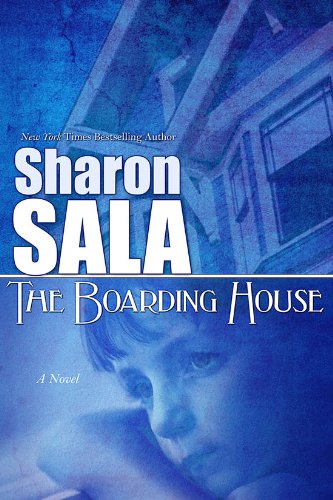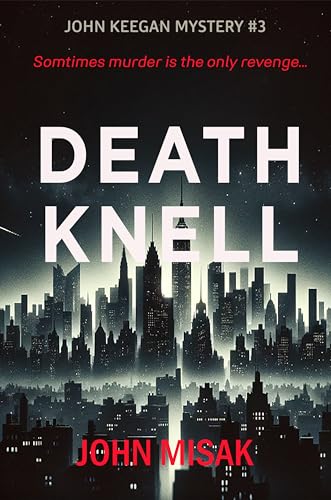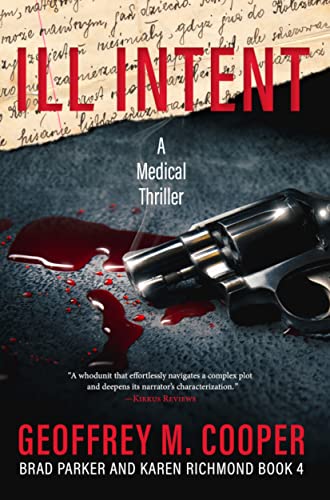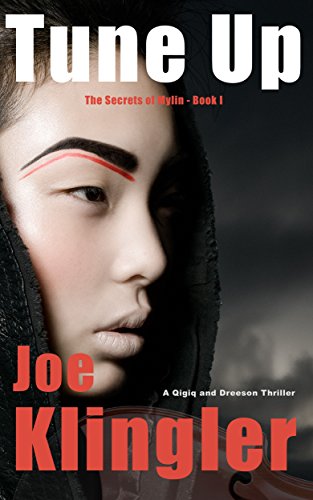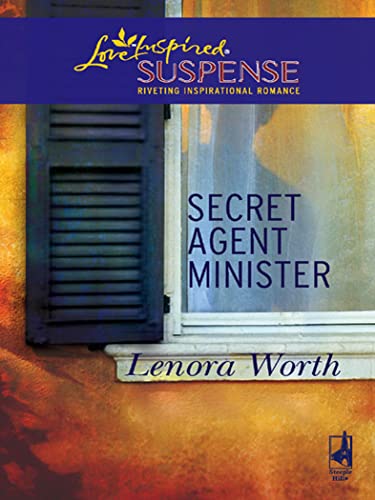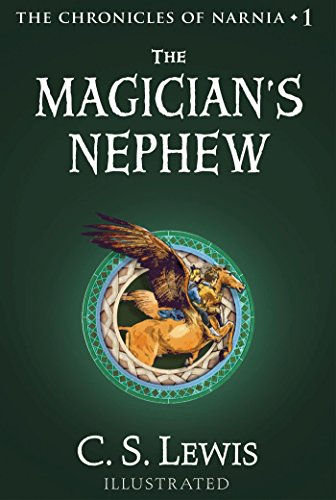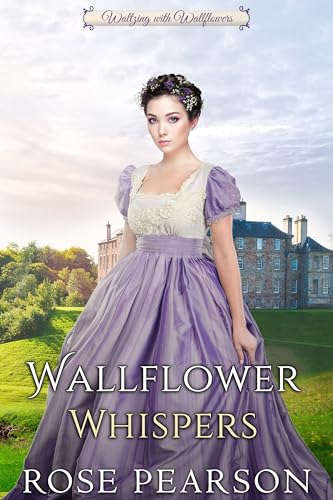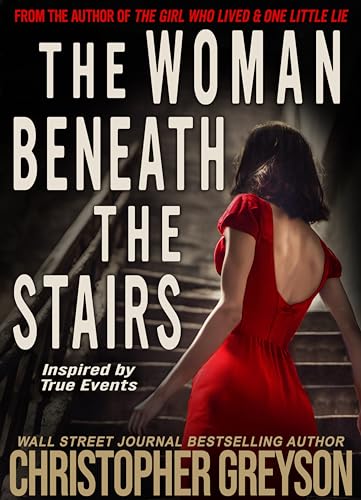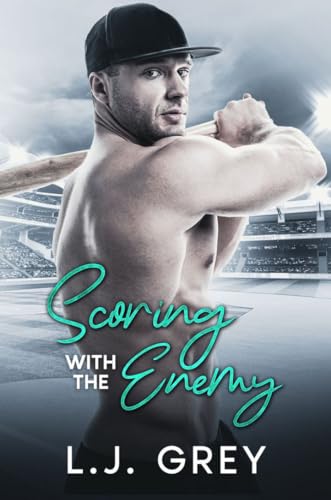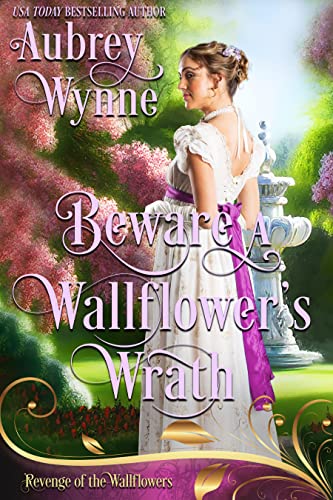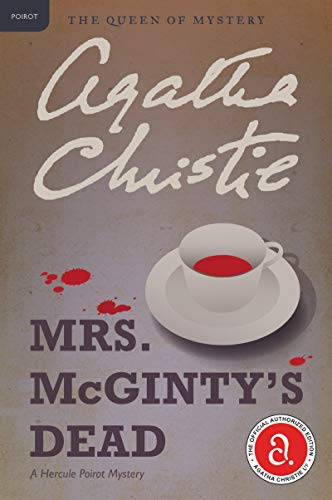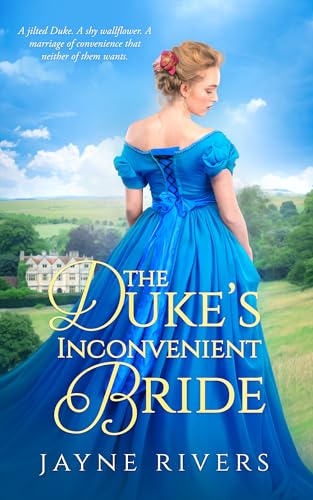Want to read a book on your Kindle without having to use your hands to turn the pages?
This feature exists with a straightforward “slideshow” command or shortcut on the Kindle 1: you just press ALT+0 to enable the slideshow, then press ALT+1 to start it and ALT+2 to stop it.
The feature was abandoned for the latest-generation Kindle (Kindle 2) and the Kindle DX, but there’s an easy work-around involving the Text-to-Speech feature. Since text-to-speech is involved, this will work only on books and documents for which Text-to-Speech is enabled, but here are the steps:
- Open the book or document for which you want to enable hands-free reading.
- Press the font key marked “Aa” just to the right of the spacebar on your Kindle keyboard.
- Select “turn on” Text-to-Speech, and after a few seconds the book’s pages will begin turning to keep up with the Text-to-Speech feature.
- Use the volume control on the upper right edge of the Kindle to turn the volume all the way down, unless you prefer to listen to Text-to-Speech as you read.
- Press the font key marked “Aa” again and use the “Speech Rate” control to control the speed of the page turns.
- When you are ready to stop the automatic page turns, just press the font key marked “Aa” again and select “turn off” Text-to-Speech.
This feature works especially well with a bookstand such as the M-Edge Platform series.
Please note: regardless of volume level, the Text-to-Speech feature and other audio features make intensive use of Kindle battery power, so be prepared to recharge your Kindle battery more frequently if you are using such features.