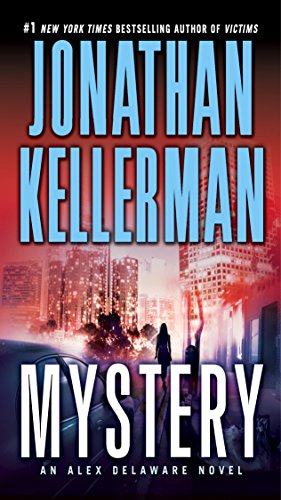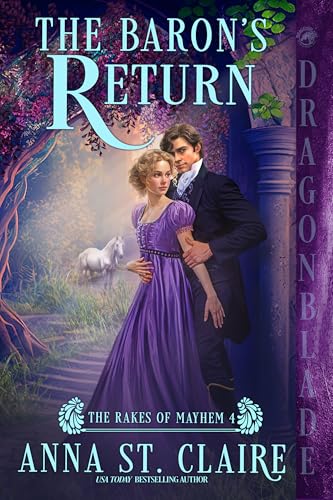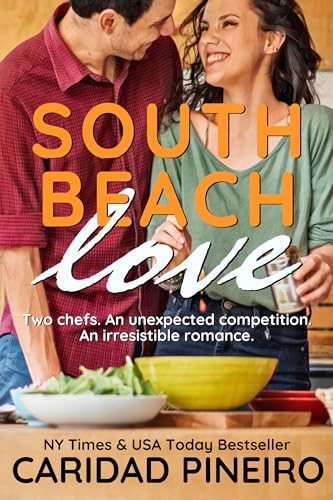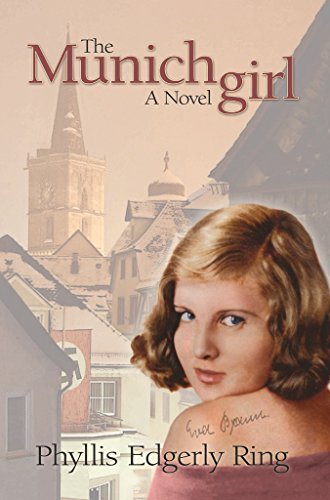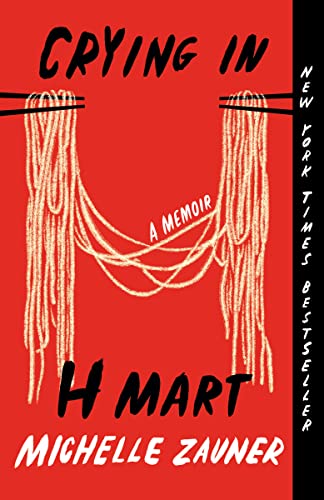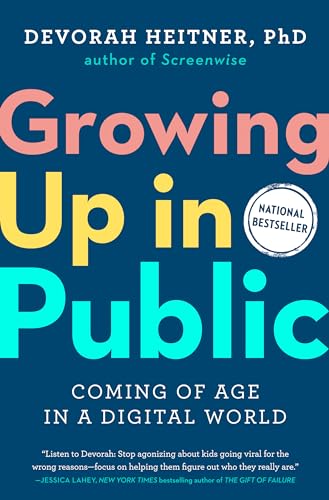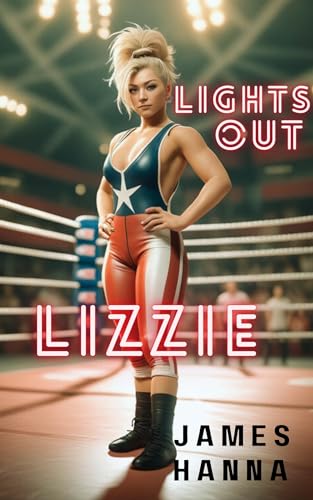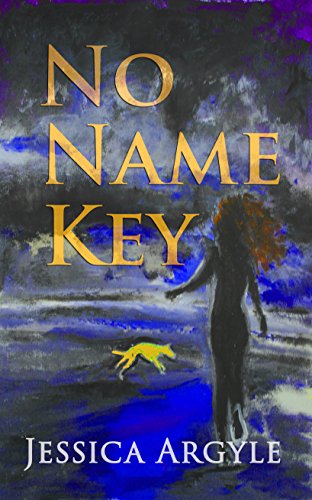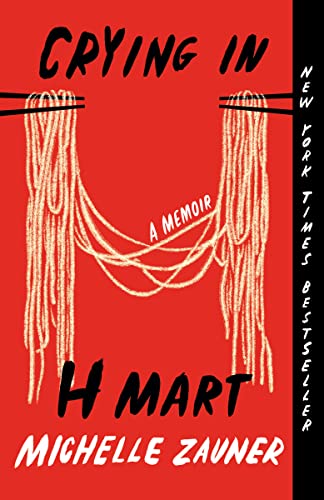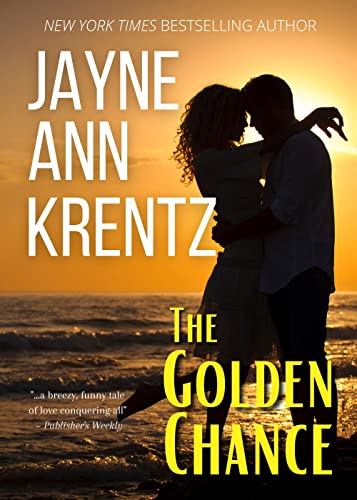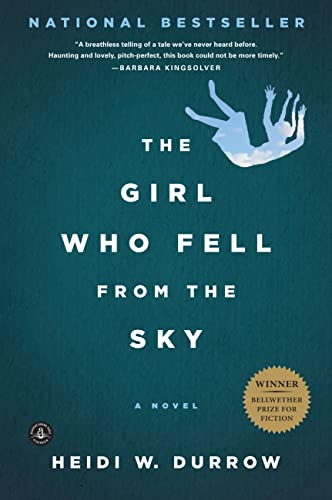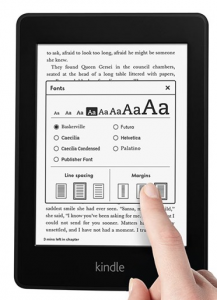Great book deals and freebies sent straight to your email daily: Subscribe to BookGorilla—it’s free!
Listen to Content with Text-to-Speech.
Note: Most Kindle content and personal documents are eligible for Text-to-Speech. If Text-to-Speech capability is available for your book, you’ll see Text-to-Speech: Enabled on the product detail page before you purchase your book.
While reading, tap the center of the screen, and then tap the menu icon Aa in the upper right corner.
Tap More, and then tap the switch next to Text-to-Speech to turn it on.
In your Kindle book, tap the screen to show the progress bar, and then tap the Play button next to the progress bar to hear the text read aloud. To increase or decrease the reading speed of the Text-to-Speech voice, tap the Narration Speed icon.
You can listen to the Text-to-Speech voice through the external speakers on your device or through your earphones plugged into the headphone jack.
Tip: If you’re reading a book in another language, you can download a Text-to-Speech voice for that language without leaving the book. Tap the download prompt at the bottom of the progress bar to install the Text-to-Speech voice.
Read full post on Amazon.