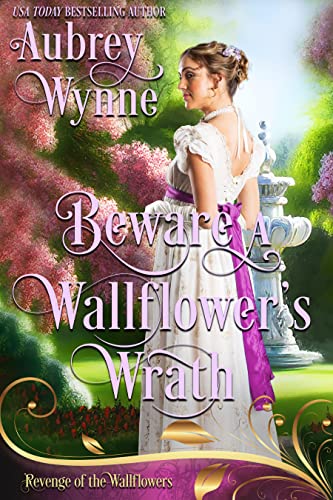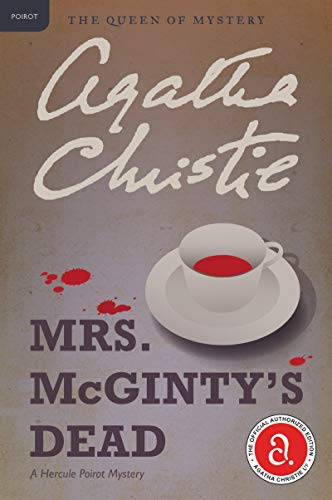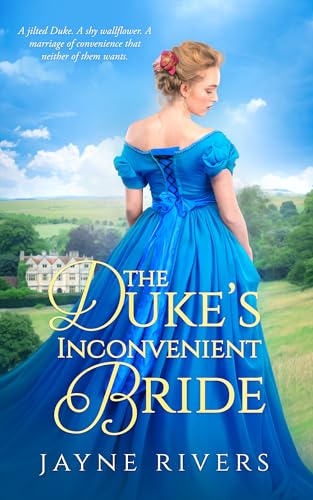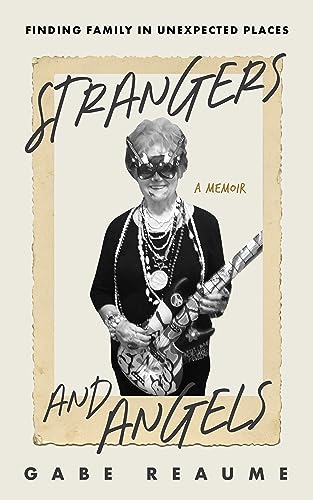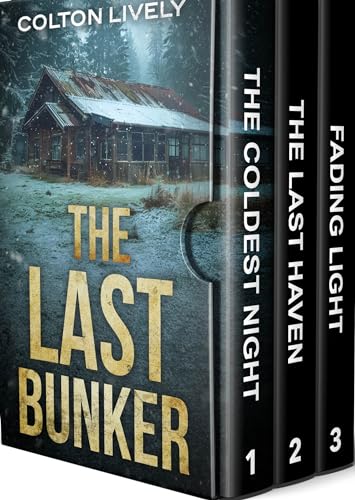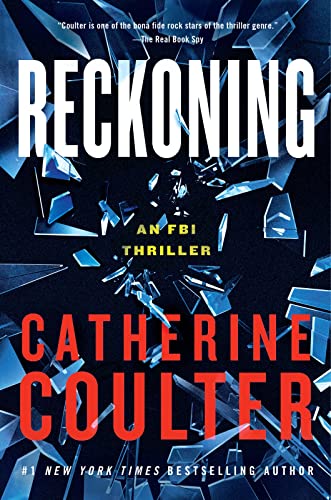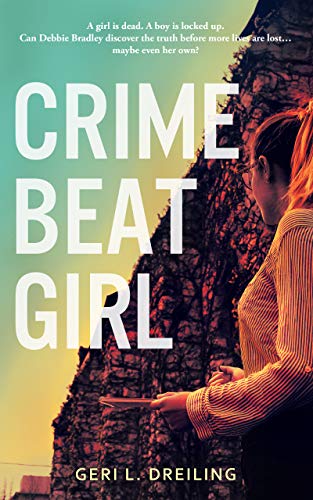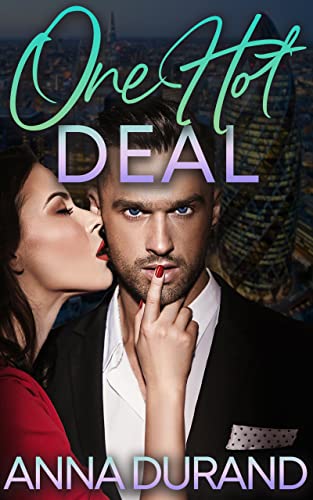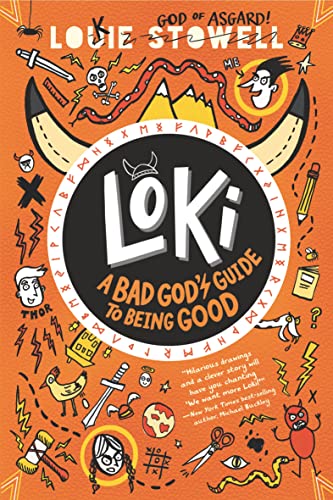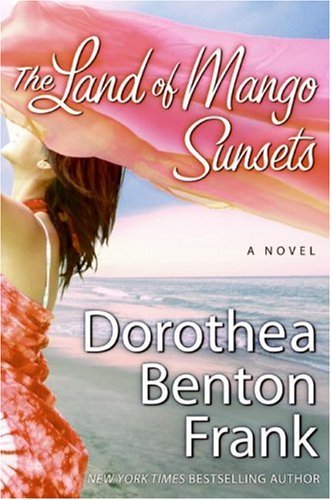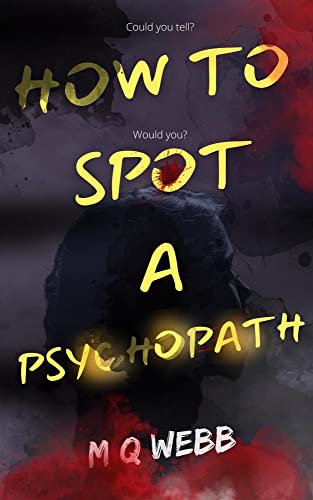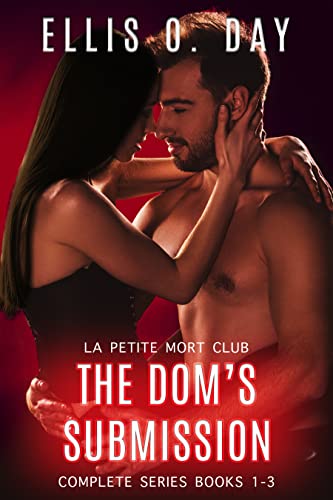Thanks to Michelle for this frequently asked question:
Okay just received my Kindle Love It…. Have a question though how do you know when it is off. When I hold the switch for the required 4 second it looks like it off but I still see the shadow of the words. Am I doing something incorrect. Please advise.
Michelle, unlike most appliances, you do not need to turn your Kindle off when you aren’t using it. The Kindle will generally go into “sleep” mode automatically when you leave it alone, without turning a page or otherwise interacting with it, for ten minutes or so. The Kindle uses almost no battery power in this mode, and it is effectively “off.”
Even when the Kindle is on, the only real drains on its battery power come from page turns, audio features such as MP3 or text-to-speech, and the Kindle wireless feature when the wireless is turned on. You can easily turn the wireless off (or on) by pressing the Menu button and using the 5-way controller to select the “Turn wireless off/on” command at the top of the Menu listings.
If you don’t want to leave this up to the automatic process, you can also follow this process manually:
Move the power switch all the way to the right, just for a second, and your Kindle will go into “Sleep” mode. You will see one of the Kindle’s native screen savers on the display, and the Kindle uses almost no battery power in this mode. If you leave the Kindle wireless in the “on” position when it is asleep, your Kindle will use only a little more battery power, but it will enable your Kindle to receive updated content such as newspaper and magazine subscriptions, blog posts, and new releases of pre-ordered books so that they will be displayed on your Home Screen when you turn on your Kindle.
Occasionally, you may need to do a system restart or cold boot of your Kindle. You can accomplish this either by holding the power switch to the right and holding it for at least 15 seconds or by following these steps:
- Make sure your Kindle is on.*
- Disconnect the Kindle from the USB or Power Adapter cable.
- Press the Home button on the right edge of the Kindle.
- From the Home screen, press the Menu button on the right edge of the Kindle.
- Select “Settings” from the Home Menu.
- From the Settings page, press the Menu button again.
- Select “Restart” from the Setting Menu.
- Wait a couple of minutes for your Kindle to Restart, then give your Kindle another few minutes to update files, blog posts, etc.
These instructions apply to the Kindle 2 and the latest generation models of the 6-inch Kindle and the Kindle DX. For Kindle 1 instructions see The Complete User’s Guide to the Amazing Amazon Kindle (First Generation).