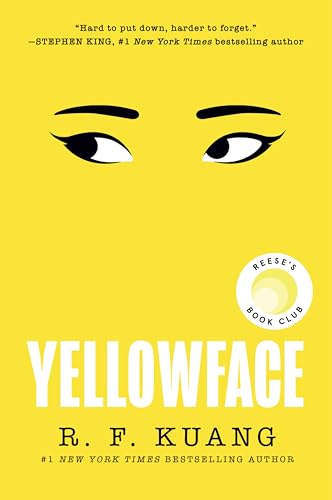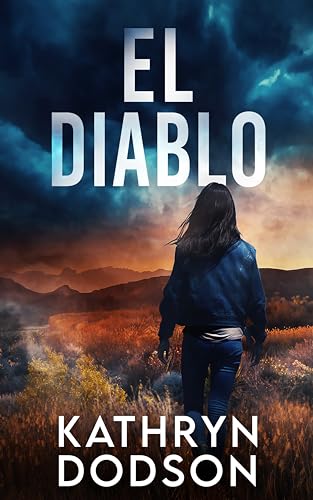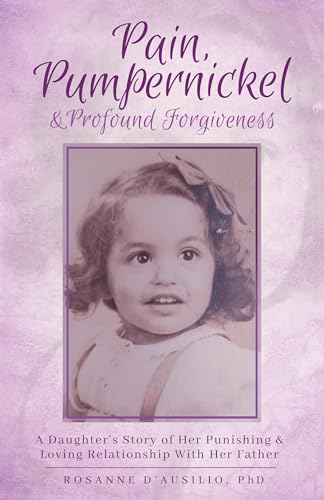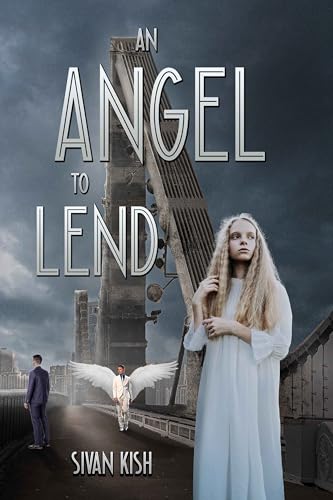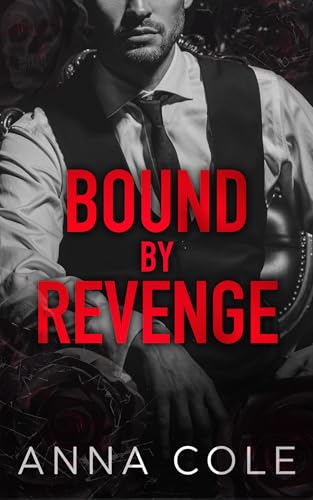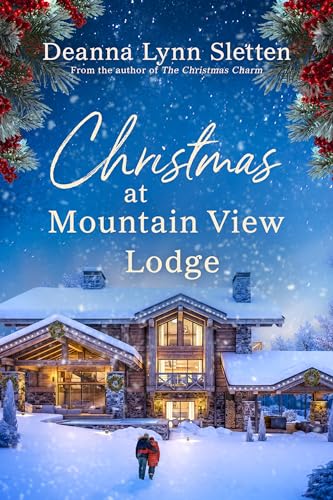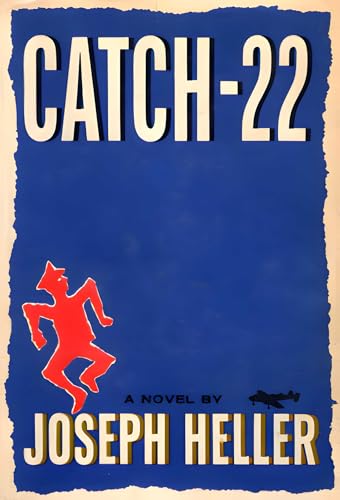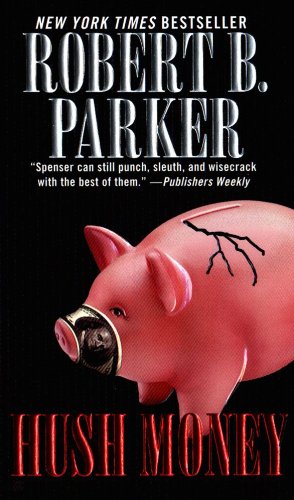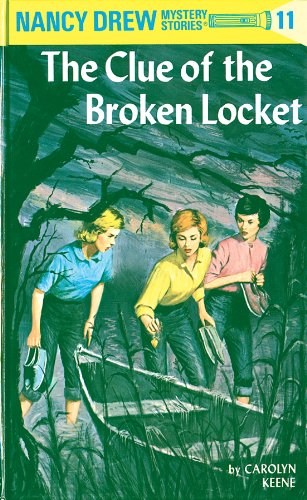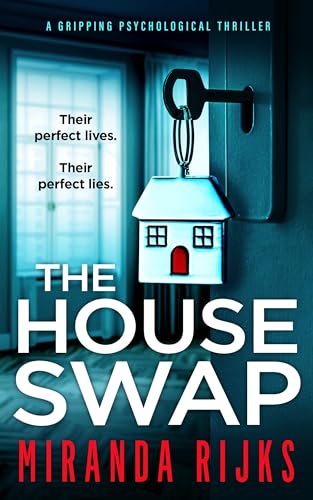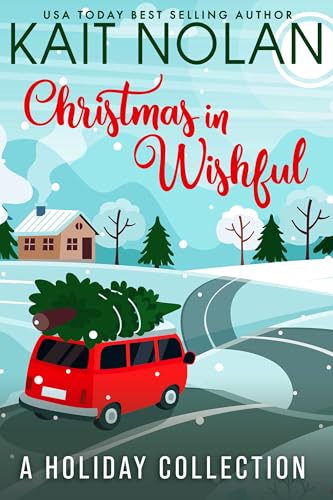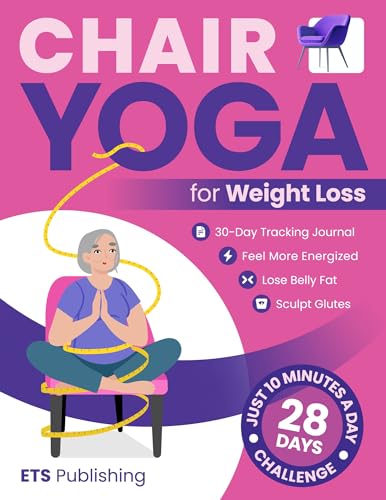If you’re just putting your brand new Kindle Fire through its paces, we’ll be joining you and helping you to make the most of the experience, to protect your investment, and to make it even easier to  use all the Kindle-friendly features to which you have grown accustomed here at Kindle Nation.
use all the Kindle-friendly features to which you have grown accustomed here at Kindle Nation.
In fact, if you think Kindle Nation Daily has been a helpful website before, we think you’ll be amazed at well it works with the Kindle Fire.
Toward that end, let us encourage you to position Kindle Nation Daily front and center on your Kindle Fire home screen so it’s never far away when you want to check on the latest free and bargain Kindle books, tips, and news. It’s an easy process — just follow the steps below:
1. From the Kindle Fire home screen, tap “Web”
2. Using the virtual keyboard on the screen, type in the following abbreviated URL or web address
3. When the Kindle Nation Daily website comes up, tap the “Menu” icon at the bottom center, and select “Add bookmark” at the left among the options that appear near the bottom of the screen
4. Name the bookmark “KND” when prompted
5. Return to the Home page, and hold your finger down on the KND image in the carousel to add it to the Favorites that are displayed front and center on your Kindle Fire home screen
Once you’ve got Kindle Nation Daily where you want it on your Kindle Fire, you’ll find it amazingly easy to find anything on our website including news, tips, our magical free book tool that allows you to search and sort over 1200 freebies by cartegory, genre, date added, reading review rating and bestseller status, or our similar tools for Kindle Prime Eligible and quality 99-center titles!
And if you are on the fence about the Kindle Fire, well, we can offer two kinds of support:
- First, we hope you will consider entering our Kindle Fire giveaway sweepstakes – we are giving away a brand new Kindle Fire every week!
- Second, watch this website this week for plenty of information and a full-scale review about what the Fire does — and doesn’t have to offer.