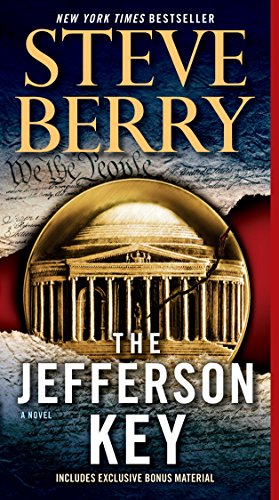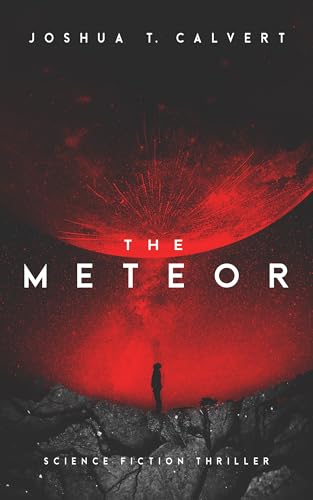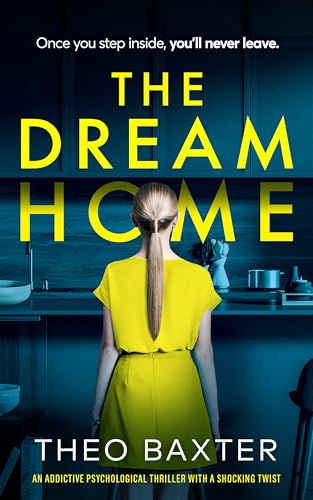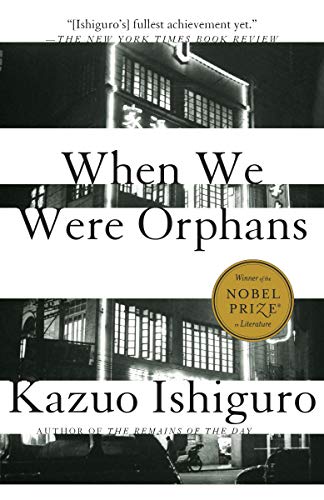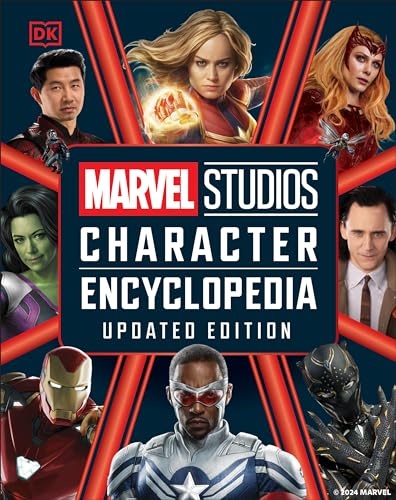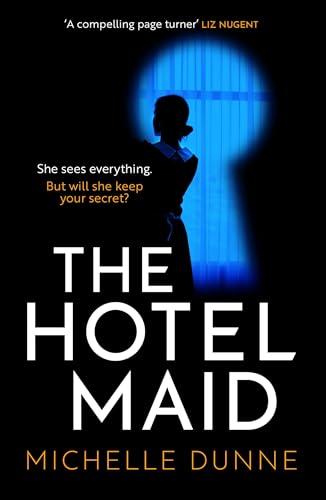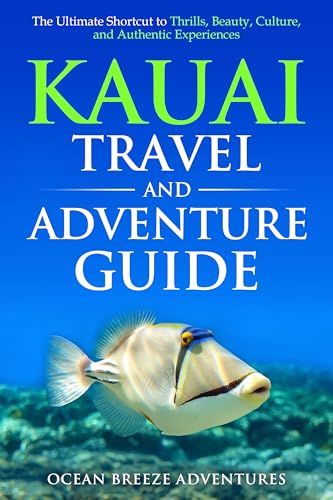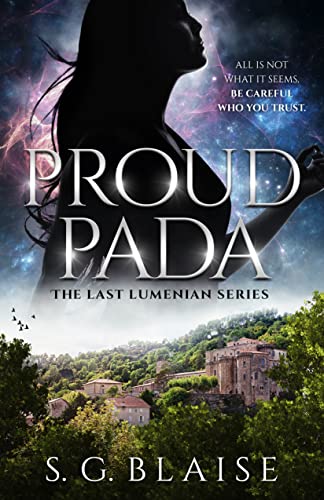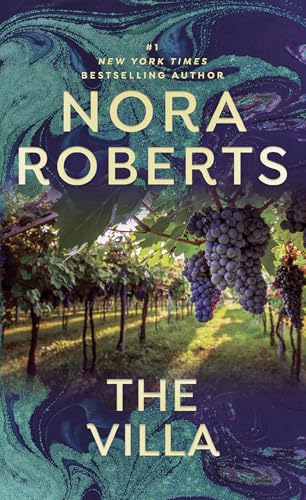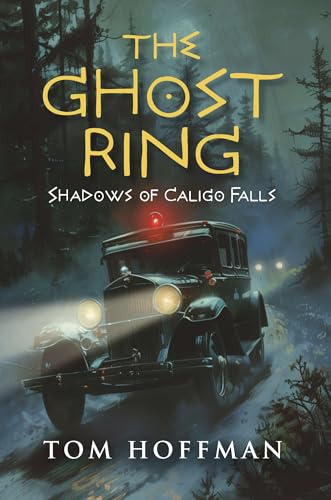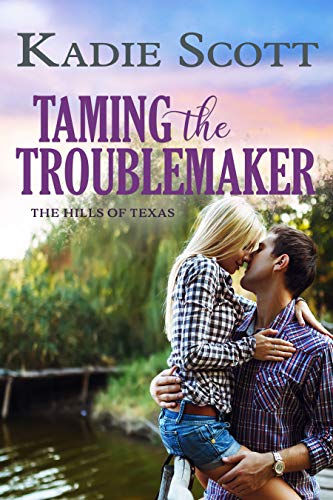Amazon announced today that it is rolling out a new update for the latest generation Kindle 3G and wi-fi models, and the update includes a new and long-awaited feature that millions of Kindle owners will notice right away: real page numbers! (There are some other cool features as well; more about them below).
As you can see from the screenshot at left from my Kindle copy of The Hunger Games (the book that my 12-year-old son Danny and I are currently reading together), you can check the real page number for any of tens of thousands of Kindle books just by pressing the Menu button while you are reading.
(the book that my 12-year-old son Danny and I are currently reading together), you can check the real page number for any of tens of thousands of Kindle books just by pressing the Menu button while you are reading.
But I’ve gotten a little ahead of myself already. This software update has not yet been rolled out wirelessly to all latest-generation Kindles. That will happen at some unspecified point in the future. But if you would like to update your own Kindle manually with the new software directly from the Amazon Kindle website, it’s a snap and it’s entirely okay with Amazon.
Here are the steps — and the other features — directly from Amazon’s support page for the new Kindle software update :
:
Kindle Version 3.1 Overview
We’re excited to announce that a new, free software update is available for Kindle (Latest Generation). It’s free and easy to download. Some of the features included in this update are:
- Public Notes — This feature lets Kindle users choose to make their book notes and highlights available for others to see. Any Kindle user — including authors, their fans, book reviewers, professors and passionate readers everywhere — can opt-in to share their thoughts on book passages and ideas with friends, family members, colleagues, and the greater Kindle community of people who love to read. This is a new way for readers to share their excitement and knowledge about books and get more from the books they read. To review and turn on Public Notes in your own books, view the Public Notes of people you follow, track your reading activities, see Popular Highlights and your annotations, and view your full library of books, go to https://kindle.amazon.com. Learn more
.
- Real Page Numbers — Our customers have told us they want real page numbers that match the page numbers in print books so they can easily reference and cite passages, and read alongside others in a book club or class. We’ve already added real page numbers to tens of thousands of Kindle books, including the top 100 bestselling books in the Kindle Store that have matching print editions and thousands more of the most popular books. Page numbers will also be available on our free “Buy Once, Read Everywhere” Kindle apps in the coming months. If a Kindle book includes page numbers, press the Menu key in an open Kindle book to display page numbers. Learn more
.
- Before You Go … — When you reach the end of the book, you can immediately rate the book, share a message about the book with your social network, get personalized recommendations for what to read next, and see more books by the same author. Learn more
.
- New Newspaper and Magazine Layout — We’re introducing a new and improved layout for newspapers and magazines. This new layout gives you a quick snapshot of the news and helps you decide what you want to read first. Learn more
.
Download the Early Preview Release — Version 3.1
Customers can download the Early Preview Release of this update below. All latest generation Kindle and Kindle 3G customers will receive this software update automatically via Wi-Fi once it becomes available. We will update this page when we complete the Early Preview and begin to automatically deliver the update.
Here’s how to download the Early Preview Release of Kindle software update version 3.1 and transfer it to your Kindle via USB:
- Determine your software version: From Home, select Menu, then Settings. On the Settings screen you will see the Kindle version at the bottom of the screen. If you see “Version Kindle 3.0.3” or earlier (3.0.3, 3.0.2, 3.0.1, or 3.0), please proceed with the steps below to update your Kindle to the latest software.

- Download your software: Click on the appropriate link below to download the software update file directly to your computer:
Kindle Wi-Fi: Download 3.1 (Early Preview Release) Your serial number will start with “B008”
- Kindle 3G (Free 3G + Wi-Fi) – U.S. and Canadian Customers*: Download 3.1 (Early Preview Release) Your serial number will start with “B006”
- Kindle 3G (Free 3G + Wi-Fi) – European Customers*: Download 3.1 (Early Preview Release) Your serial number will start with “B00A”
Your Kindle serial number is visible at the bottom of the Settings Screen. From Home, select Menu, then Settings. *We automatically ship your Kindle with the best built-in wireless card based on the shipping country you select during checkout. If your country is not listed above, please check your serial number to determine which download to use.
- Transfer software to your Kindle: Turn your Kindle on and connect it to your computer using the USB cable. Drag and drop the new update file from your computer to the root Kindle drive. (The drive contains a number of folders – such as “audible,” “documents,” and “music” – and is typically displayed as a “device” icon).
- Monitor file transfer and disconnect: Check your file transfer progress to ensure file transfer to your Kindle is complete before disconnecting. After the file has transferred successfully, eject the Kindle to safely disconnect Kindle from your computer. Disconnect the USB cable from your Kindle and your computer.
- Start the software update: Go to the Home screen, press the Menu key, and select “Settings.” Press the Menu key again, and then select “Update Your Kindle.” (This option will be grayed out if the most recent update has already been installed or if the file transfer was not successful.) Select “Ok” when prompted if you want to perform an update. Your Kindle will restart twice during the update. After the first restart, you will see “Your Kindle is Updating”.
- Once the update is complete: Your Kindle will automatically restart a second time. When you go to the Settings page, you should notice Version: Kindle 3.1 at the bottom of the screen. Once you see this, you know your update is complete.
We welcome your feedback about this Early Preview Release of software version 3.1. Please send us an e-mail.