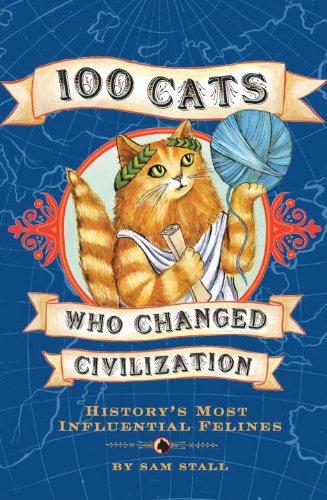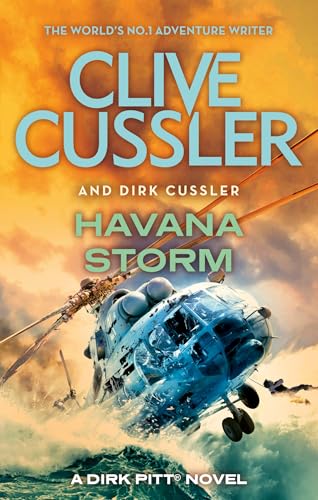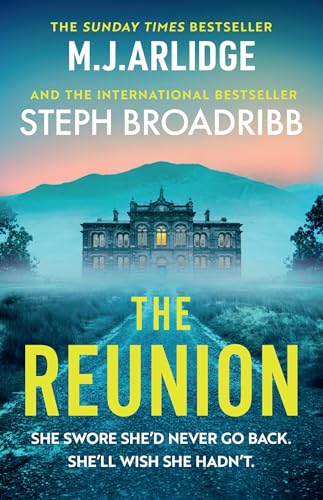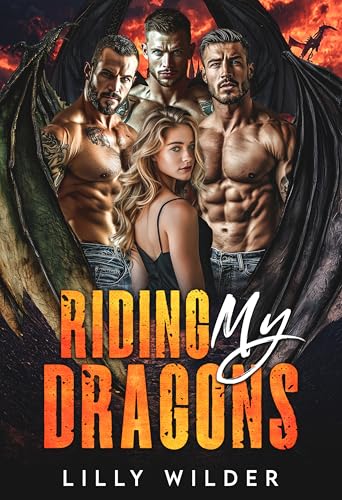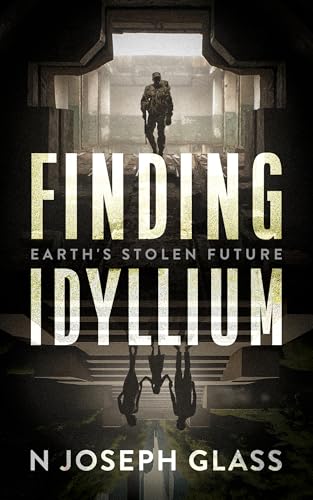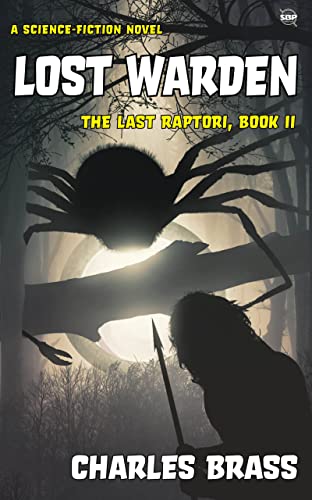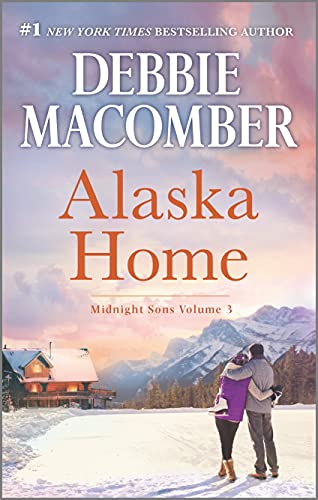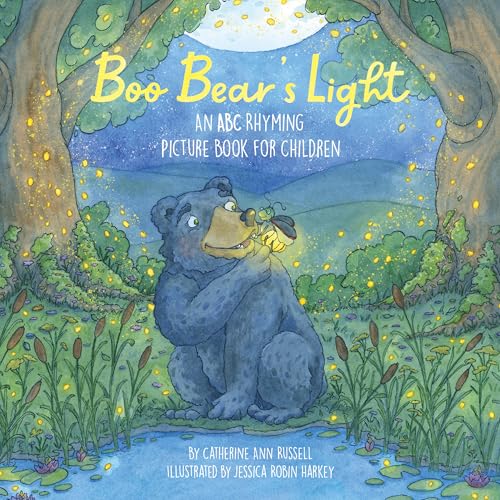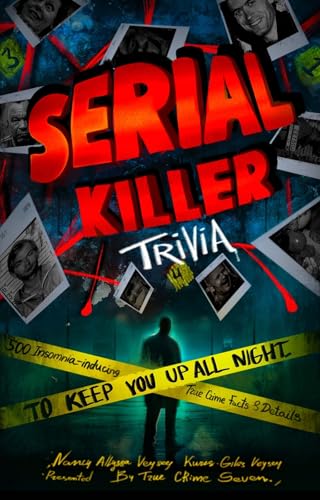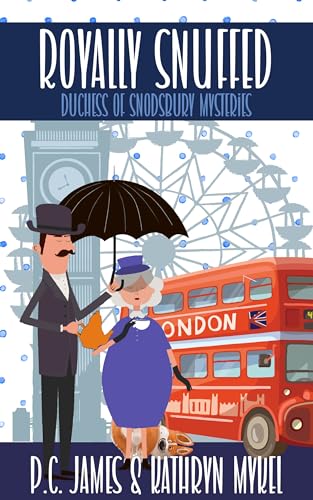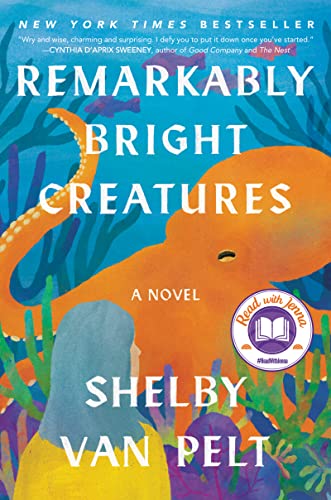By Stephen Windwalker
Originally posted at Kindle Nation Daily 3.18.2010
Click here to download the Kindle for Mac app
Related posts:
- Read and Save Your Kindle Blogs with Kindle for Mac, Kindle for PC, or Other Kindle Apps
- Free Book Alert: How to Access Millions of Free Books in Seconds from Anywhere in the World with Kindle for Mac or PC App
- Kindle for Mac – It’s Out and Available for Free Download Now!
- No Kindle Required: More on the Importance, Limitations and Capabilities of the Kindle for Mac App
The new Kindle for Mac App, like earlier apps for the PC and other devices, allows you to download the latest edition of any Kindle edition blog to which you are a subscriber so that you can read it on your computer and keep it there as long as you like. This is a great way to save blog posts for future reference or research — or simply, in the case of blogs other than this one, because of their great literary quality. It can also be useful if there is a blog post that is full of useful links to which you want to return from time to time, because using Kindle for Mac or the other apps to click on any link in a blog, periodical or ebook will seamlessly take you to the destination web page without closing the Kindle App.
Ordinarily a Kindle edition blog is updated with each new blog so that you have a revolving snapshot of (up to) the 25 latest posts, but when you download a blog’s snapshot to your Kindle for Mac or PC you get to keep that snapshot with your Kindle for Mac or PC Home screen for as long as you wish, and even maintain multiple snapshots of any given blog.
It’s an easy process, and here are the steps. (Unfortunately, for those of you who are thinking along with me at home, this feature is not yet available for Kindle subscriptions to newspapers and magazines.)
- First, of course, you will need to make sure that you have downloaded the Kindle for Mac app here
, registered it to your Amazon account, and subscribed to the Kindle edition of one of your favorite blogs
.

- Go to your Manage Your Kindle Subscriptions page, find the blog you wish to download, and click on the plus sign to the left of the blog’s title to expand the box of options available to you.


- In the expanded box, click on the “Download to computer” button. You’ll see a dialogue box like the one on the right, and if you click through the prompts the latest edition of the blog will open within a few seconds in your Kindle for Mac app: