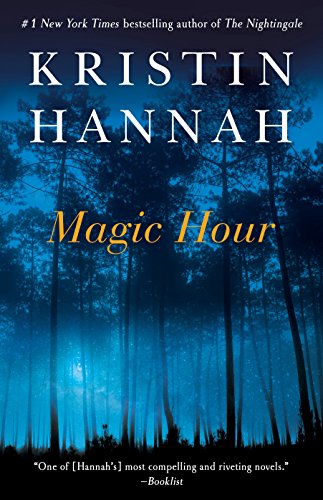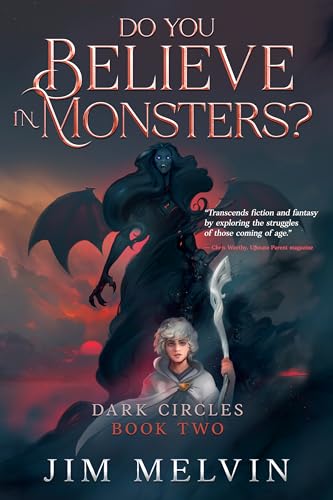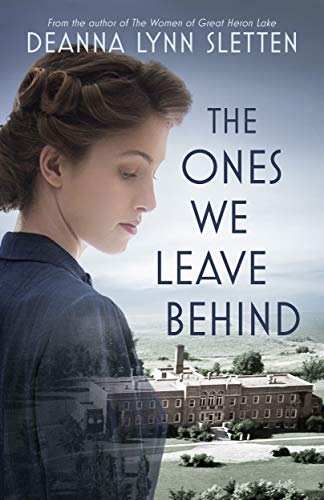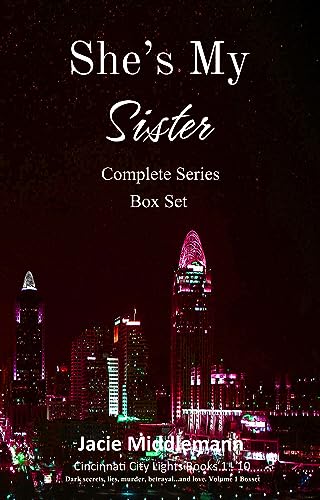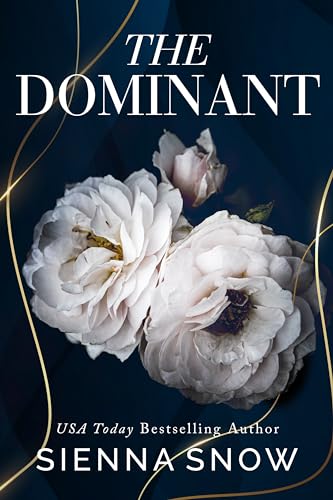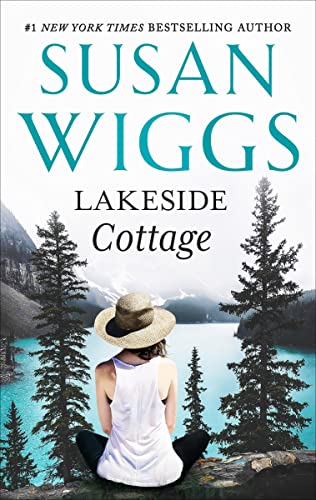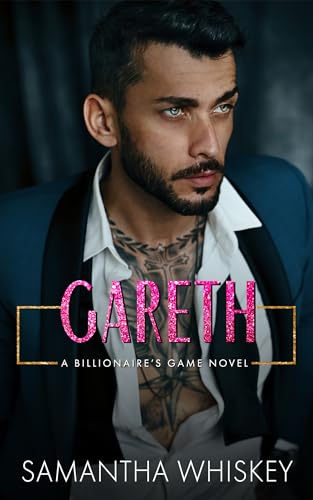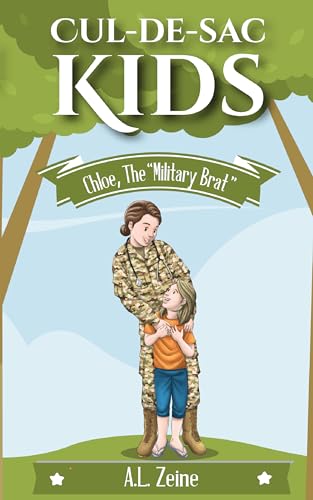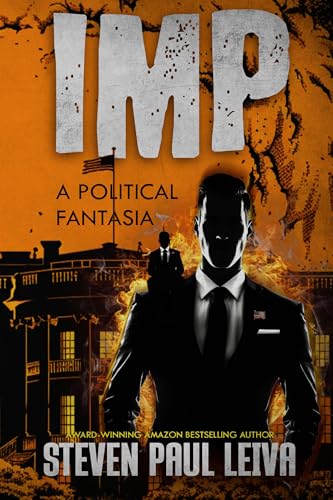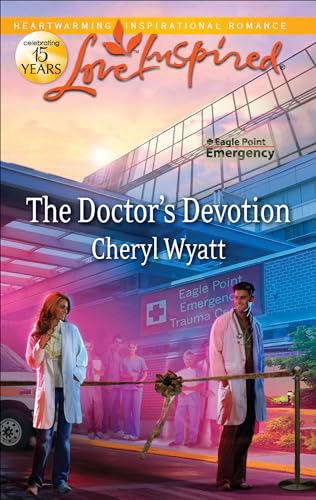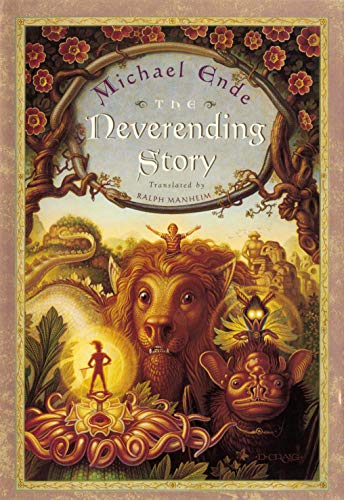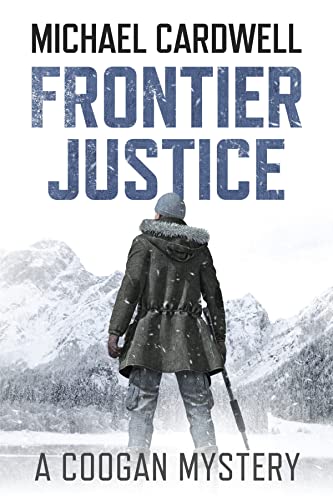As promised, Amazon has rolled out the first significant software update for the Kindle Fire before Christmas. From the company’s website this morning:
We have a new, free over-the-air software update available for Kindle Fire. This update enhances fluidity and performance, improves touch navigation responsiveness, gives you the option to choose which items display on the carousel, and adds the ability to add a password lock on Wi-Fi access. The update will be automatically delivered to your Kindle Fire.
We’ve already done some testing this morning and there’s a noticeable improvement both to touchscreen responsiveness and to the “fluidity and performance” with which it streams video and music content especially. The minor annoyance of a hiccup or two in the first few seconds of streaming a movie, TV show, or song seems to be gone, based on my initial tests this morning.
It’s easy to check on whether your Kindle Fire has already been updated automatically:
Tap the Quick Settings icon [it looks like a gear icon in the upper right corner next to the wi-fi and battery icons], tap “More,” then tap “Device.” If your System Version is “Current version: 6.2.1” you are running the latest software.
 If you see a System Version other than “Current Version: 6.2.1,” you can download the update and see instructions here.
If you see a System Version other than “Current Version: 6.2.1,” you can download the update and see instructions here.
Once you have the update, in addition to being able to enjoy smoother performance and more responsive touch, you will also be able to edit the home page carousel to remove anything that you don’t want your friends or family to see. For me, whenever I’m heading down to the street corner to hang out with the fellas all I have to do is long-press the Swann’s Way cover, select “Remove from Carousel,” and my homes will never know I have been reading Proust again.
You can also set up a password to restrict access to the Kindle Fire wi-fi connection if you would prefer to keep the rugrats or your grandparents from reading your Proust and losing your place, checking your Facebook page, or otherwise remembering things past:
- Tap the gears icon at the top right of the screen (that would be the quick settings icon).
- Select “More” at the far right among the six choices displayed at the top of the screen.
- Select “Restrictions” at the top of the next menu.
- Use the ‘ON/OFF” toggles to Enable Restrictions, set a password, and place a lock on your wi-fi access. And made sure to keep the password in a safe place, not on a post-it note on the refrigerator door.