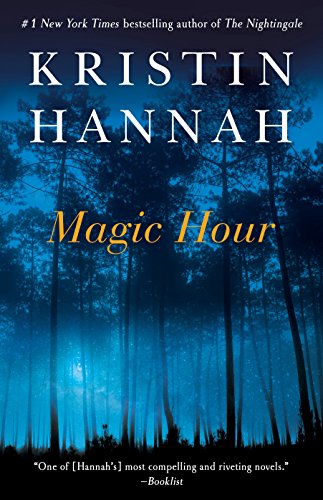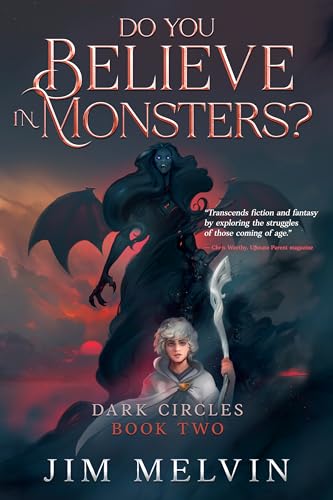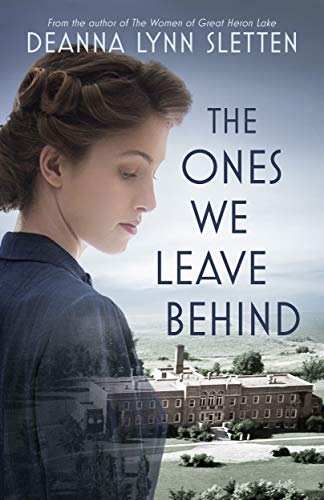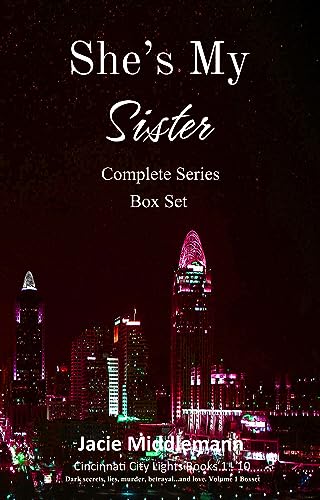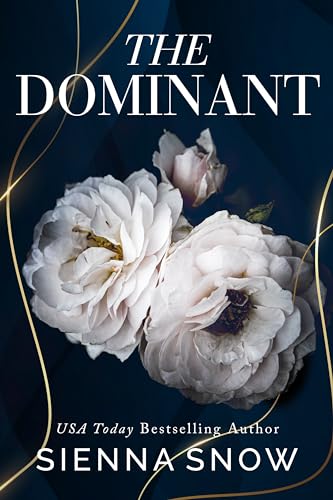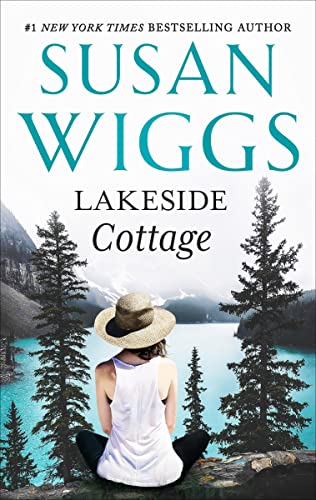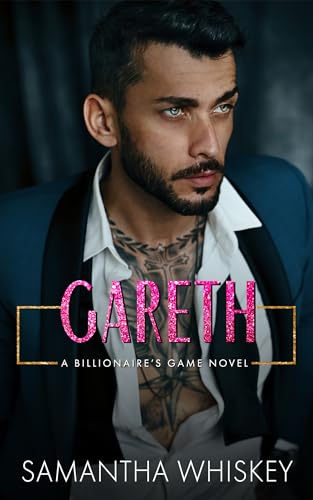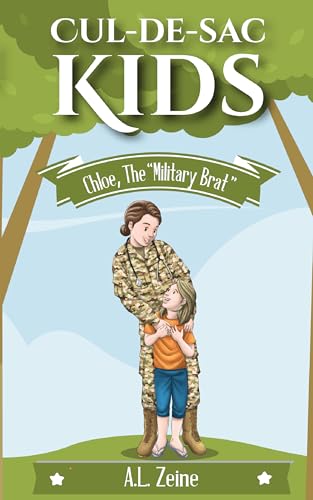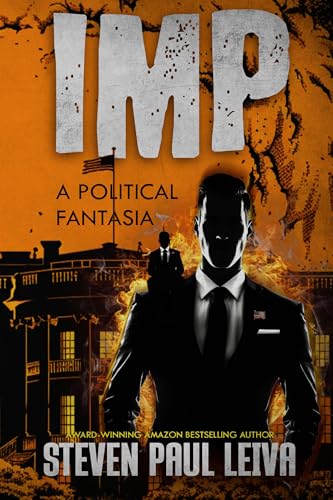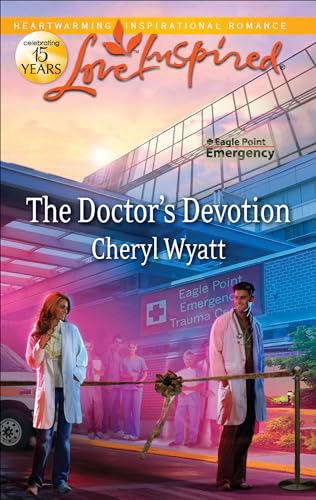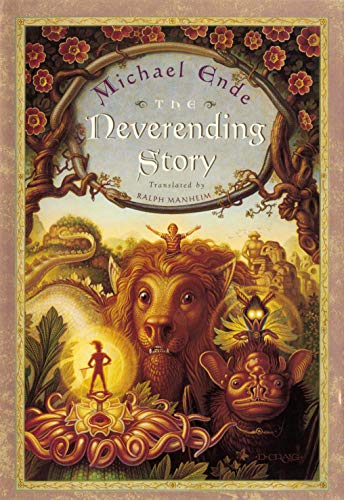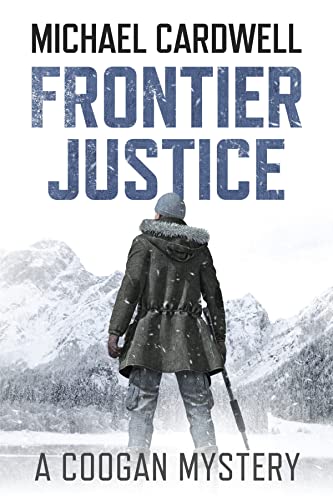By Stephen Windwalker
Originally posted at Kindle Nation Daily 3.18.2010
Click here to download the Kindle for Mac app
Related posts:
- Read and Save Your Kindle Blogs with Kindle for Mac, Kindle for PC, or Other Kindle Apps
- Free Book Alert: How to Access Millions of Free Books in Seconds from Anywhere in the World with Kindle for Mac or PC App
- Kindle for Mac – It’s Out and Available for Free Download Now!
- No Kindle Required: More on the Importance, Limitations and Capabilities of the Kindle for Mac App
The new Kindle for Mac App, like its predecessor Kindle App for the PC, provides a seamless, elegant way to download Kindle content legally from a variety of free internet services and websites.
You can then read the material directly on your computer with the Kindle for Mac or PC app, which is a great option especially for material that is beyond the graphic-rendering pay grade of a 6″ Kindle display. The Kindle for Mac or PC App also provides a terrific gateway to your Kindle, with the help of your Kindle’s USB connection to your computer. Here are the basic steps, to be followed with a list of free content sites and services:
 First, of course, you will need to make sure that you have downloaded the Kindle for Mac app here
First, of course, you will need to make sure that you have downloaded the Kindle for Mac app hereand registered it to your Amazon account.
- Next, go to any of the free sites and services listed below, such as the Internet Archive page for a graphic-intensive title from 1941 called The Art of Caricaturing.(Note: some sites may include files that may require conversion through Amazon.)
- Click on the appropriate link to download a Kindle, .AZW, or .MOBI file to your computer. In this screenshot, you would click on the “Kindle (beta)” link in the lower left corner.
- When you see a download dialogue box like that shown below, choose “Kindle for Mac” as the application with which you wish to open the downloaded book, and check the box at the bottom so that your Mac will automatically open such files with the Kindle for Mac app in the future.
- The newly downloaded book should appear in your Kindle for Mac display, and be represented on your Kindle for Mac Home screen, within seconds.
- You will then be able to move any downloaded book of your choosing seamlessly to your Kindle simply by connecting your Mac (or PC) to your Kindle via USB cable and transferring the downloaded book to your Kindle’s “documents” folder either by dragging and dropping it with your mouse or copying and pasting it with the usual Mac or PC commands.
- For some of the services listed below such as the Project Gutenberg Magic Catalog and Feedbooks, you can make the process even more seamless by downloading and opening the service, just like you would open any Kindle book, from within your Kindle for Mac or Kindle for PC app and clicking on a selected title to begin an immediate download to your computer.
Here’s a listing of free content sites and services that should be compatible with your Kindle for Mac or Kindle for PC.
Feedbooks
Internet Archive
MobileRead
Magic Catalog of Project Gutenberg E-Books (MOBI Edition)
Project Gutenberg