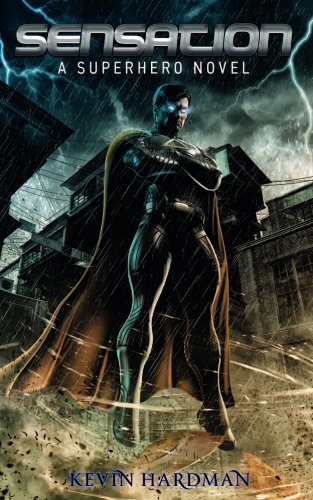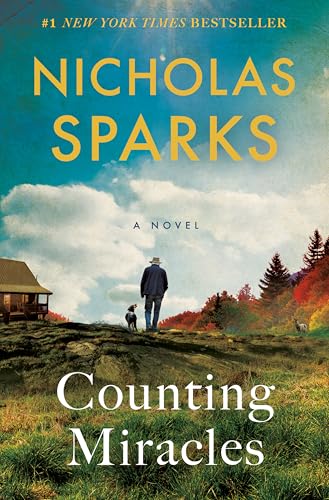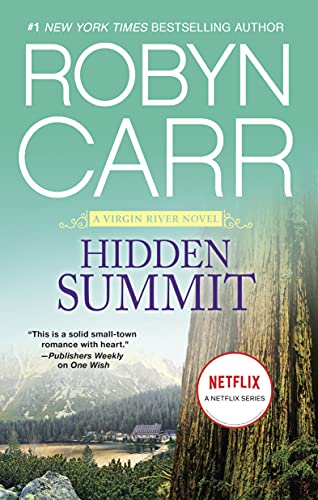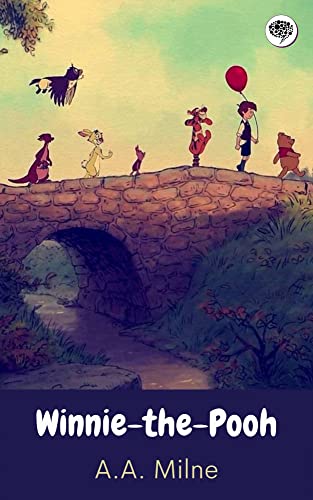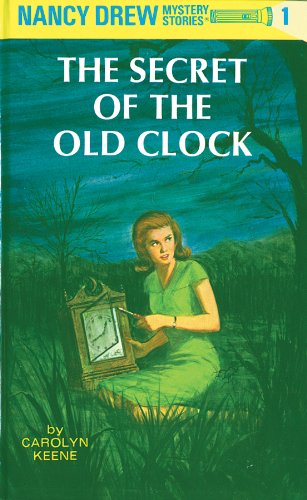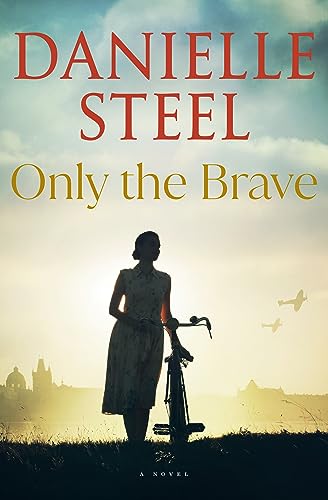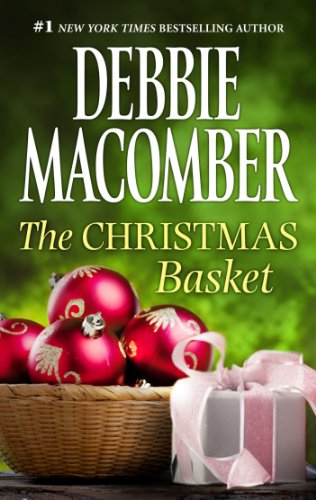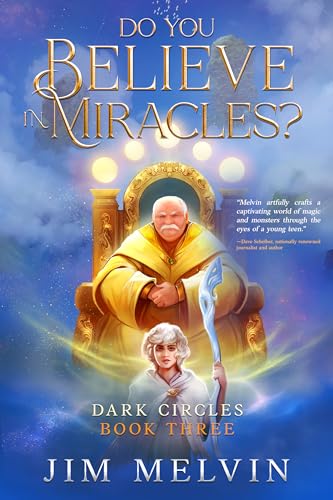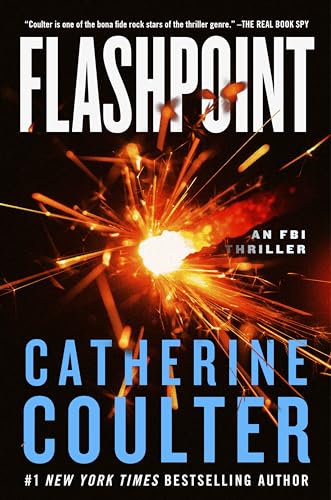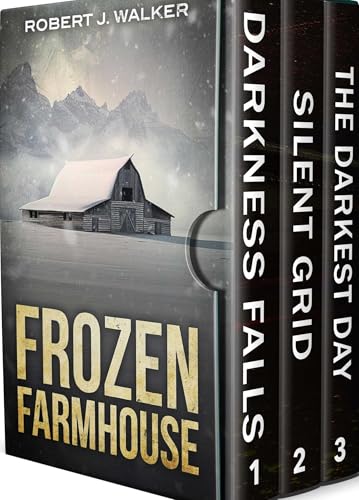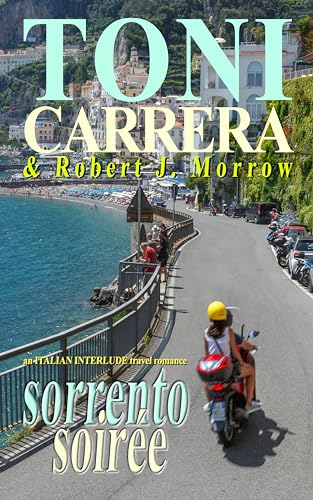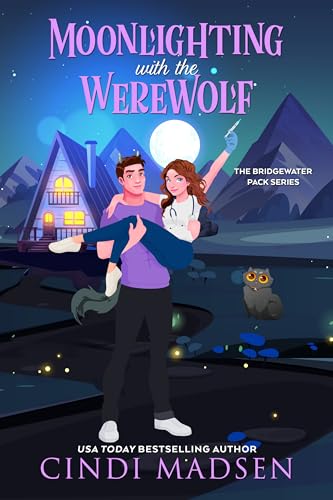Baen Books is a well-respected indie science fiction publisher that has been around for over 25 years, and the company has been in the forefront among publishers who understand and play well with the ebook revolution.
Baen regularly offers free promotional ebooks in a very successful effort to inspire reader interest in other books that are offered for a price, and the publisher is currently offering over 100 free Kindle-compatible books from its website. In every case they are:
- easy to find;
- easy to download to your PC or Mac;
- easy to transfer to your Kindle; and
- easy to read on your Kindle, Kindle for PC, or Kindle for Mac.
Before you start, if you are going to download any of these books to your computer, make sure that you have downloaded and registered the Kindle for PC or Kindle for Mac app to your computer; it’s free, easy, and it will make it easier for you to manage and organize free book downloads like these in the future. You can find links for all of the Kindle’s current and future free device apps downloads in the left sidebar on this Kindle Store page.
I recommend starting with this Inkmesh link to find the list of free books from Baen: http://bit.ly/FreeBaenBks. Once you see the Inkmesh list on the screen of your PC or Mac (as in the screenshot at right), just follow these steps:
- Right-click or COMMAND+click on a title that interests you.
- On the individual title’s Inkmesh detail screen, click on the link in the line that reads “Get it from Baen WebScriptions for free!”

- On the book’s Baen Books page, you will have a choice between emailing the book directly to your Kindle via the Whispernet, which in virtually all cases involving a Kindle located in the U.S. will cost you 15 cents for Amazon’s email services, or downloading it for free to your computer in a pre-formatted Kindle-compatible file provided by Baen.
 If you choose to download the book to your computer just click on the link that looks like this under the heading “Download Unzipped Files.” You also have the option of downloading a zipped file, but at today’s download speeds this seems an unnecessary step given that most ebook files are far less than a megabyte. The download should begin immediately with the usual caveats about making sure you trust the source of the file. Baen’s been around twice as long as Amazon and is deserving of your trust.
If you choose to download the book to your computer just click on the link that looks like this under the heading “Download Unzipped Files.” You also have the option of downloading a zipped file, but at today’s download speeds this seems an unnecessary step given that most ebook files are far less than a megabyte. The download should begin immediately with the usual caveats about making sure you trust the source of the file. Baen’s been around twice as long as Amazon and is deserving of your trust.
- If you are downloading a book to your Kindle for PC or Kindle for Mac app for the first time, you may be prompted to select the application that you choose to have open “files like this,” and you should select the Kindle for PC or Kindle for Mac app. Once you’ve made this selection and responded appropriately to prompts along the way, your copy of the ebook will open in the Kindle app environment right on your computer.
- Once you take a look at the ebook and decide that you want to be able to read it on your Kindle, if you have a Kindle, just connect the Kindle to your computer via USB, locate the book file in your “My Kindle Content” folder within your computer’s “My Documents” folder (or a similarly named folder), and you can drag and drop it easily into your Kindle’s documents folder.
- If you choose to email the book directly to your Kindle, click on the “Email book to my Kindle” and you’ll see a pop-up screen like the one at the right, prompting you to add the address suffix @webscription.net to your “Your Kindle approved e-mail list”on your Amazon Kindle Manger [sic], by which they actually mean your Manage Your Kindle page at Amazon.com. Once you take these steps, enter the address for your Kindle device in the appropriate field and click “Send,” you should see a message like this one, and the book should show up on your Kindle’s Home screen:
Good luck!