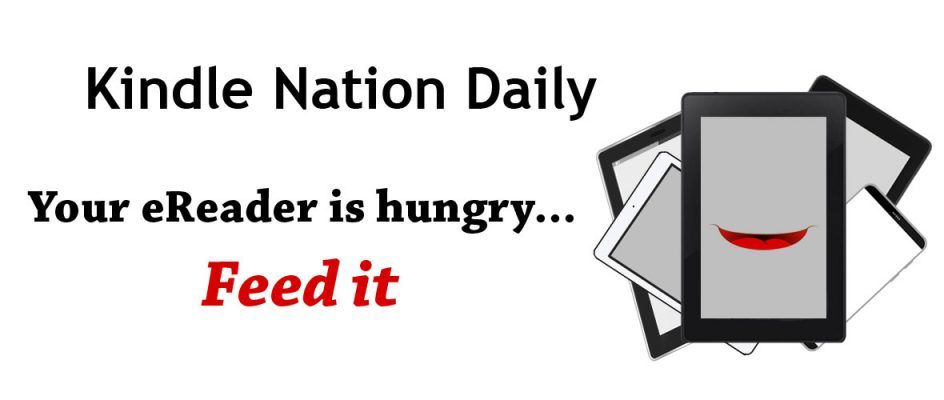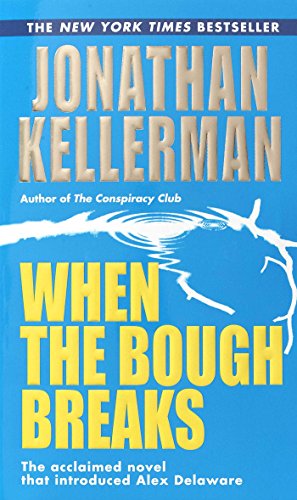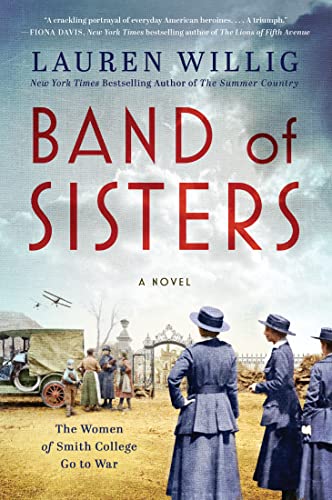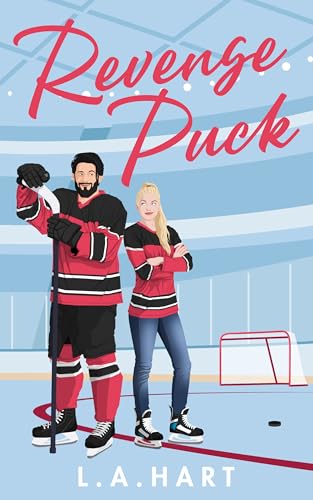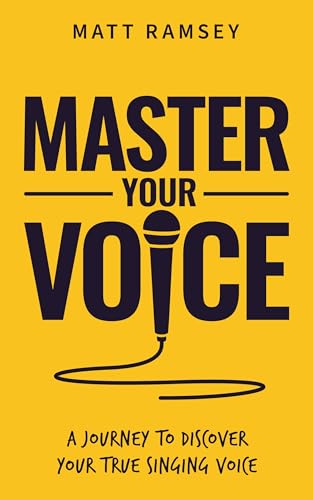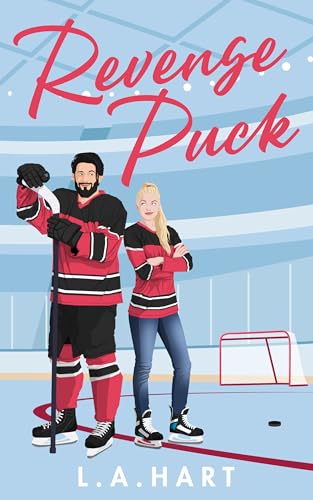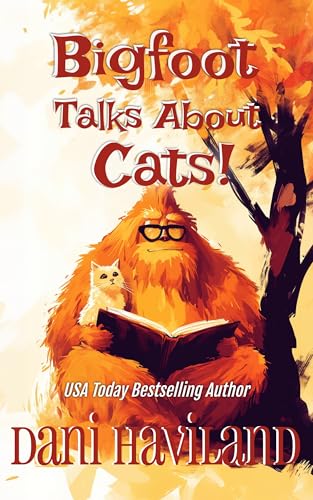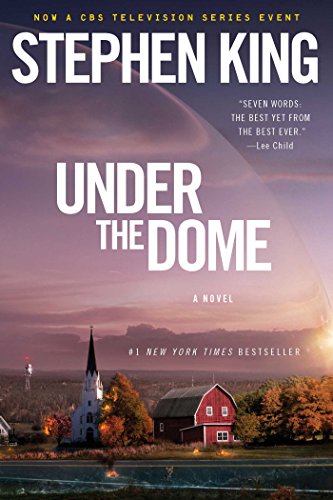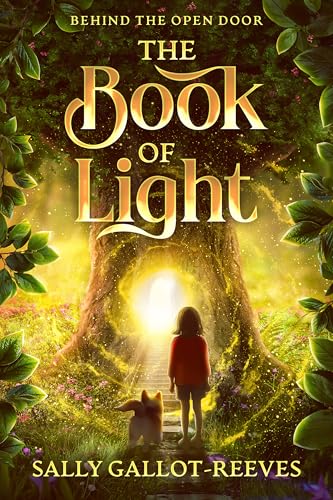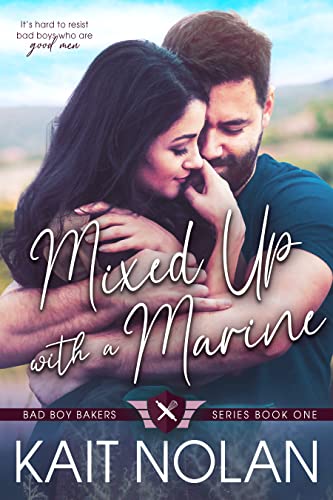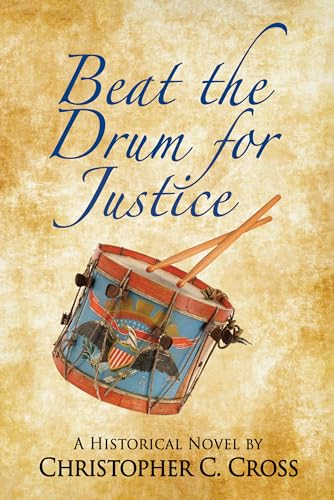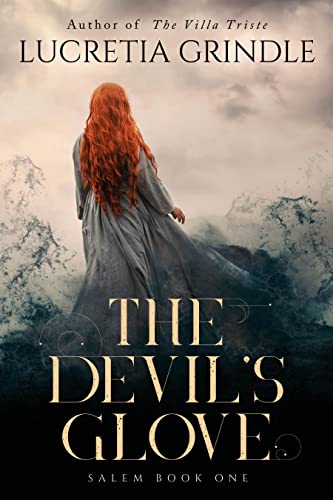Understanding the kind of connection that your Kindle (or Kindle app) uses to connect with Amazon, its proprietary “Whispernet,” and the rest of the internet can help you save money and time when you download Kindle content.
If you purchased a 6″ Kindle in August 2010 or anytime since then, your Kindle should be equipped with “wi-fi” connectivity that will allow you to connect freely with the internet using a local network with an internet wi-fi router that is now common in many homes, offices, coffee shops and other locations.
Depending on which model you own, your Kindle may also have wireless 3G connectivity, similar to a cellular phone connection. 3G is great for being able to download Kindle ebooks and even to access the web from just about anywhere, but if you have wi-fi connectivity and a wi-fi network to connect with, you will want to use the wi-fi because it is faster and cheaper for all concerned.
So let’s keep it simple: if you have a wi-fi Kindle, turn the wi-fi on whenever you can. Press the Menu button from the Home screen, select “Settings,” and use the 5-way controller to select “view” next to Wi-Fi settings. Your Kindle will scan and display available Wi-Fi networks within its range. Choose yours, select “connect,” and type in your Wi-Fi password if prompted to do so. (Click here for more information on setting up your Kindle wi-fi).
If you purchased your 6-inch Kindle anytime before July 28, 2010, or if you own a Kindle DX, it probably depends solely on Amazon’s 3G wireless “Whispernet” connection to connect with Amazon, the Kindle Store, or the internet. It is important to know this because, although the connection itself is provided free of charge with no monthly fees, there are some small charges for transfer of personal documents via this 3G service to your Kindle, and these charges can apply to (otherwise) free content that you acquire from some of the sources described in this book and send to your Kindle. (Click here for more information on Amazon’s document transfer charges).
However, it is easy to avoid such charges in these ways:
· Use wi-fi if you have it.
· If you don’t have wi-fi, use your USB cable to transfer content from your computer to your Kindle. (Click here for more information of transferring content with the USB cable).
· Use your you@free.kindle.com rather than your you@kindle.com email address to convert and send documents for transfer to your Kindle.
Regardless of whether your Kindle is using 3G or wi-fi for wireless connectivity, you can extend the time before you will need to recharge your Kindle battery by turning the wireless off when you aren’t using it. All well and good, but keep in mind that you will need to turn your wireless on to receive newspapers, magazines, blog posts and ebooks on your Kindle. The on-off switch for your Kindle wireless is accessible at the top of the Home Menu.