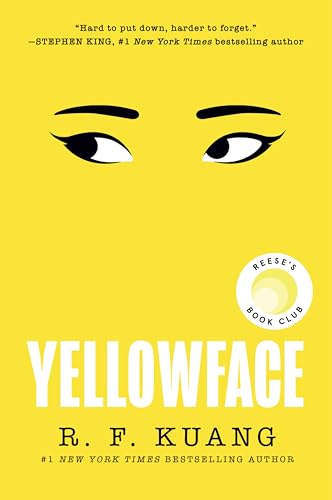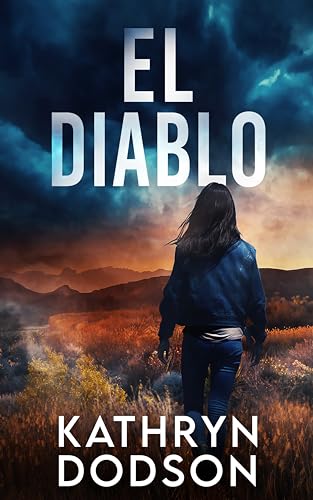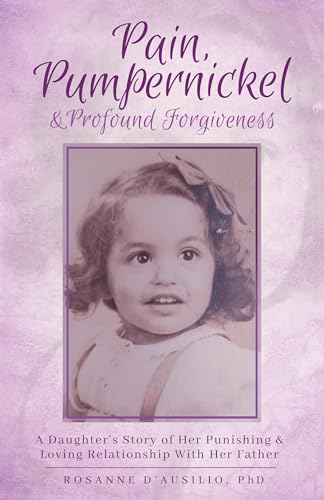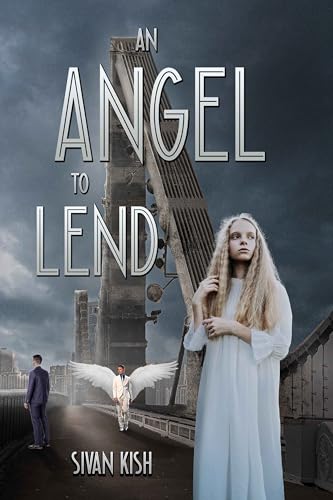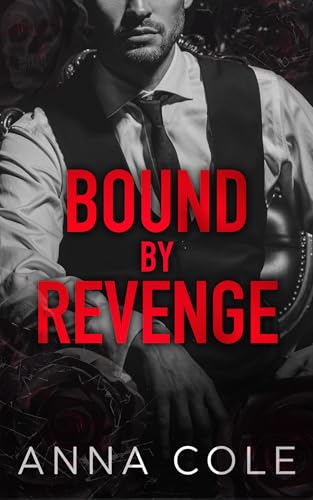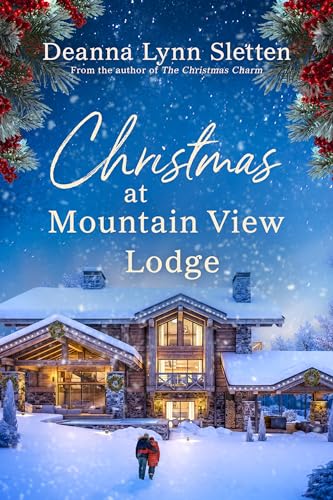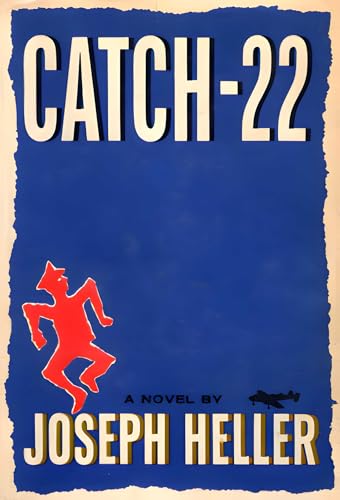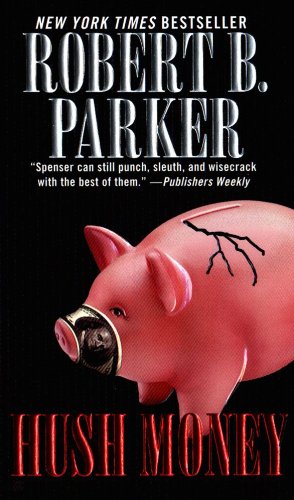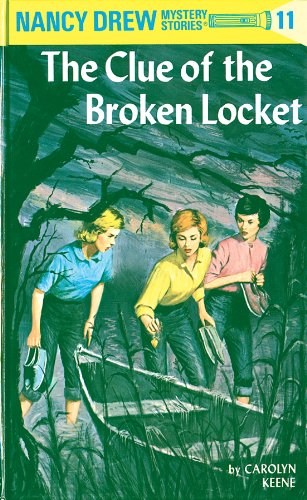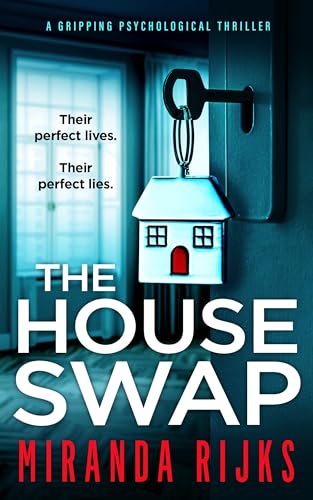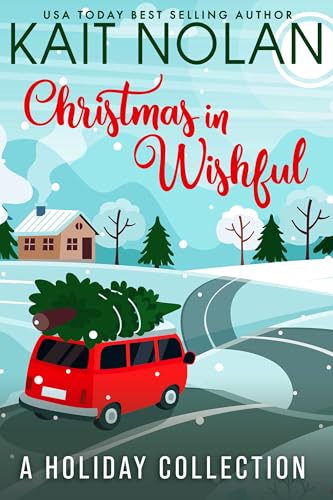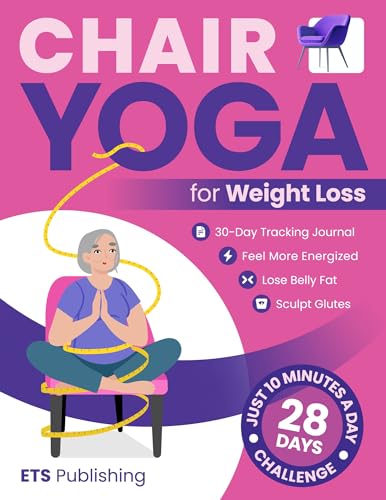Click here to download the Kindle Software Update beta from Amazon
Amazon has just released the beta version of a new Kindle 3.0.1 software update for both of the latest “Kindle 3” models: the wi-fi only and the 3G-and-wi-fi unit
and the 3G-and-wi-fi unit . In addition to addressing some issues such as the freezing display that some Kindle 3 owners have experienced, this update also adds additional performance improvements, mostly unspecified, accrding to Amazon.
. In addition to addressing some issues such as the freezing display that some Kindle 3 owners have experienced, this update also adds additional performance improvements, mostly unspecified, accrding to Amazon.
Please note that this beta will be available for direct download from the page linked below only for an unspecified “limited time,” so please don’t delay if you are interested! Please add your comments below or email Kindle Nation at kindlenation@gmail.com to share your experience with the new update.
The full text of update page with complete instructions appears below, but you will want to go directly to the page to download the file.
Click here to download the Kindle Software Update beta from Amazon
Kindle Software Update — Early Preview Release Available

Kindle (Latest Generation) Software Update
We are working on a new software update for our latest generation Kindle 6″ device and want to get your feedback. For a limited time, we are releasing an early preview of the next software update. Customers who want to try this early release of the software and provide feedback can download the update below.
This software update adds the ability to create a new Amazon.com account directly from your Kindle, as well as additional performance improvements.
After installing the update, please share your feedback with us at kindle-response@amazon.com. We look forward to hearing about your experience and appreciate your feedback.
Here’s how to download Kindle software update version 3.0.1 and transfer it to your Kindle via USB:
- Determine which type of Kindle you have: Look at the serial number located on the Settings screen. To view the Settings screen, press Home, then Menu and select Settings.
- Download your software: Visit the appropriate link below to download the software update file directly to your computer:

Kindle 3G (Free 3G + Wi-Fi)Serial no. prefix B006 |

Kindle 3G (Free 3G + Wi-Fi)Serial no. prefix B00A |

Kindle (Wi-Fi)Serial no. prefix B008 |
|
- Transfer software to your Kindle: Turn your Kindle on and connect it to your computer using the USB cable. Then use your computer’s file browser to copy the update file from your computer to the Kindle root directory. (The root directory contains a number of folders – such as “audible,” “documents,” and “music” – and is typically denoted by a “device” icon).
- Monitor file transfer and disconnect: Check your file transfer progress to ensure file transfer to your Kindle is complete before disconnecting. After the file has transferred successfully, eject the Kindle to safely disconnect Kindle from your computer. Disconnect the USB cable from your Kindle and your computer.
- Start the software update: Go to the Home screen, press the Menu key, and select “Settings.” Press the Menu key again, and then select “Update Your Kindle.” (This option will be grayed out if the most recent update has already been installed.) Select “Ok” when prompted if you want to perform an update.
- Once the update has been delivered: Your Kindle will automatically reboot. When you go to the Settings page, you should notice Version: Kindle 3.0.1. Once you see this, you know your update is complete.
- Please share your feedback about the update: E-mail kindle-response@amazon.com. We look forward to hearing about your experience and appreciate your feedback.