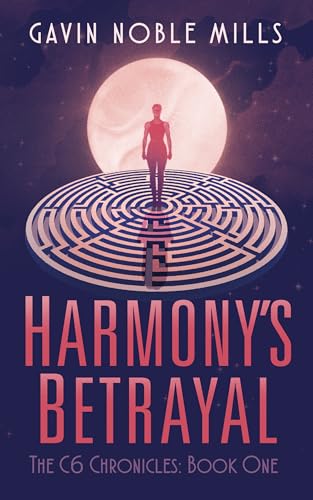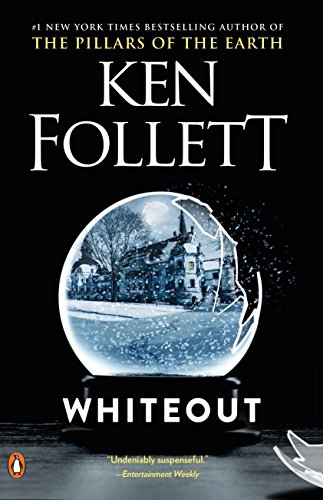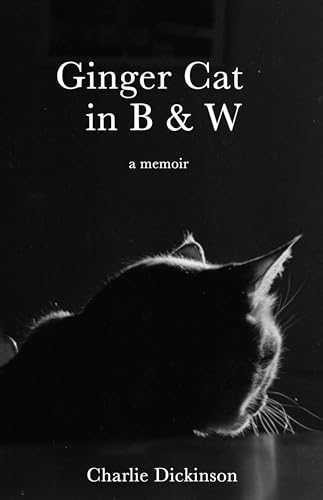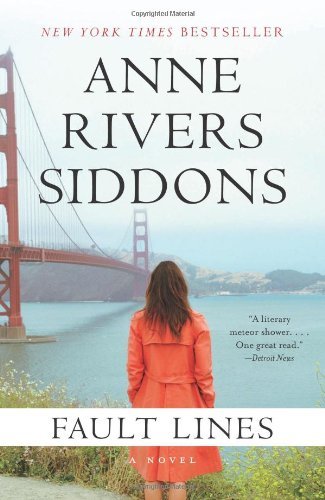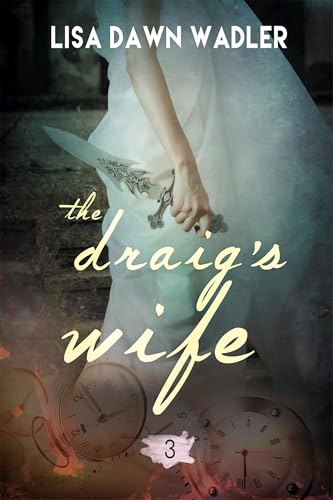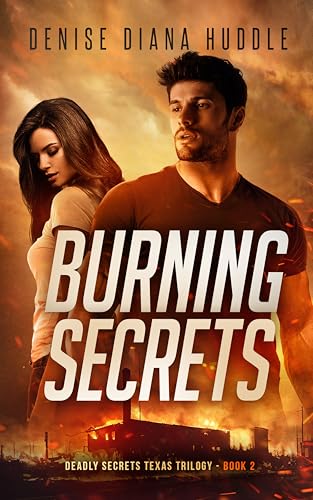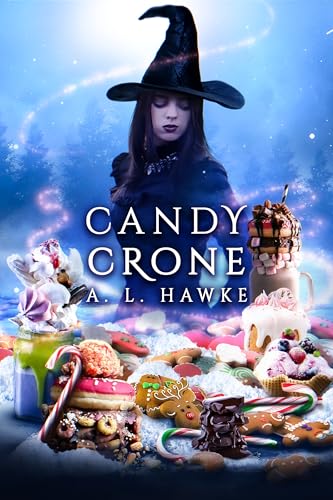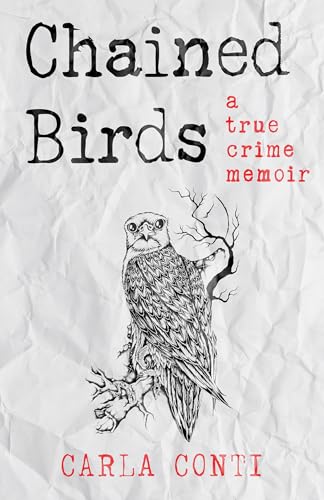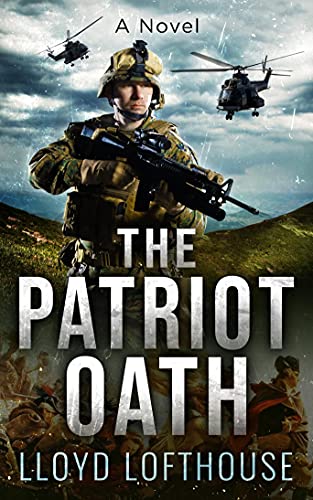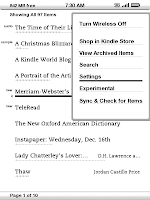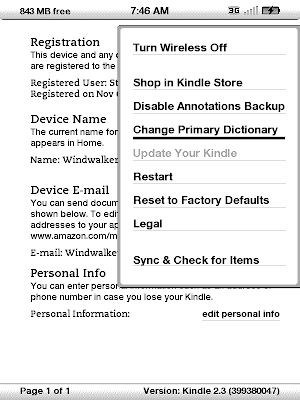Stephen – a post I made recently that might be of interest regarding dictionaries:—————————————————–
I have lately been somewhat (and unconciously) annoyed by the dictionary feature, where I put the cursor on a word to get its general meaning. Lately, I’ve had to click the ENTER button to get the full description, as the two lines shown were mostly derivation facts, and the full description was on the next full page. Being a lazy sort, I was annoyed at having to go to that second page each time (although it is nice to have in the rare cases where I want more than the brief meaning of the word).
Then I remembered that I had recently switched my default dictionary from the Amazon default (New Oxford American) to one with more words and definitions (Merriam-Webster New Collegiate). I switched back this morning and found the reason for my annoyance. While the default Amazon choice has the definition up front, the Merriam dictionary has more derivation information at the beginning, forcing one to go to the next page to get the full meaning of a word. Now that I have switched back, I find that what I need to know is mostly on those first two lines shown – something to consider if you have multiple dictionaries.
As an example, I looked up “diaphanous” this morning. The first two lines of the two dictionaries appeared as follows:
Oxford:
di-aph-a-nous adj. (esp. of fabric) light delicate, and
translucent: a diaphanous dress of pale gold; earlyMerriam-Webster:
di-aph-a-nous adj[ML diaphanous, fr. Gk diaphans, fr.
diaphanainein to show through, fr. dia- + phanein toWhile both had the definition, I find that the Oxford dictionary has what I need more often in the first two lines, not requiring a jump to the second page. As I said, I’m lazy! If I were less lazy, I would remember and find other examples where the actual meaning was not anywhere within the first two lines, which seemed to happen often.
– PaxtonReader