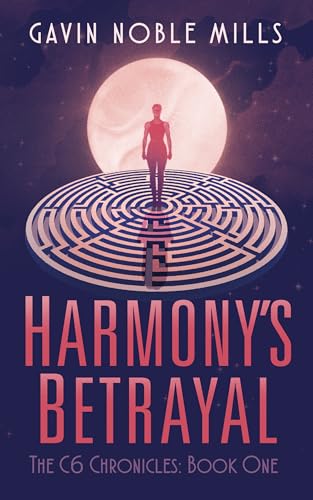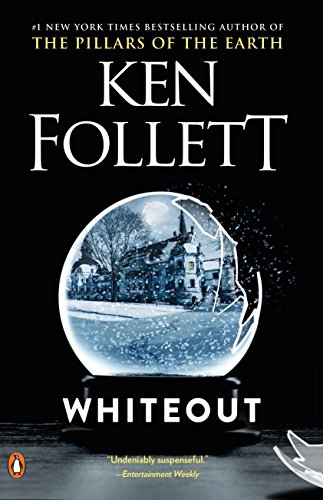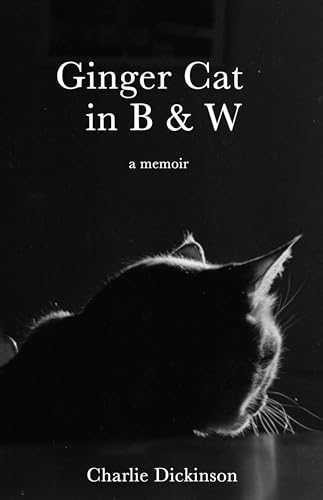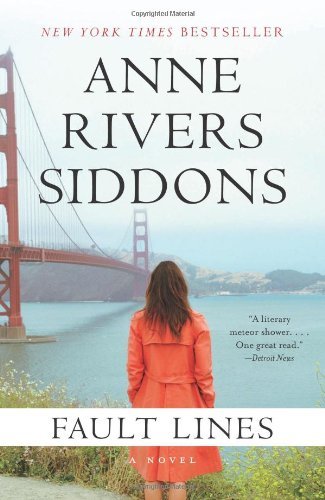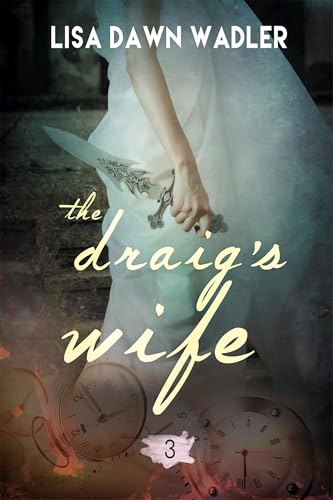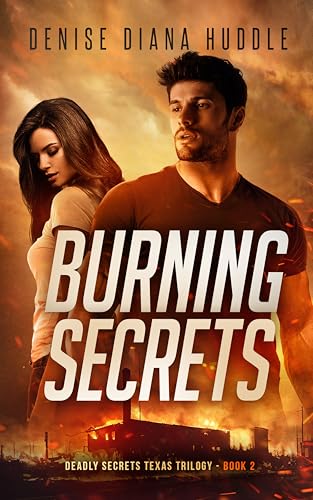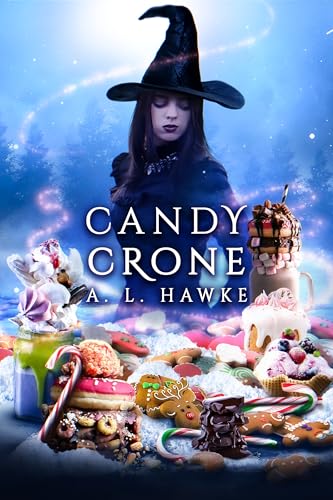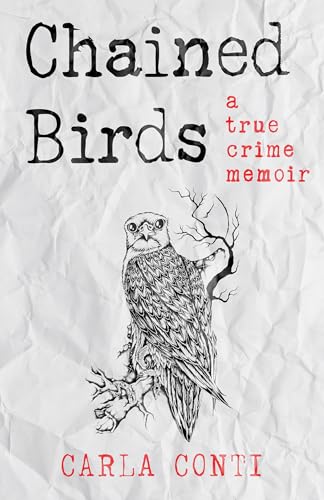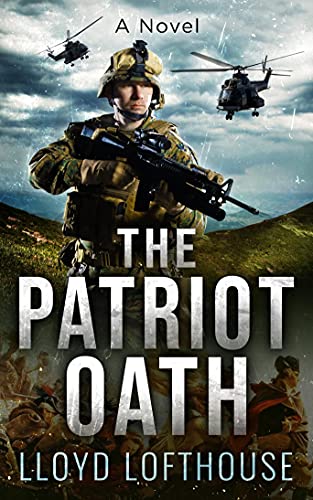Thanks to Marilyn for writing in with a question that may be important for many readers:
I have an amazon kindle and I want to know how to change the size of the type to larger as I just had eye surgery and I would like to read without reading glasses Please helpThanksMarilyn Burstin
Marilyn, just to the right of the space bar, on the bottom row of your Kindle keyboard, there is a font key marked “Aa.” Press that key from within any Kindle book or text document and you should see a display like the one in the screenshot at the right. Across the top, in this screen shot from my Kindle 3, are 8 font sizes including a couple of very large options that should suit many visually impaired readers.
You can select the font size that is right for you by using the 5-way controller at the right of the Kindle keyboard, and your setting will remain in place for all Kindle documents that you read. Kindle apps for computers and mobile devices also offer similar font sizing.
Unfortunately, Amazon has not figured out a way to increase the font sizes in the way our Kindles display the inbuilt Kindle Store, our Home screens, and other pages like the Kindle’s settings page. Given how useful the Kindle can be for visually impaired readers, such an enhancement would be terrific.
Meanwhile, on that same font-size page on the Kindle 2, Kindle 3, and Kindle DX, you’ll also see a line that allows you to turn on Text-to-Speech, which will really give your eyes a rest if you can get used to the slightly robotic voice and the fact that some publishers continue to opt out of the program so that Amazon is forced to block visually impaired readers from being able to enjoy their books. As you can see from the post linked just below, I’ve found it possible to get used to that voice….