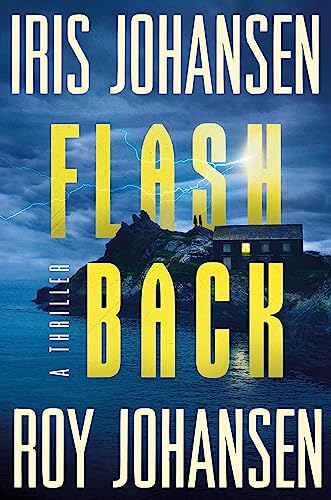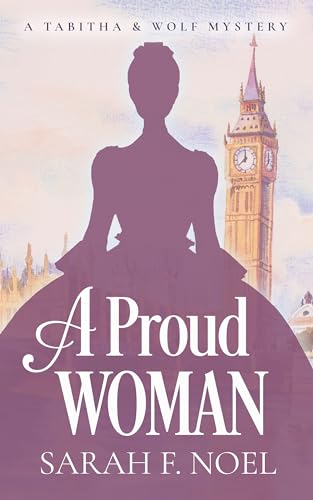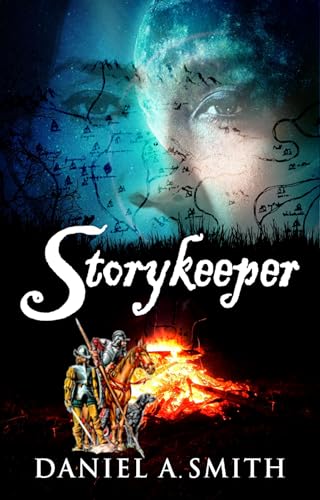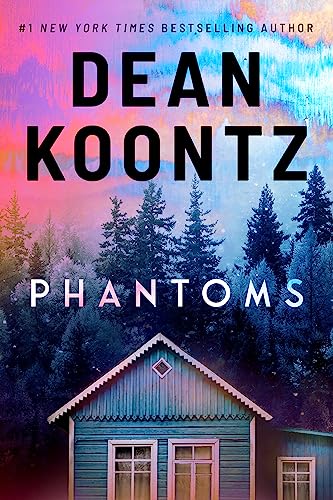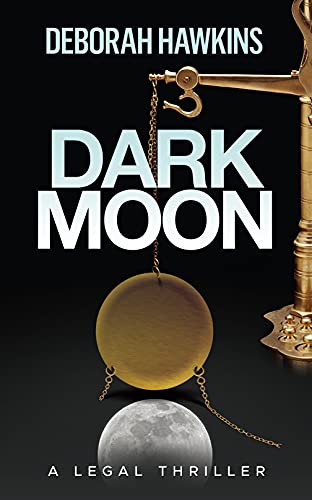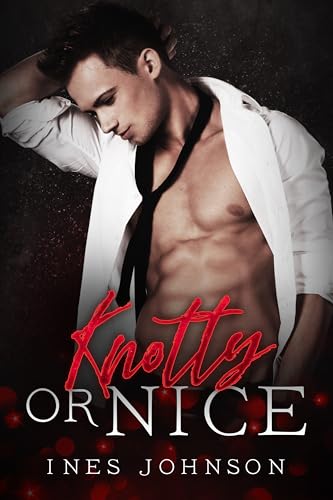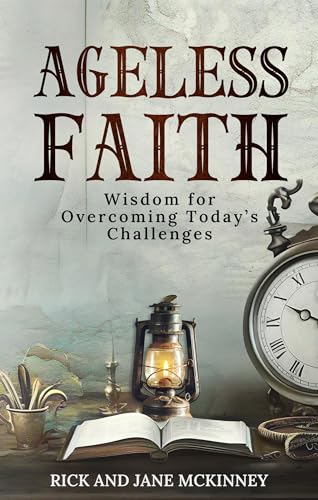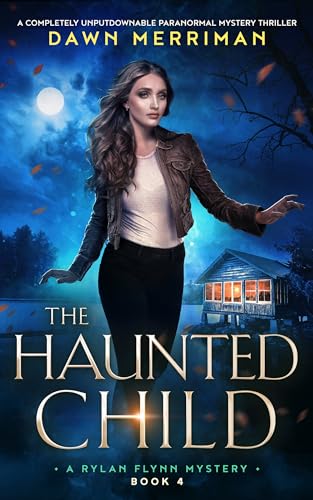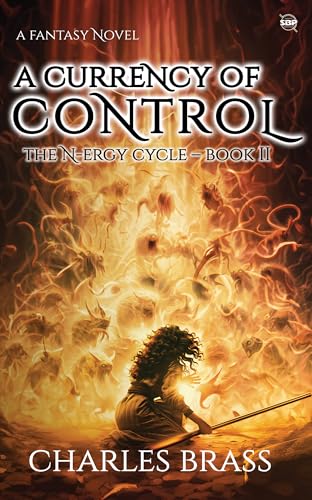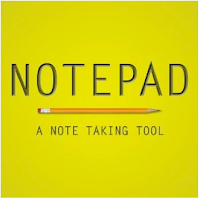If you love Kindle freebies as much as we do, you know that every now and then there’s a day like today when our Free Book Alert listings are pretty much what they were the day before. Not to worry, because this is a perfect opportunity to check out our FREE BOOK COLLECTIONS with a total of over 3 million titles and complete step-by-step instructions….
But first, a word from … Today’s Sponsor
Finally, a fast, easy-to-use Kindle App that’s a time-saving convenience rather than an invitation to waste time!
With respect to active-content “apps” that we can run on our Kindles, I am a man of at least two minds. I’ll stipulate to the fact that every now and then after a spell of reading I enjoy playing a game to clear my mind. But for the most part I am a Kindle purist, and I use my Kindle for the purpose Jeff Bezos intended when he put it on this earth: Reading. Reading books by reading, reading books by listening, and reading and/or listening to magazines, newspapers, blogs, manuscripts, reports, and memoranda. For all of these purposes m I love my Kindle. For Solitaire, Texas Hold ’em, and Hangman? Not so much.
Now the good folks at 7 Dragons, led by Kindle Review founder Abhi Singh, have launched a brand new app — Notepad — that I will use every day to set down, keep, and check notes, reminders, lists, directions, and other written annotations that I will be able to access both on my Kindle and — with a quick USB transfer — on any computer. It was launched in the Kindle Store early this morning and as I write this it has already garnered six 5-star reviews, and it would be fair enough to consider this a seventh.
— that I will use every day to set down, keep, and check notes, reminders, lists, directions, and other written annotations that I will be able to access both on my Kindle and — with a quick USB transfer — on any computer. It was launched in the Kindle Store early this morning and as I write this it has already garnered six 5-star reviews, and it would be fair enough to consider this a seventh.
As I have written about various uses for the Kindle for well over three years now, I’ve occasionally noticed times when we tried out various Kindle features — using email and the web come to mind — more to see if we and the Kindle could do certain things than because doing such things was particularly convenient. But here’s a tool that does not slow you down at all, and integrates seamlessly with reading on the Kindle.
- It uses text and text files. You can transfer notes to PC or text files to app.
- It amazes me how fast the typing is with this app.
- There are 2 Font types and 6 font sizes.
- There is a wide array of menu-driven options for searching, saving, sorting, and backing up your notes.

I’m going to post about it as well at Kindle Kids’ Corner because kids will be able to make great use of the app for saving homework assignments, phone numbers, email addresses, addresses, and gift lists. (Don’t you want your kids to remember what you want for your birthday?)
And I’m happy to say that, as you can see in the screenshot at the right, I’ve even used it to plot out the Kindle Nation weekly email newsletter.
Each day’s list is sponsored by one paid title. We encourage you to support our sponsors and thank you for considering them.
Authors, Publishers, iPad Accessory Manufacturers:
Interested in learning more about sponsorship? Just click on this link for more information.
Free Book Collections for Kindle
Internet Archive – Over 2.5 million free titles
Internet Archive is a non-profit dedicated to offering permanent access to historical collections that exist in digital format. Provides over 2.5 million free ebooks to read, download, and enjoy.
1. Visit archive.org.
2. Search for a title or browse one of the sub-collections like American Libraries.
3. When viewing a title, click the link on the left labeled “Kindle (beta)” to download the file to your computer.
4. Attach your Kindle to your computer using your USB cable and drag the file to the “Documents” folder on your Kindle. You can also e-mail the file to your Kindle using Whispernet for wireless delivery (charges may apply, unless you use wi-fi).
5. Open the ebook from your Kindle’s home screen and enjoy.
Open Library – Over 1 million free titles
Open Library’s goal is to provide a page on the web for every book ever published.
1. Visit openlibrary.org.
2. Search for a title and make sure to check the ‘Only show eBooks’ checkbox.
3. When viewing a title, click the ‘Send to Kindle’ link next to the edition in which you’re interested.
4. You will be directed to Amazon.com to choose a device for wireless delivery using the Kindle Personal Document Service(charges may apply, unless you use wi-fi).
5. Open the ebook from your Kindle’s home screen and enjoy.
Project Gutenberg – Over 30,000 free titles
Project Gutenberg, one of the original sources of free ebooks, is dedicated to the creation and distribution of eBooks.
1. Visit gutenberg.org.
2. Search for a title or browse the book shelves by topic.
3. When viewing a title, scroll down to the ‘Download this ebook for free’ section and click the download link for ‘Mobipocket’ or ‘Mobipocket with images’ format.
4. Attach your Kindle to your computer using your USB cable and drag the file to the “Documents” folder on your Kindle. You can also e-mail the file to your Kindle using Whispernet for wireless delivery (charges may apply, unless you use wi-fi).
5. Open the ebook from your Kindle’s home screen and enjoy.
ManyBooks.net – Over 26,000 free titles
ManyBooks.net provides free ebooks as a service to the Internet community at large.
1. Visit manybooks.net.
2. Search for a title or browse by genre.
3. When viewing a title, choose the “Kindle (.azw)” option on the right hand side and click the ‘Download’ button.
4. Attach your Kindle to your computer using your USB cable and drag the file to the “Documents” folder on your Kindle. You can also e-mail the file to your Kindle using Whispernet for wireless delivery (charges may apply).
5. Open the ebook from your Kindle’s home screen and enjoy.
Free Contemporary Titles in the Kindle Store
HOW TO USE OUR NEW FREE BOOK TOOL:
Just use the slider at right of your screen below to scroll through a complete, updated list of free contemporary Kindle titles, and click on an icon like this one (at right) to read a free sample right here in your browser! Titles are sorted in reverse chronological order so you can easily see new freebies.
— that I will use every day to set down, keep, and check notes, reminders, lists, directions, and other written annotations that I will be able to access both on my Kindle and — with a quick USB transfer — on any computer. It was launched in the Kindle Store early this morning and as I write this it has already garnered six 5-star reviews, and it would be fair enough to consider this a seventh.