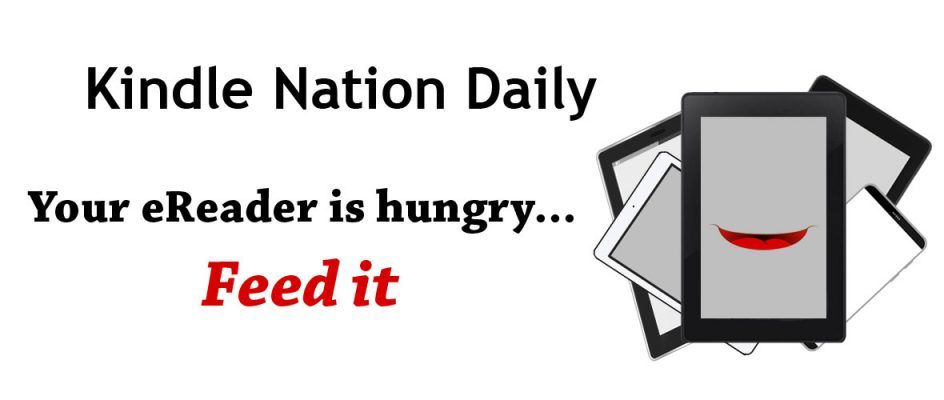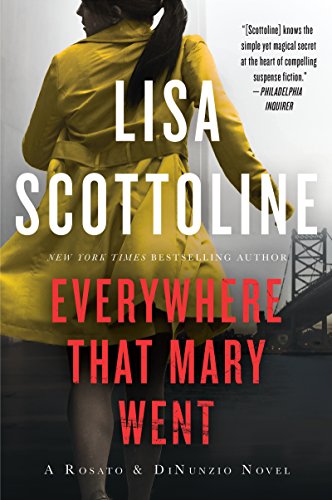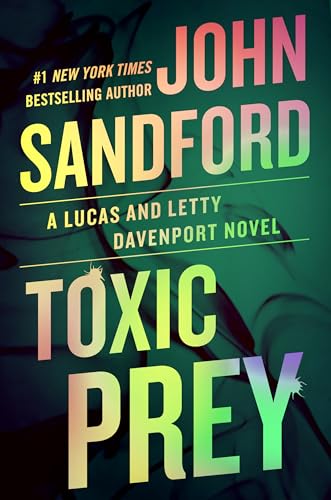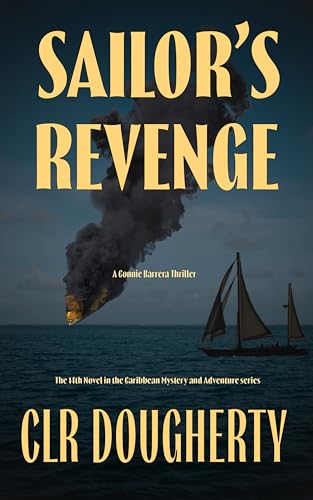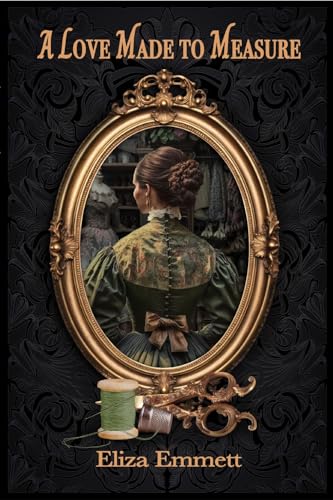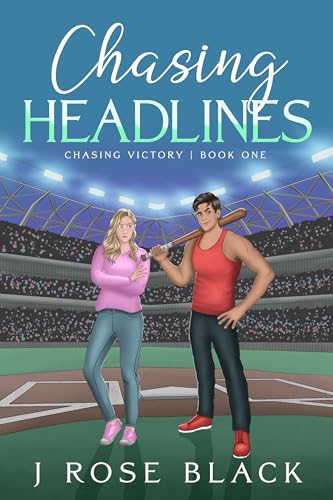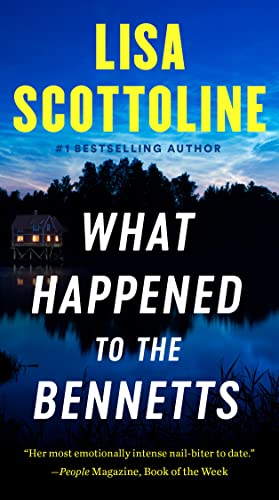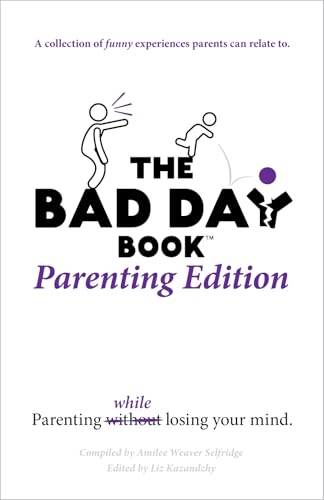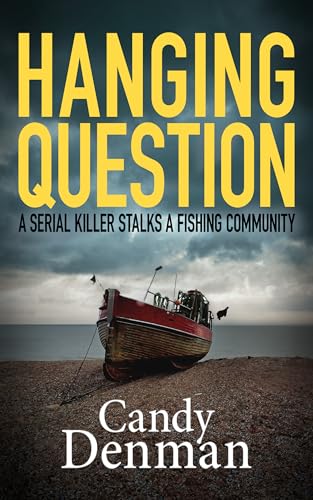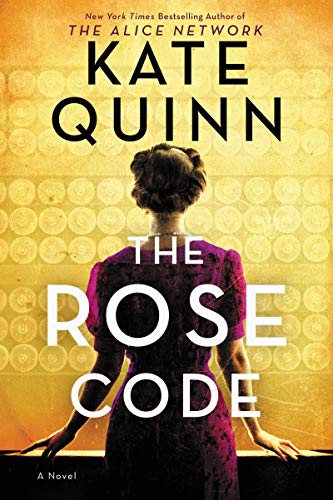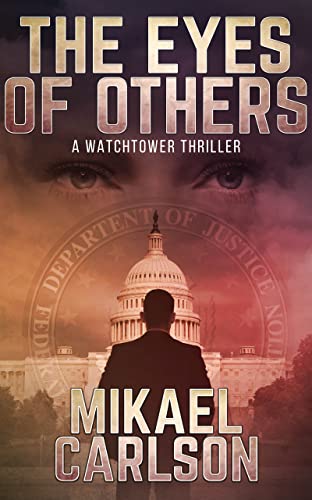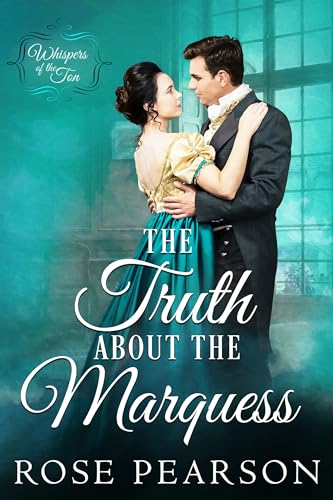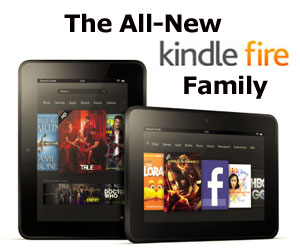Here’s a post from another of the Kindle Nation Daily family of sites, Kindle Fire on Kindle Nation Daily, where you can find all things Kindle Fire, every day!
Here’s a post from another of the Kindle Nation Daily family of sites, Kindle Fire on Kindle Nation Daily, where you can find all things Kindle Fire, every day!
If you already own a regular, non-HD Kindle Fire, then you know it’s a pretty nifty little multi-purpose device, sort of a step between a dedicated e-reader and a full-featured tablet computer. The new Kindle Fire HD, on the other hand, IS a full-featured tablet computer. [TIP: be sure to read all the way through this post for information about using Text to Speech on the KFHD – yes, it’s available now!]
What Are Its Functions?
We’ve been seeing a lot of questions on our Facebook fan page from folks who aren’t quite sure what functionality is offered by the KFHD, or how it delivers content.
The KFHD is a Kindle ereader, video player, audio player (books, music and podcasts), digital camera, photo viewer, video phone (via Skype), digital magazine viewer, game and app player, internet access device, Amazon store portal and email device, all in one sleek package.
How Does It Connect, and Deliver Content?
Many people seem to think that in order to access any of the web-connected features of the KFHD (like streaming audio or video, accessing the internet and email, viewing YouTube videos and downloading content), you must have and pay for a monthly data plan, such as the type people with smart phones have. This is not true for the entry-level, 7″ KFHD, nor for the larger, 8.9″ KFHD. For those devices, you access the internet via your own home wifi network, or through free, public wifi hotspots. You are not being charged extra for using these devices across your home network or through free, public wifi hotspots.
It’s only the KFHD 4G LTE model that offers an optional AT&T data plan, which can give you the same kind of connectivity as you’d have for a cell phone that runs on the AT&T network. With this model and the optional data plan, anywhere your cell phone can pick up the AT&T signal, so can your KFHD 4G LTE.
Using the KFHD – What’s New?
While the KFHD has essentially the same, carousel-style home page and menu ribbon as the regular Kindle Fire, it also has numerous subtle but important improvements in usability.
First, the original Kindle Fire main menu is accessed via a downward swipe from the top of the screen and context-sensitive (or function-specific) menus are accessed by swiping upward from the bottom of the screen. You still access the main device menu with a downward swipe from the top of the screen on the KFHD, but the context-sensitive menus within each function may be located at the bottom, top or right of the screen on the KFHD, depending on the function you’re using (e.g., Books, Videos, Music) and are either displayed at all times or, in the case of when you’re watching videos or running certain apps, auto-hidden and accessed by tapping a small “tab” in the appropriate menu location. This new, function-specific menu location, as well as function menus that stay open at all times where appropriate, are an improvement because sometimes you need to have the menu open but don’t want it to obstruct the content beneath it.


Second, you’ll find an expanded menu ribbon on the KFHD, which now includes menu items for Shop (instant access to Amazon), Photos, Games, Audiobooks and Newsstand. All of these functions are available on the first-generation Kindle Fire too, but they have to be accessed within various sub-menus or through specific apps.
Third, where Favorites on the first-generation Kindle Fire were right there on the home screen, beneath the carousel, on the KFHD there’s a small star icon on every menu that you can tap to access a dedicated Favorites screen. Adding an item (ANY item, from a web page to an MP3 album) to Favorites on the KFHD works just the same as for the regular Kindle Fire: tap the item’s icon and hold, then select Add to Favorites from the pop-up menu.
Again, these may seem like fairly minor tweaks, but they really do make it easier and more convenient to operate your Fire device.
Amazon Instant Videos on the KFHD – What’s X-Ray For Movies?
Aside from the bright, sharp HD display, speedier wifi connection that ensures smooth streaming, and Dual Dolby Stereo speakers, the KFHD has another big trick up its sleeve that movie fanatics will soon find indispensible: X-Ray For Movies.


How often have you been watching a movie and thought, “I wonder what else that actor’s been in?”, or, “I know I’ve seen that actress before, but I can’t remember where,” or, “I wonder when this movie was made?” or, “I really like that actor, I should look up some more of the movies he’s been in.”? X-Ray for Movies is here to answer all of those questions on the spot.
When you launch or pause an Amazon Instant Video, the X-Ray for Movies menu pops up along with all the usual video playback controls. At the start of an Instant Video, the menu has some standard selections you can tap to view a full cast list with photos (tap any photo to view a bio and filmography for the actor), and information about the film itself. But when accessing X-Ray for Movies by pausing a video, you’ll find something even cooler: the menu becomes specific to the actors in the scene you’re currently viewing—even actors who don’t actually appear in the scene, but are only heard over a phone, intercom, etc.! This amazing and handy trove of movie and actor information is delivered via The Internet Movie Database (IMDB), which is now owned by Amazon.
Was it John Malkovich in Con Air and Mel Gibson in Air America, or vice-versa? Wonder no more, and settle any number of bets on the spot, thanks to X-Ray for Movies.
Making Kindle Books and Audible Audiobooks “Talk” to Each Other


Whispersync for Voice and Immersive Reading are two new KFHD features that enable Kindle books and Audible audiobooks to interact with one another and build on one another’s functionality. Going forward, when you buy a Kindle book for which an Audible edition is also available, you’ll be prompted at checkout to optionally purchase the Audible audiobook edition at a discounted price. If you do so, you can use the new Whispersync for Voice and Immersive Reading features.
You can test-drive these features on a selection of free, public-domain classic Kindle books. Click here to see the included Kindle titles, and be sure to also get the free Audible audiobook editions by clicking on the Whispersync for Voice link on the product detail page—the Audible editions are free for a limited time only, so get these right away!
IMPORTANT NOTE FOR AUDIBLE MEMBERS: when you go to the Audible product page to ‘buy’ the free audiobook, by default, the box to “apply listener credit” will be checked off. Click the box to un-check it; you’ll still get the audiobook for free, and your Audible Listener Credit will remain unused.
Whispersync for Voice keeps your Kindle edition and Audible edition synchronized, so each copy “remembers” where you left off. Start listening to an audiobook during your morning commute, then pick up where the audiobook left off at lunch time in the Kindle book. For the drive home, resume the audiobook from the location where you left off in the Kindle book.
Immersive Reading works much like Text to Speech on monochrome, e-Ink Kindles, but with two important improvements. First, instead of hearing the book read by a computer-generated voice, you will hear it read by the narrator of the Audible audiobook edition—plus, you’ll have the same playback features available within the Kindle book as you’d have while listening to the Audible audiobook on its own, such as pausing playback, setting bookmarks and adjusting the narration speed. Second, as the narrator reads, the corresponding line in the Kindle book will be temporarily highlighted. This is a terrific feature to speed learning and retention during study of nonfiction or reference books, and can really help beginning readers, too.
Text to Speech – Here For the Kindle Fire At Last!


At the press conference where the new KFHD was unveiled, Jeff Bezos left Text to Speech off the long list of features. I asked a Kindle Vice President specifically about TTS during the post-press-conference demo sessions, and was told this functionality was being addressed in the KFHD through Whispersync for Voice and Immersive Reading, both of which require ownership of both the Kindle and Audible format for a given book.
But then, I noticed TTS is mentioned as part of the KFHD’s feature set on its Amazon product page. I tested this by opening a Kindle book where TTS is enabled (The Princess Bride), then tapped the Settings menu (where TTS is accessed on my monochrome Kindle) and, to what should my wondering eyes appear, but the same TTS option that’s there on my monochrome Kindle! I tapped “On”, and a playback bar appeared at the bottom of my Kindle book. I tapped the Play button and, presto! Text to Speech!
What’s FreeTime?
FreeTime is the new suite of parental controls for the KFHD, but it won’t be released till next month. We’ll be checking it out and writing it up then.
Anything Else?
Oh yes, there’s still a lot more to share about the Kindle Fire HD, far too much to cram into one post. Stay tuned, more coverage is coming!
Fire owners, be sure to “like” our “Kindle Fire at Kindle Nation Daily” Facebook page for daily tips and great content at great prices – http://www.facebook.com/KindleFire.at.KindleNationDaily
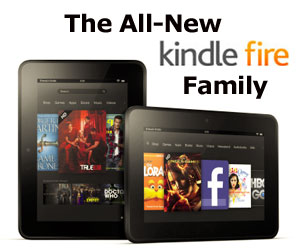 Just in case you are wondering, we thought it might be interesting to take a look at which of the new (and previously offered) Kindles our Kindle Nation Daily readers have been ordering most often during the 15 days since Amazon’s September 6 press conference. We shan’t disclose any actual numbers, and we’ll hasten to aver that this particular offering of crowd-sourced information is anecdotal rather than scientific, but just below we offer a percentage breakdown of Kindle hardware orders placed after visits to our website for anyone who is curious. And if you are more interested in comparing the actual features and specs on the various Kindle offers, just click here or on the image above right.
Just in case you are wondering, we thought it might be interesting to take a look at which of the new (and previously offered) Kindles our Kindle Nation Daily readers have been ordering most often during the 15 days since Amazon’s September 6 press conference. We shan’t disclose any actual numbers, and we’ll hasten to aver that this particular offering of crowd-sourced information is anecdotal rather than scientific, but just below we offer a percentage breakdown of Kindle hardware orders placed after visits to our website for anyone who is curious. And if you are more interested in comparing the actual features and specs on the various Kindle offers, just click here or on the image above right.