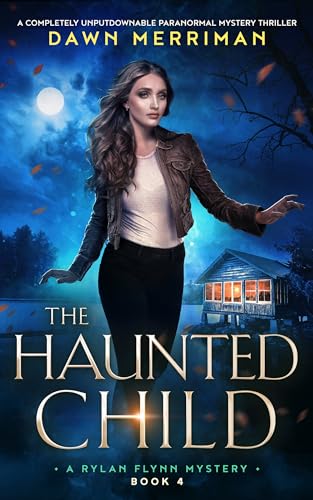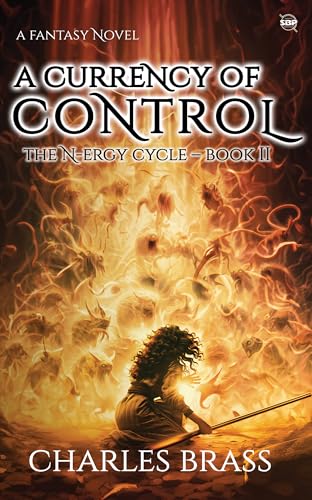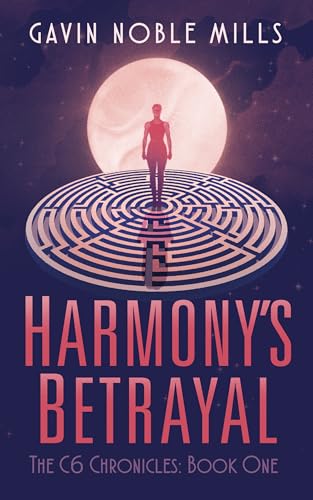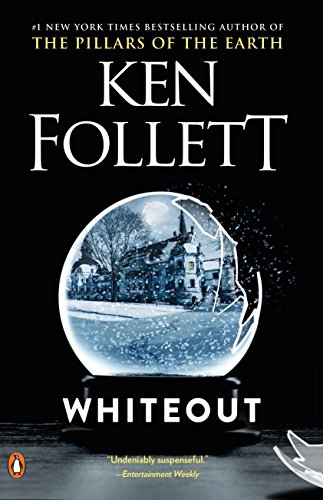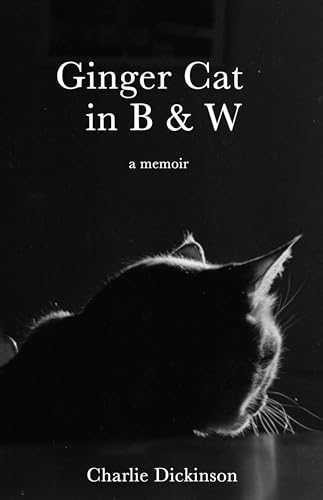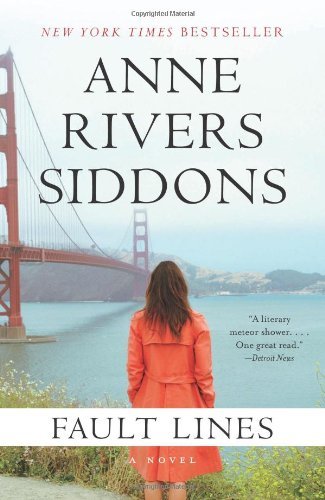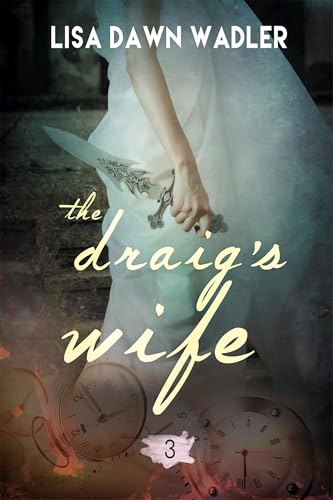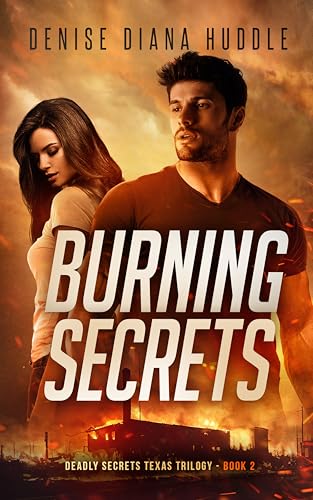Thanks to longtime Kindle Nation citizen John T. for sending in this question that I don’t think we have addressed before:
Hi Stephen,
Have not written you for awhile. I am the one who back in 2009 suggested you put up a donation button, and started you out with 100.00. You did the donation area within a few days of that. Time passes.
Quick question. My wife has a couple bibles downloaded on her kindle. Is there any way she can email passages out of the clip area of her verses, and for that fact any clip or page?
Thank you in advance,
John T.
Hi John, thanks for being in touch again, and thanks again for suggesting that PayPal button way back in the early days of Kindle Nation. It took us a while to really figure out how to make use of it in a way that didn’t just involve begging, but it was that PayPal button that got us started on the author sponsorships, which have allowed us to continue to transform and build Kindle Nation and even to hire a team to come up with cool features like the new free book tool.
Anyway, on your question, I’ve got good news. There are various other things that you can do that allow you to share passages with friends and contacts via social media like Facebook and Twitter, but that’s not what you asked. The answer to what you asked is:
Yes, you can clip passages from any Kindle book, save them to your My Clippings file, then download that file to a simple .TXT file on your computer so that you can edit it and email any or all of it. (I’ll trust that neither you nor your wife will violate anyone’s copyright while making use of this feature.)
Any time you have saved clippings while reading on your Kindle, your Kindle automatically creates a My Clippings file which gathers together all such clippings. To see that file, just connect your Kindle to your computer using your USB cable, transfer the file to your computer’s desktop or hard drive, and open it with your Text Editor, Word, or even Google Docs. Once you open the file you can do whatever you want with the text, move it to a “commonplace book” or another file where you might be saving certain kinds of passages, and send it via email either by attaching it or pasting it into an email.
Hope that helps, John!