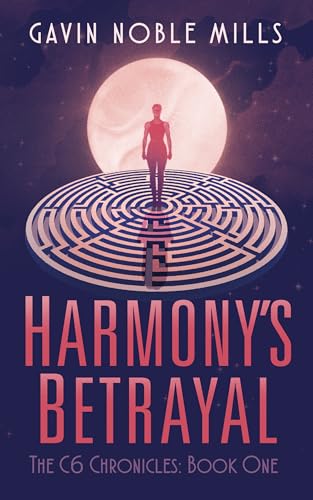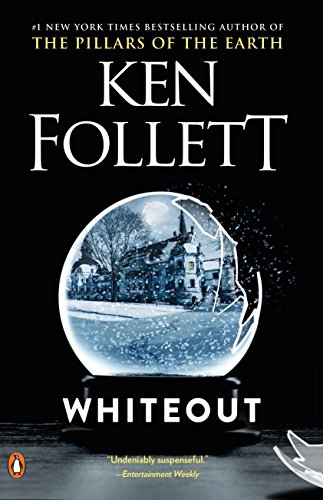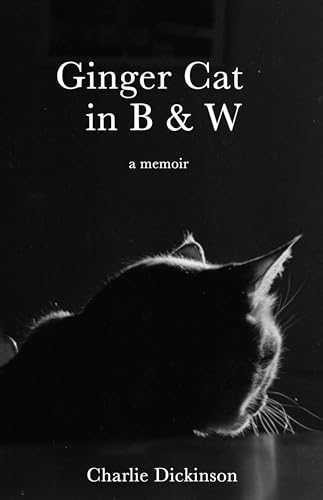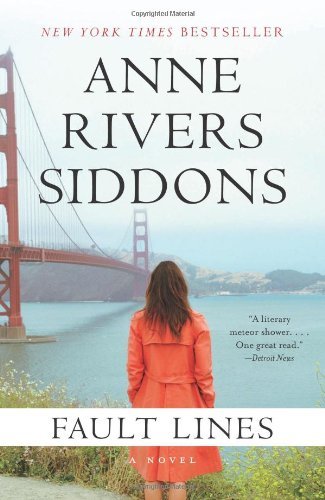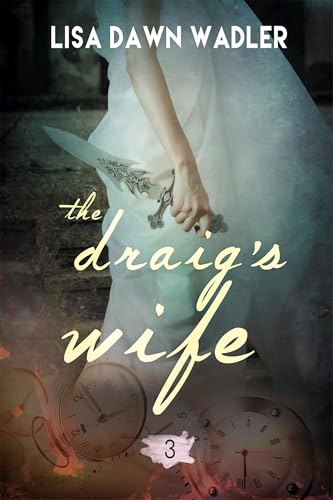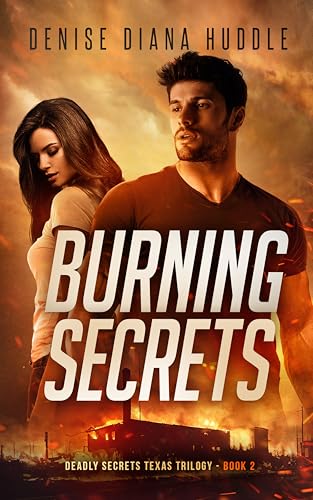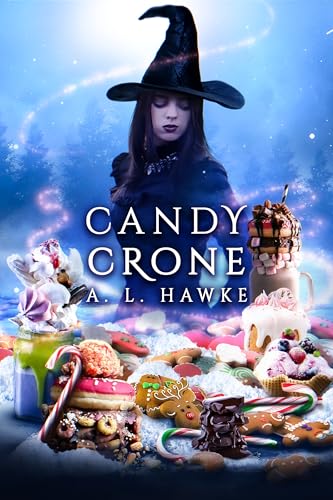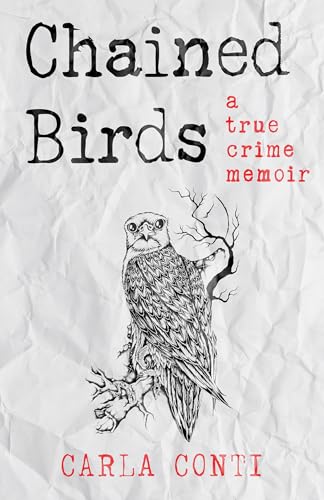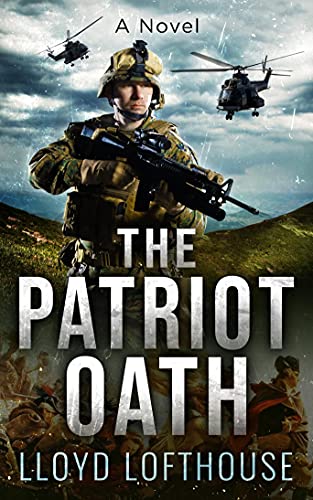By Steve Windwalker
Thanks to long-time Kindle Nation citizen Nina S. for sending in this perfectly reasonable question about “enhanced” Kindle books with audio and video content:
Hi, Steve…I am puzzled … why are so many Vook-based books showing up on your listing of books for Kindle? As far as I can determine, I can’t use Vook-based books on my Kindle 3. Or am I way off base?Cheers, Nina
- All of the Vook Books – even those that are tagged as “Animated” or “Kindle Edition with Audio/Video and often sold at a higher price — are composed mainly of text that can be read on any Kindle. When you come to a section that is not compatible with your Kindle, you’ll see something like what’s shown in the screenshot at right.
- As of now, the enhanced or animated audio/video content that won’t show up on your Kindle is supported on the iPad, iPhone, and iPod Touch. If you download a VookBook to your Kindle now but want to view it/read it/hear it later on one of these iOs devices at some time in the future, you can just send it wirelessly to the Kindle app on any such device that is registered to your account. It is also quite likely that such content will be compatible at some point with a new Kindle tablet, even if is not compatible when the K-Tab launches.
- If you don’t anticipate owning such a device in the future, you should always check to see if there is a non-enhanced version of the VookBook available. These basic versions contain all the text and are
 often priced at half of the cost of the enhanced version. And without putting too fine a point on this, let’s just say that you won’t be missing that much. For instance, it’s not like the enhanced version of the Vook title History of Rock and Roll 101: The TextVook is packed with great clips from the past, either audio or video.
often priced at half of the cost of the enhanced version. And without putting too fine a point on this, let’s just say that you won’t be missing that much. For instance, it’s not like the enhanced version of the Vook title History of Rock and Roll 101: The TextVook is packed with great clips from the past, either audio or video. - As to why you’ve been noticing VookBooks in our Free Book and 99-Center search tool listings lately, it’s just driven by the appearance of these titles at the applicable price points in the Kindle Store. As our web developer Mark likes to say, the lists are created “automagically.” But it occurred to me that it was possible Vook might be focusing more on Kindle marketing in advance of a Kindle tablet launch.
Hope that helps!