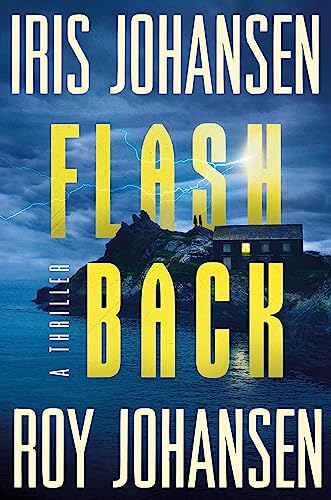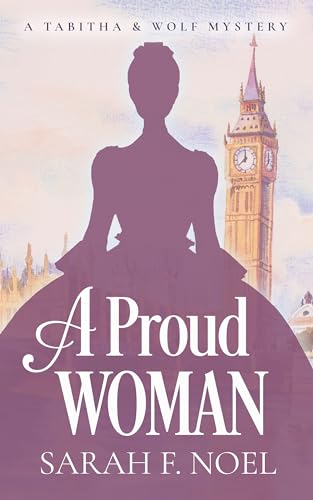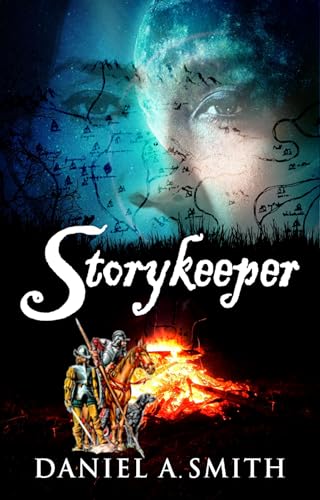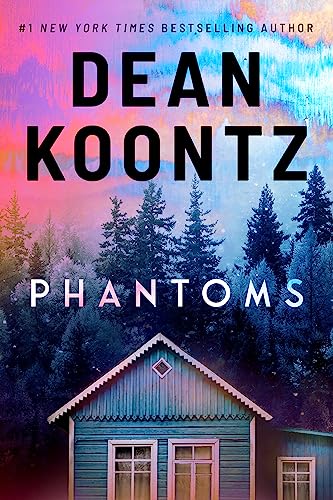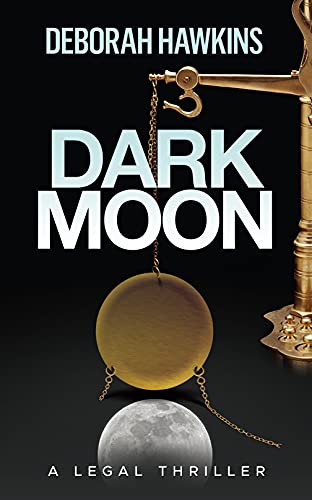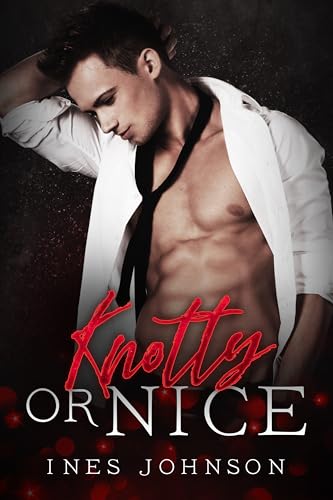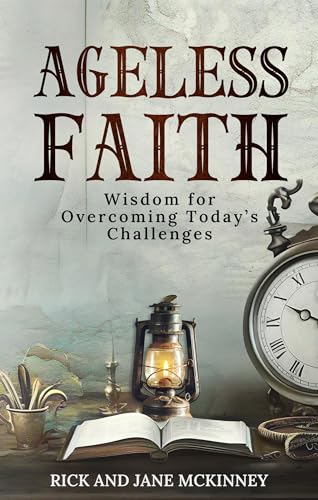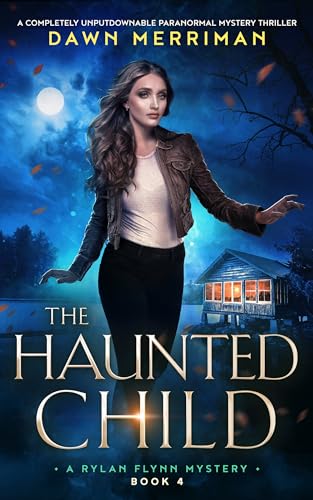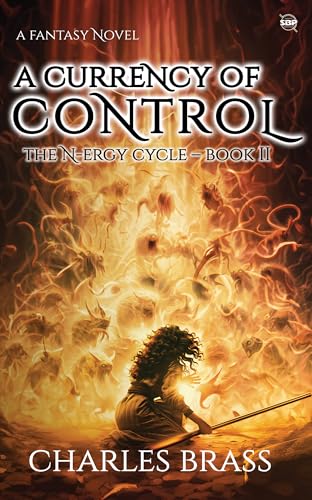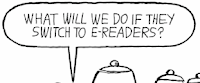Thanks, and my heartfelt sympathy, to Kindle Nation citizen Terry D, who sent in this tale of woe:
Help – what do you recommend I do – I have lost my Kindle. Heartbreak city!
I called Amazon and had them disable my one click account so that whoever has it can’t access my credit card and keep downloading books.
Why can’t Amazon tell if someone else registers my Kindle?
Also – I then went out and bought an ipod touch – happy days cos I found out I could use the kindle app to get my archived books….BUT – can I/should I attempt to buy any books with my itouch? should I just get a new kindle and reregister with a new name?
I am confused and don’t know what to do next – could you do an article on this?
ps – lost it flying…it fell out of my bag somewhere, I have called lost and found to no avail….
thanks for any advice you can offer!
Love your newletter
TerryD
Terry, I appreciate your kind words about Kindle Nation Daily and I wish I had some “tips and tricks” that could really help you turn this one around. You’ve done the main “after the fact” thing, of course, which is to contact Amazon to de-register your Kindle and disable your one-click account account. You can do this either by calling Kindle Support (Kindle Support Phone Number 1-866-321-8851, or 1-206-266-0927 outside the US), or by going to your Manage Your Kindle page .
.
Unfortunately, a gadget that costs $259 is too expensive to simply replace without feeling some pain, but probably too inexpensive to be covered in any worthwhile way by any insurance program that I’m aware of. (Although that seems like a great niche for an entrepreneur!) But it may be worth a call to your homeowner’s or renter’s insurance agent to make sure that your Kindle was not covered — or to find out if you could add a Kindle to your insurance policy in the future.
One small consolation is that you haven’t lost any of the Kindle books that you purchased. If you haven’t already done so, it’s easy to download the free Kindle Apps for PC , BlackBerry
, BlackBerry , or iPhone or iPod Touch
, or iPhone or iPod Touch , and then you can go to your Manage Your Kindle page
, and then you can go to your Manage Your Kindle page to send any or all of your Kindle books directly to the device of your choosing. For those of us who have grown accustomed to the pleasures of reading on a Kindle, other devices can take some getting used to, but my best mate has recently read Kindle editions of her last two book group choices — Committed and Of Human Bondage, no less! — on her iPod Touch
to send any or all of your Kindle books directly to the device of your choosing. For those of us who have grown accustomed to the pleasures of reading on a Kindle, other devices can take some getting used to, but my best mate has recently read Kindle editions of her last two book group choices — Committed and Of Human Bondage, no less! — on her iPod Touch , and she has enjoyed the experience. You can definitely keep buying Kindle books with your iPod’s Kindle App, and you’ll be able to send them easily to a replacement Kindle should you decide to get one.
, and she has enjoyed the experience. You can definitely keep buying Kindle books with your iPod’s Kindle App, and you’ll be able to send them easily to a replacement Kindle should you decide to get one.
If you decide to replace your Kindle — and wouldn’t that really just be a matter of time for most of us? — just be sure to register it to the same Amazon account that was associated with your departed Kindle, and again, you’ll be able to go to your your Manage Your Kindle page to send your Kindle books wirelessly to your Kindle.
to send your Kindle books wirelessly to your Kindle.
Which Kindle to get? While there’s been a great deal of speculation that we may see some new Kindle hardware features or lower Kindle prices soon — driven by any number of forces including the iPad launch — it’s all just speculation, until it’s not. For now, the choices are straightforward:
It is a little surprising that Amazon can’t provide Kindle owners with information about the registration status, or for that matter even the whereabouts, of their lost Kindles, but I suspect there are Amazon attorneys who could explain why it would not make sense for Amazon to get into the middle of such matters. With some other 3G devices such as the iPhone shown in this photograph from ArsTechnica, it’s possible to send a message that could show up right on the display of a lost device.
Meanwhile, I hope that there’s an enterprising app developer out there who is working on an app that will wake up a Kindle and inspire it to emit some kind of appropriate sound — presumably in response to a command sent via Whispernet — to help a Kindle owner find his Kindle before it’s too late!
Finally, I sincerely hope that there is something I’m leaving out that will just make it all better, Terry, so I am going to send this post along to the fine folks at Amazon to see if there’s some other worthwhile remedy that I have missed, and if so I will post it and send it on to you directly.