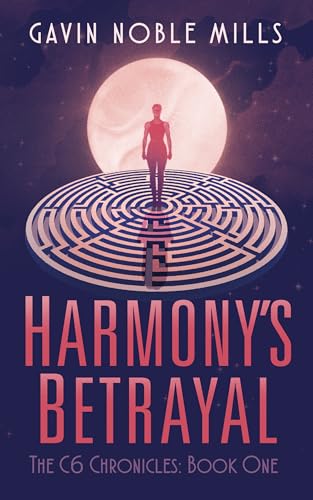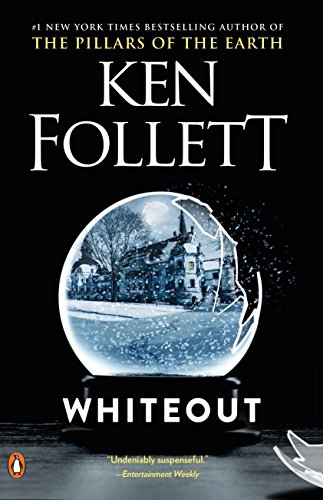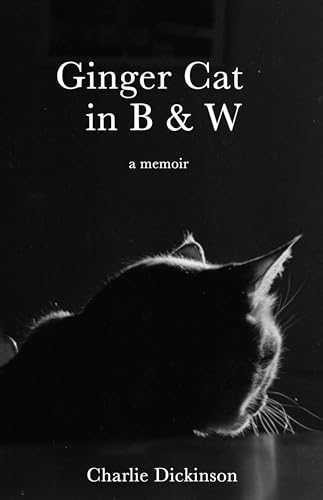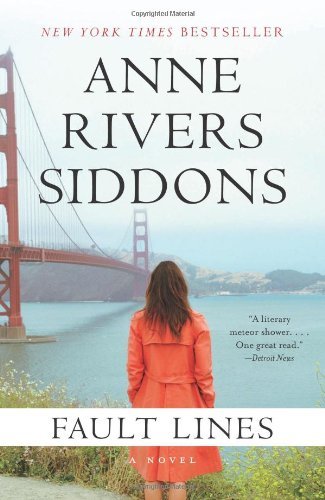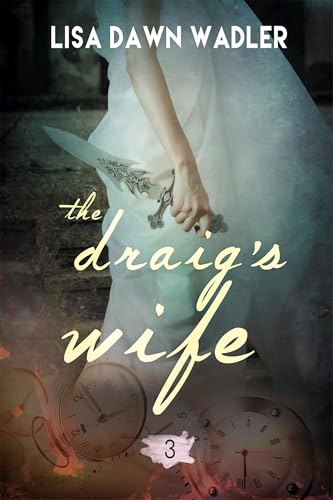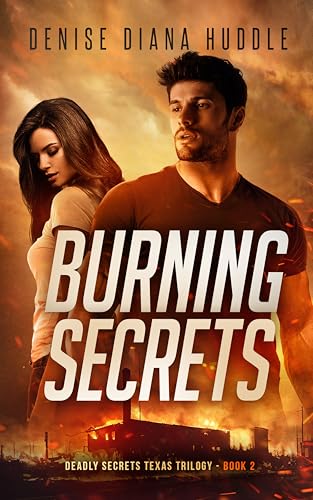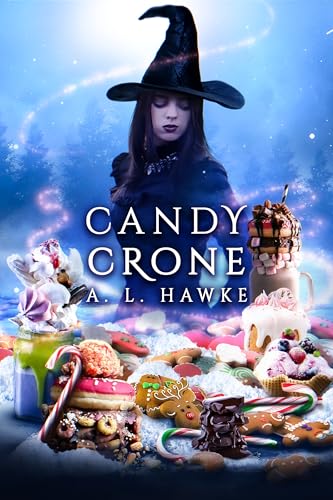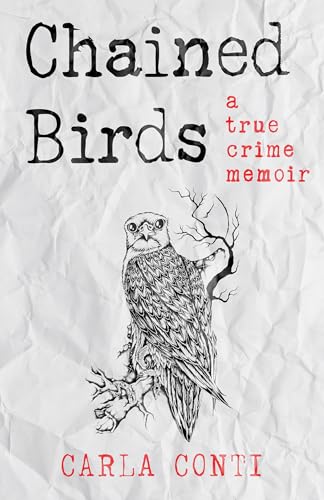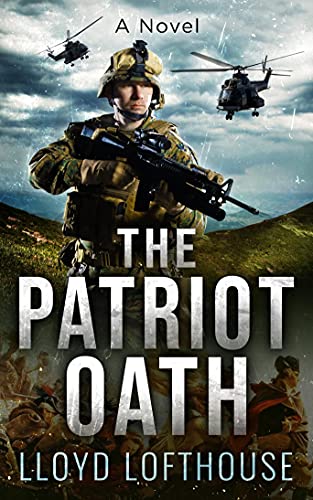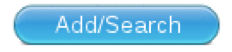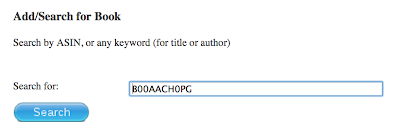We’ve been getting great feedback from our readers for a while now about how you use our website to find category-sorted listings of free, quality 99-cent, and Kindle Owners Lending Library-eligible books in the Kindle Store:
- SEARCH AND SORT FREE KINDLE BOOKS BY CATEGORY
- SEARCH AND SORT QUALITY 99-CENT KINDLE BOOKS BY CATEGORY (Includes only those 99-Centers that have received a rating of at least 4 stars from at least 4 reviewers)
- SEARCH AND SORT KINDLE LENDING LIBRARY BOOKS BY CATEGORY
Today we’d like to take things one step further with a very cool, totally revolutionary new way for Kindle Nation readers to get a heads up whenever a price is reduced on a book that you’d like to add to your Kindle library!
You may or may not have noticed a link, in the white-on-black menu ribbon near the top of our website pages, to a feature that we call eBookTracker. Our amazing web development team built eBookTracker to help us — and our sponsoring authors and publishers — keep track of how their Kindle books are doing in the Kindle Store sales rankings. And it works great for that — here’s a link if you’d like to bookmark it for that reason alone: http://bit.ly/eBookTracker
But then we asked ourselves an important question:
How can we use eBookTracker to create additional value for our readers?
And we’re happy to say that we came up with a great idea.
As you know, prices change every day in the Kindle Store, and authors and publishers — from the largest to the smallest — do a lot of experimenting with different price points. That’s all well and good, but it’s important to us that the best readers in the world — Kindle Nation readers — get the best reading possible at the best prices possible.
Now, whenever you decide not to purchase a particular Kindle book because the price is too high, our eBookTracker service allows you to flag that book so that you’ll receive an email alert if the price drops below a certain point! There are hundreds of thousands of reasonably priced books in the Kindle Store, but there are great books whose sales — and authors — are being suppressed because they are being priced, by publishers, to fail. Our new eBookTracker book price alert tool gives you one more arrow in your quiver, as a reader or a book shopper, to stand up to silly prices from silly publishers.
Just follow these easy steps to make it work for you whenever you please – they may seem complicated the first time, but once you have done it two or three times it should only take you about 10 seconds to add a book:
1. Go to our eBookTracker site.
2. Click on the appropriate link, in the white-on-black menu ribbon near the top of the page, to Register (if you have not done so before) or Log In.
3. Click on Tracked Books, in the white-on-black menu ribbon near the top of the page.
list of tracked books. (You can also select Manage Groups to organize
your list into groups.)
5. The easiest way to identify and add a specific book to your list of Tracked Books is to copy and paste in the 10-digit ASIN (Amazon Standard Identification Number), which you can find on any book’s Kindle Store page, either in the URL/web address or in any Kindle book’s Product Details section. For instance, if you are trying to add a listing for our recently published book The Complete 2013 User’s Guide to the Amazing Amazon Kindle, you’ll find the ASIN either in the URL field at the top of your screen like this
5a. or in the Product Details section of the book’s Kindle page here:
5b. The ASIN will always be a 10-digit “number” that begins with “B00,” and be careful not to confuse 0s with capital Os — they’re not the same, so we find it’s always easier to copy and paste rather than to rely on our typing skills.
6. Once you have copied, highlighted, or captured that 10-digit ASIN, just paste it into the pop-up search field like this
6b. and click the blue Search button to display a new screen like this on which you will want to click on the brown and white Add button, which is denoted with a “+” sign:
6c. Once you have added a book, you may need to refresh the screen to see it on your list of Tracked Books:
7. Finally, from the six colorful icons to the right of any title, choose the purple “View/Change Notifications” icon to create a notification alert for that title using the dialogue box that appears on your screen:
In this example, I’ve instructed eBookTracker to send me an email alert whenever the price of The Complete 2013 User’s Guide to the Amazing Amazon Kindle drops below $1. If I were setting up a notification for some new release best-seller that was currently priced at too rich a level for my blood, I might set up a notification so that would alert me whenever the price was reduced below $10.
That’s it in a nutshell — we hope you’ll give it a try and give us your feedback!