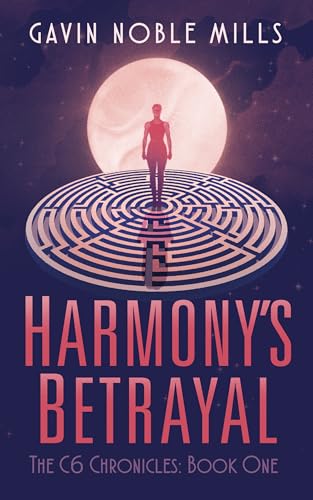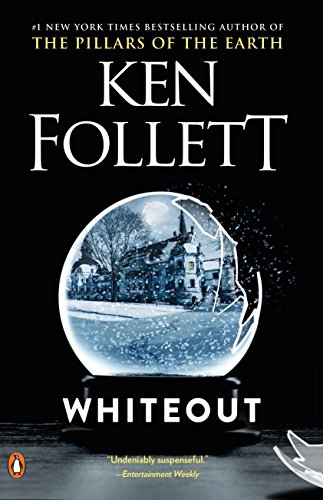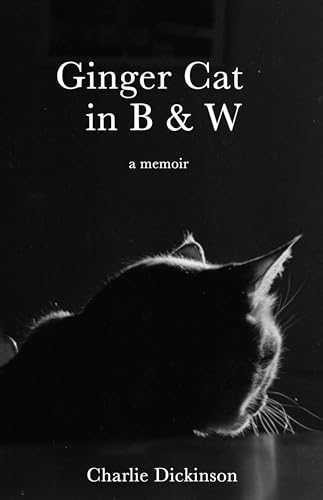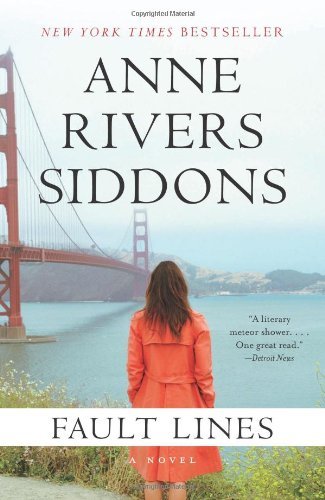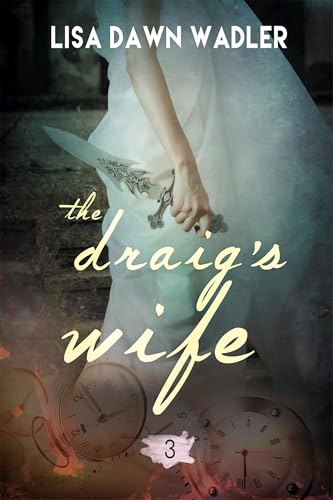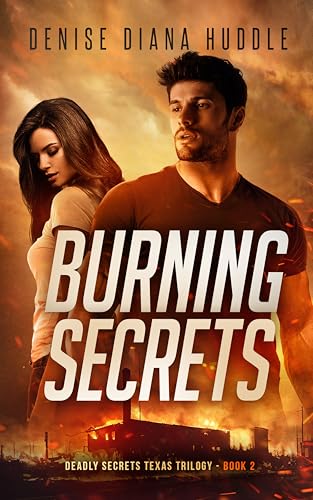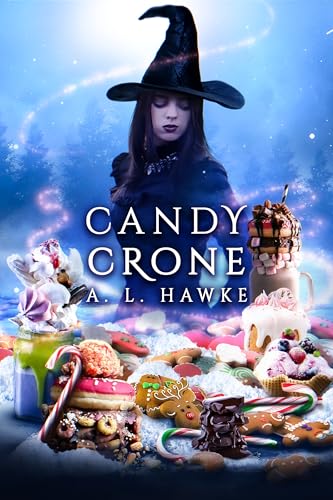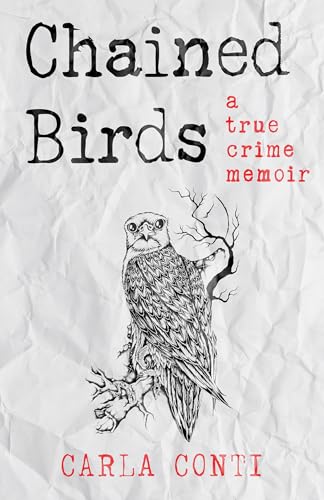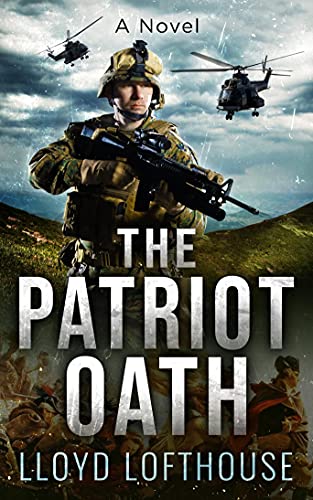I had an email question from Phil in Chicago yesterday that pointed me in the direction of a tip that some Kindle users may find helpful. Phil had purchased both the Kindle edition and the paperback edition of The Complete User’s Guide to the Amazing Amazon Kindle, and he was stymied trying to find a hyperlinked phrase in the Kindle edition after inferring (from the fact that it is underlined in the paperback edition) that in the Kindle edition it would probably link to other interesting content.
The question made me realize that some of the Kindle features that have become second nature for me after nearly a year of engagement may still seem counter-intuitive to many or even most Kindle users. After all, for decades we have grown used to using the index or the Table of Contents of a book to find specific items in the text. With the Kindle, those methods are the least efficient.
The reason is that the Kindle’s search feature is a far more efficient way avenue for searching out nearly anything that one is looking for on one’s Kindle. Here’s the relevant text of my email back to Phil:
Hey Phil,
If you find a phrase in any hardcopy edition and you want to locate it in an electronic version that you have stored on your Kindle, you can use the Kindle’s search feature to look it up. Just follow these steps:
1. Turn off your Kindle’s wireless switch if it is on, so that the search won’t bog down in searching Wikipedia or the web.
2. Click “SEARCH” on the bottom row of the Kindle keyboard.
3. Type in the phrase you are looking for and use the scroll wheel to click “Go.” Tip: It is important to use a specific enough phrase so that you get a short list, just as you would with a Google search. When I typed in “some intriguing,” my Kindle came up with 5 selections from documents I had onboard: 4 from the New York Times and 1 from my book.
4. Select the correct citation from the list that appears (it usually takes about 30 seconds, but of course this depends on specificity), and you will be delivered to the text you are looking for in the document.
5. If the text is a hyperlink that you want to pursue, be sure to turn on your Kindle’s wireless switch before you use the scroll wheel to click on the link.
That worked for me — let me know if it works for you.
Steve
Naturally, this process is useful whether it applies to a phrase that you found in a hardcopy, a phrase that you might remember from an earlier reading, or any other phrase. And if you turn on the wireless switch before you search, the search may take a little longer but you would also find iterations on the web and in Wikipedia.