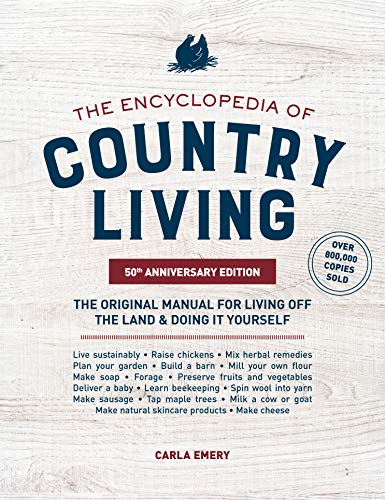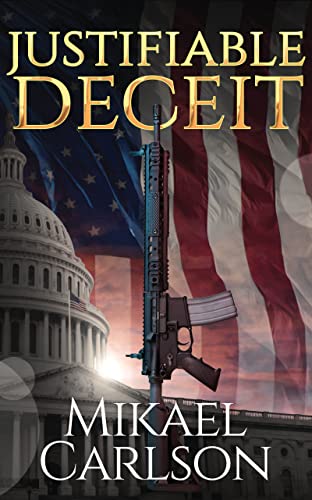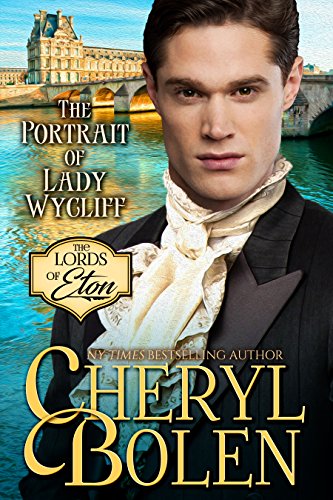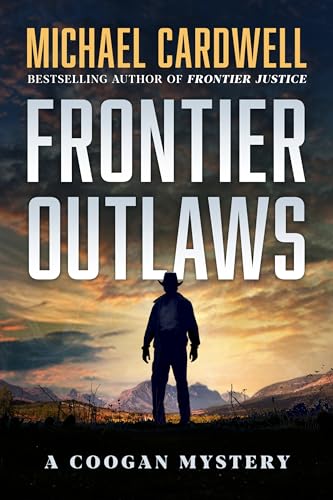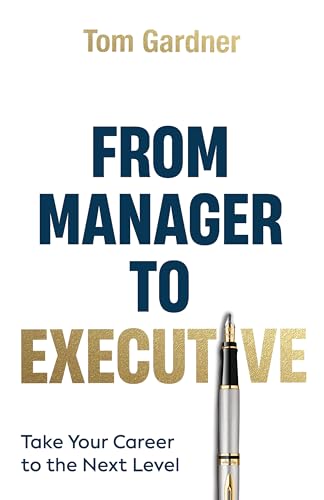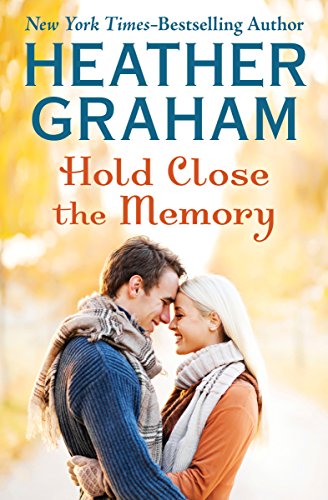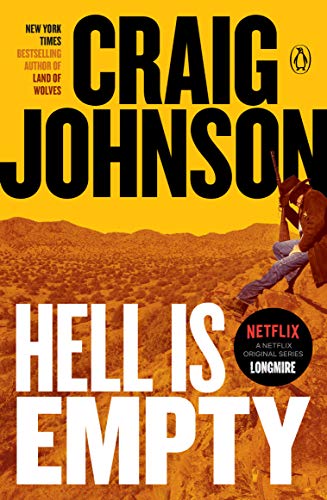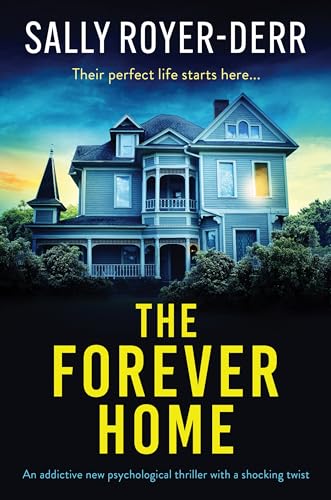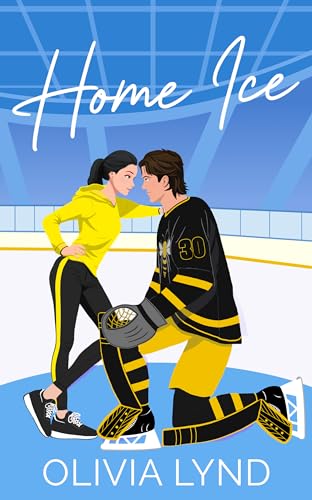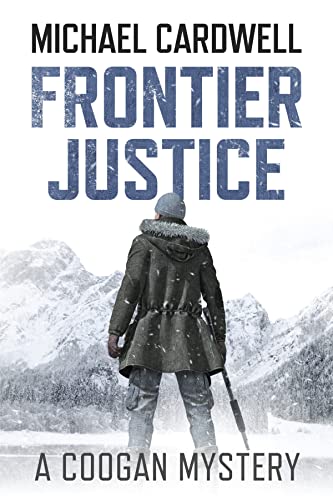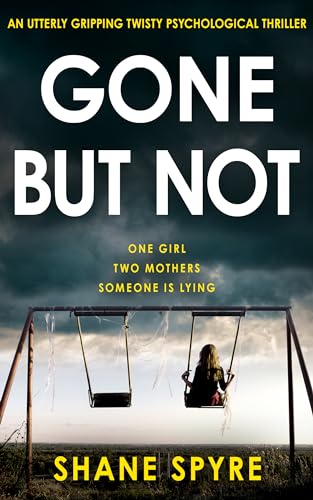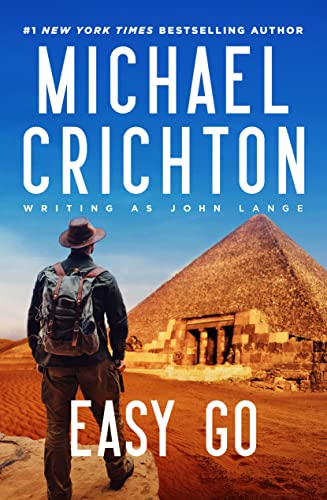If you’re a Kindle Nation reader, you are probably already aware that the Kindle outshines all the other so-called Kindle Killers when it comes to the selection and prices that are available in the Kindle Store catalog.
But now, thanks to some great folks at Inkmesh, we are able to offer you a free tool that will help you find the absolute best ebook price for any book you wish to read. Organized with elegant simplicity, Inkmesh allows you to search for free Kindle books and compare ebook prices for the Kindle, iPhone, Nook, Sony Reader and other ereaders.
Just click here to initiate any search and see a full set of results in a fraction of a second.
But that’s not all! Once you see a result page you’ll find an extremely useful set of fine-tuning aids in the left sidebar column that will allow you to drill down on results by price point (Free, Below $1, Below $5, and Below $10), content category, or device, and even to exclude public domain titles from your listings.
These same drill-down options are available to you when you click here (or click “Explore” from within Inkmesh) to browse ebooks by subject area, and the list of browsing subject areas is, in a word, magnificent. I never
thought I would say this about a third-party App, but Inkmesh has outdone Amazon itself when it comes to providing a useful tool for searching and browsing Amazon’s website, or at least the Kindle Store, and beyond. Click on any letter of the alphabet across the top row and you’ll be amazed at the array of browse categories.
Because Inkmesh hits the sweet spot when it comes to simplicity, it will actually work well directly from your Kindle, although Amazon still needs to improve its website and Kindle platform engineering so that we can use the Kindle’s browser to move directly from a Kindle book’s page on the Amazon website to the buy button on the Kindle’s version of the Kindle Store.
It only makes sense.
So this next point is only slightly off topic, but back in June 2008 I had a conversation on the air with Jeff Bezos when he appeared on a national NPR call-in program based here in the Boston area, and I asked him why it was not yet possible for Kindle owners to use their Kindles to synch up with the rest of the Amazon store to order other products from music to maple syrup.
Windwalker: Are you trying not to overdo it commercially or is that an engineering issue.
Bezos: Yeah, it’s an engineering issue. Those are the kinds of things we’re working on. We want complete integration between Kindle the device and Amazon.com the website.
It’s kind of hard for me to imagine any such task being too challenging for the wizards at Amazon, but if that’s the case, then I feel it is my duty to humbly suggest here that Amazon should offer whatever it takes as a purchase price to bring Inkmesh under its tent. If Amazon decides that it is time to provide Kindle users with a transparent, user-friendly way to search, browse and buy anywhere on the web including all the departments in Amazon’s main online store as well as the various departments of the Kindle Store, I feel confident that the Inkmesh team could nail it.
Meanwhile, while we wait for that development, here are tha main links you’ll need to get the most out of Inkmesh: