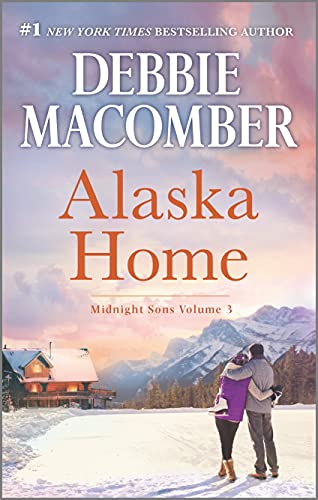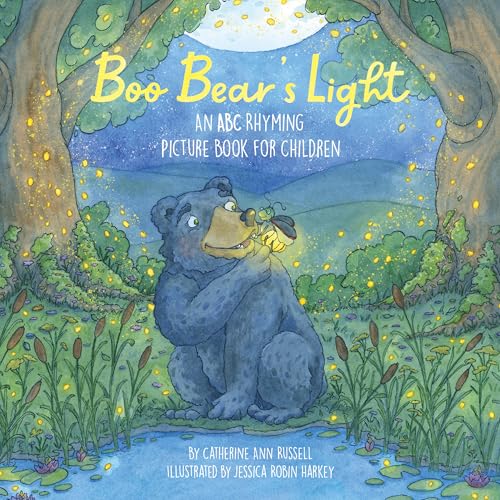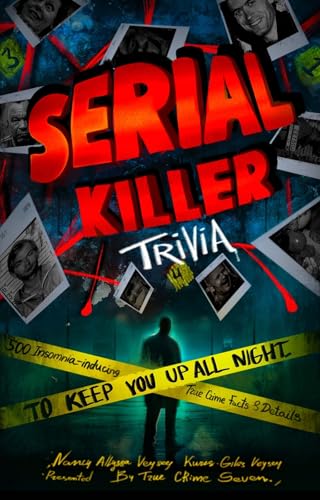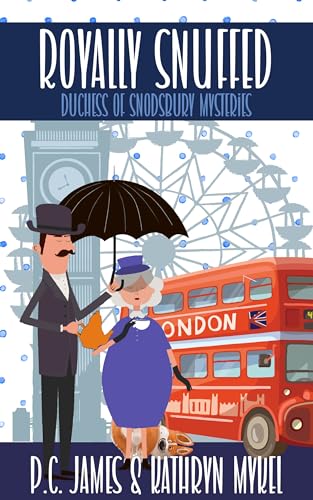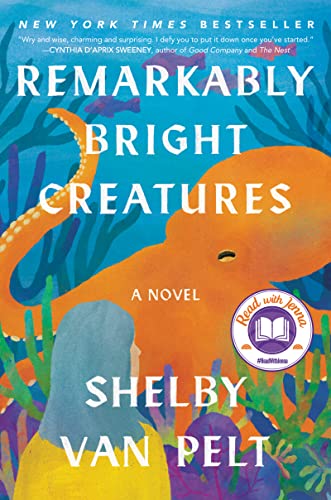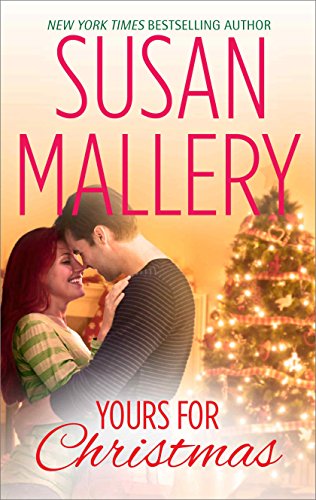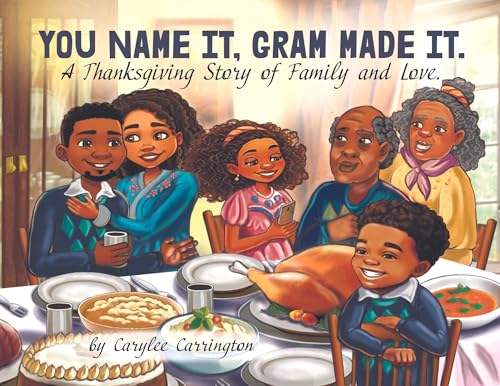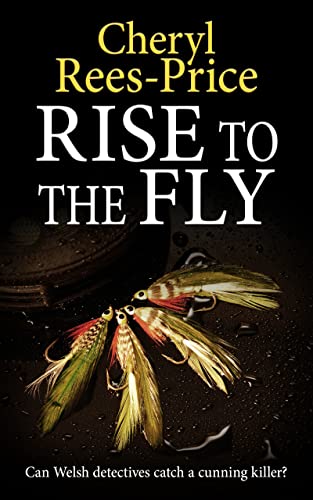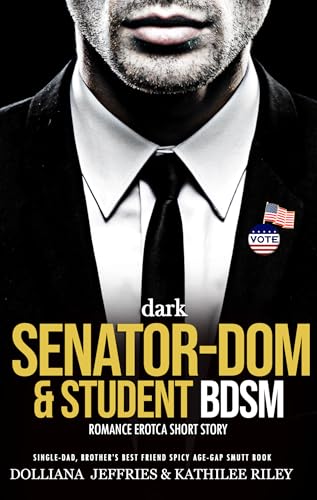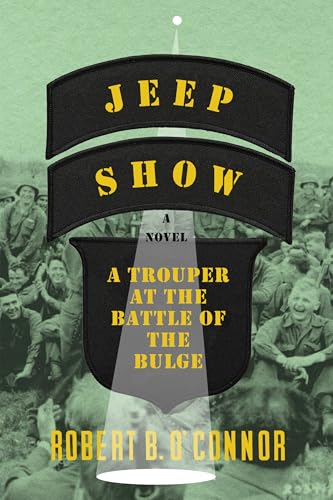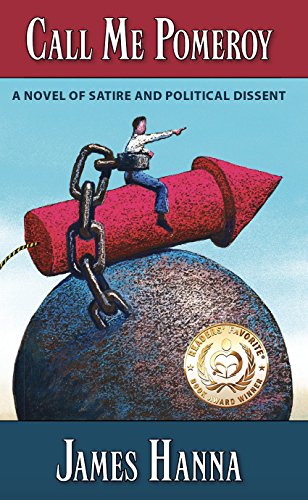Thanks to Kindle Nation Citizen Paul D for sending in this two-pronged question about how to highlight or otherwise save our December 31 post with step-by-step instructions for how to locate and download 1.8 million free books from the Internet Archive directly to the Kindle:
I wanted to highlight a passage from your blog outlining how to DL a book from Archive.org so I could keep it handy for later reference. For some reason I could not. Is this feature blocked out on Blogs?
Thanks,
Paul
Paul, I’m going to break this into two separate posts, in the hope that it will be more helpful and easier to locate for future reference that way.
First, yes: highlighting and some other annotation features are, unfortunately, currently unavailable on Kindle edition blogs, but in my next post I will discuss some worthwhile work-arounds.
Second, in this post, I’ll re-post the steps on how to download any of over two million free titles of Kindle-formatted content from the Kindle Store, the Internet Archive, and Project Gutenberg, from Amazon’s gateway page to free content for the Kindle.
to free content for the Kindle.
Third, I’ll provide a link and paste the text below to my 2009 post on how to use the Internet Archive with the Kindle for PC App.
So here are Amazon’s instructions:
* Amazon Kindle Store – Thousands of the most popular classics for free
The Amazon Kindle Store lets you choose from thousands of popular classics all available for free wireless delivery in under 60 seconds with Whispernet.
- Visit Kindle Popular Classics

- Search or browse for a title just like a normal Kindle book.
* Internet Archive – Over 1.8 million free titles
Internet Archive is a non-profit dedicated to offering permanent access to historical collections that exist in digital format. Provides over 1.8 million free books to read, download, and enjoy.
- Visit archive.org

- Search for a title or browse one of the sub-collections like ‘American Libraries’
- When viewing a title, click the link on the left labeled “Kindle (beta)” to download the file to your computer
- Attach your Kindle to your computer using your USB cable and drag the file to the “Documents” folder on your Kindle. You can also e-mail the file to your Kindle using Whispernet for wireless delivery (charges apply).
- Open the book from your Kindle’s home screen and enjoy.
* Project Gutenberg – Over 30,000 free titles
Project Gutenberg, one of the original sources of free electronic books, is dedicated to the creation and distribution of eBooks.
- Visit gutenberg.org

- Search for a title or browse the ‘Book shelves by topic’
- When viewing a title, scroll down to the ‘Download this ebook for free’ section and click the download link for ‘Mobipocket’ or ‘Mobipocket with images’ format.
- Attach your Kindle to your computer using your USB cable and drag the file to the “Documents” folder on your Kindle. You can also e-mail the file to your Kindle using Whispernet for wireless delivery (charges apply).
- Open the book from your Kindle’s home screen and enjoy.
Have you seen another great collection of free Kindle books on the web?
Drop us a line.
And here’s my December 31, 2009 post:
Free Today to Download to Your Kindle or Kindle for PC Within Seconds: OVER A MILLION BOOKS FROM THE INTERNET ARCHIVE

First, sorry about the caps. I don’t mean to shout. I just wanted to make sure, whether you’ve had your Kindle for two years or two hours, or are just trying to make a decision about getting a Kindle or some other eReader that claims to to have access to a million books, that you don’t miss this.
Several times a week I post here about free books or bargain books that are available in the Kindle Store. But that’s just the tip of the iceberg. A lot gets said about the Kindle being a “closed system,” and it is certainly true that most commercially published books in the Kindle Store come with DRM restrictions. As I will discuss again in a forthcoming post, it’s important for that to change as soon as possible, but there is another sense in which the Kindle, as hardware, is a very open device, able to read texts from a wide array of sources, and those capacities are expanding dramatically as everyone from free digital book sources to authors and publishers takes whatever steps are necessary to ensure that their content is able to shake hands and play nice with the Kindle. Why wouldn’t they?
Thanks to the work of Brewster Kahle and the many volunteers and staff at the Internet Archive, now you can easily find and download well over a million free books from Archive.org to your Kindle. I’ve been meaning to share a post about this with you for a couple of weeks, but I was waiting for the Kindle for Mac App so that I could make the step-by-step instructions more straightforward. But I know that there are hundreds of thousands of new Kindle owners out there wanting to learn about new ways to get the most out of their Kindles, and if you have a three- or four-day weekend coming up, you just may be able to find the time to start putting a new Kindle through some of its more beneficial paces. So let us tarry no longer.
First, what’s the Internet Archive? You can read more about it here at Wikipedia, but basically it’s a nonprofit organization, founded in 1996 by Brewster Kahle, dedicated to building and maintaining a free and openly accessible online digital library, including texts, film, music and other audio recordings, software, and an archive of the World Wide Web. If you’ve been hearing a lot about the claims of Google Books, you may be surprised to learn that Google has not come close yet to what the Internet Archive has done in making over a million titles easy to find, search, browse, and download in a variety of user-friendly formats including, most recently, the Kindle-compatible MOBI format.
Over a million? Yes, I’m not kidding. Here are the specific libraries featured at the Internet Archive, and the vast majority of these titles are available in that Kindle-compatible MOBI format:
That’s well over a million and a half, but there are always duplicates and a few titles that may not yet be available in MOBI format, so we’ll just satisfy ourselves with saying “over a million.” If you love to read, from the classics to arcane research texts to contemporary texts of all kinds, you may be amazed at how easy it is to use the Internet Archive with your Kindle — certainly much easier and more user-friendly than trying to find and transfer a specific free ebook with Google Books. (A little ironic, that Google should be so challenged when it comes to enabling user-friendly search on its own book app, no?) The usefulness of this archive is limited only by the boundaries of your own imagination and willingness to search for what you want to read.
But for starters, here are the steps, and they may take you as long as 30 seconds or so!
For PC Users
Here are the steps if you are using a PC:

- Click here to download the Kindle for PC App if you have not done so already.
- Click here to go to the Texts portion of the Internet Archive.
- Look around the main page to select the first free book you’d like to download. You might choose a frequently downloaded title such as Amusements in Mathematics or Henry James’ An international episode, or you may prefer to enter a few keywords so that you can find Carlos Baker’s Hemingway biography or a delightful old book of children’s rhymes.
- Click on the hyperlinked title you select, and at the left of that book’s detail page you’ll see a box showing the formats in which the text is available for reading. Click on Kindle (beta).
- The ebook that you have selected should begin downloading to your computer immediately, and if you have downloaded your Kindle for PC App as noted above the text will open in your Kindle for PC App, usually in just a few seconds.
- Take a look at the text you’ve downloaded in your Kindle for PC App to make sure that you’ve got what you want, and if so you can connect your Kindle to your PC via your Kindle’s USB cable and drag the title from your PC’s “My Kindle Content” folder to your Kindle’s “documents” folder.
- Once you’ve ejected the Kindle from your PC (and disconnected the USB cable, if you like), you should find the new file on your Kindle Home screen and you can select it with your 5-way controller (or, on Kindle 1, your scrollwheel) to begin reading, annotating, or even listening to it via Kindle text-to-speech.
For Mac Users
Once Amazon launches its too-long awaited Kindle for Mac App, the steps for Mac users should be very nearly similar to the steps shown above for the PC. Until then, if you are downloading a title to your Kindle via your Mac, just follow these steps:
- Click here to go to the Texts portion of the Internet Archive.
- Look around the main page to select the first free book you’d like to download. You might choose a frequently downloaded title such as Amusements in Mathematics or Henry James’ An international episode, or you may prefer to enter a few keywords so that you can find Carlos Baker’s Hemingway biography or a delightful old book of children’s rhymes.
- Click on the hyperlinked title you select, and at the left of that book’s detail page you’ll see a box showing the formats in which the text is available for reading. Click on Kindle (beta).
- The ebook that you have selected should begin downloading to your Mac immediately.
- Connect your Kindle to your Mac via your Kindle’s USB cable and use Finder to drag the title from your Mac (you’ll probably find it in “Downloads,” Desktop,” or “Documents”) to your Kindle’s “documents” folder.
- Once you’ve ejected the Kindle from your Mac (and disconnected the USB cable, if you like), you should find the new file on your Kindle Home screen and you can select it with your 5-way controller (or, on Kindle 1, your scrollwheel) to begin reading, annotating, or even listening to it via Kindle text-to-speech.
Hope that helps, and, like I said, check the next post for some tips on saving a post like this for future reference.
toting a new 6-inch Global Wireless Kindle and accessories, all donated by M-Edge Accessories in a sponsorship for which I gained quick and enthusiastic support from Patrick Mish, CEO of M-Edge. You can listen to the interviews I did with Sgt. Corbin and Patrick Mish in Episode 84 of The Kindle Chronicles.