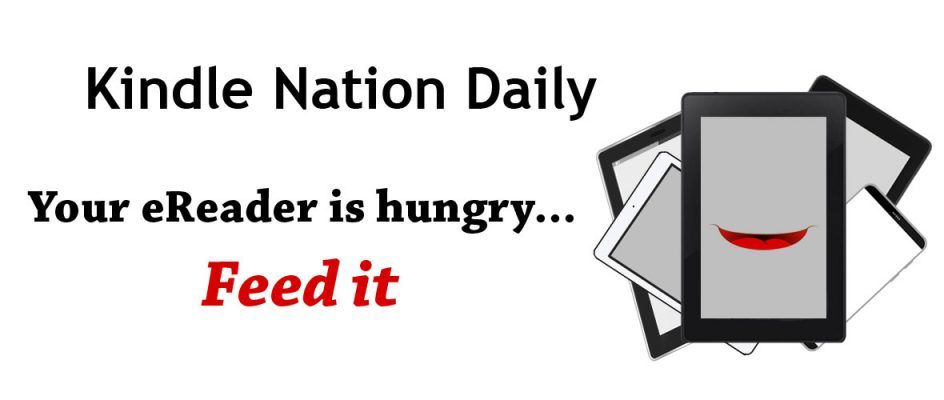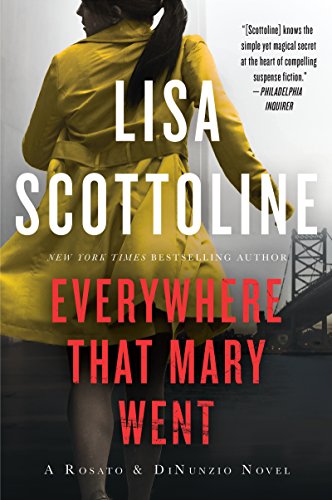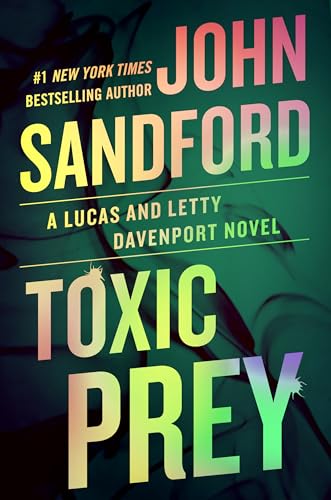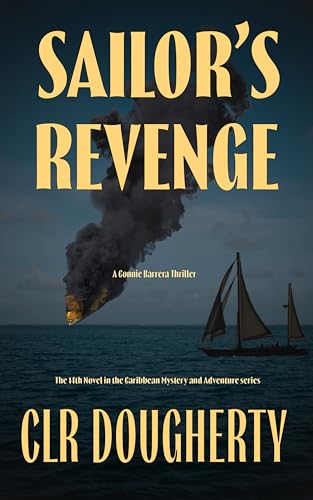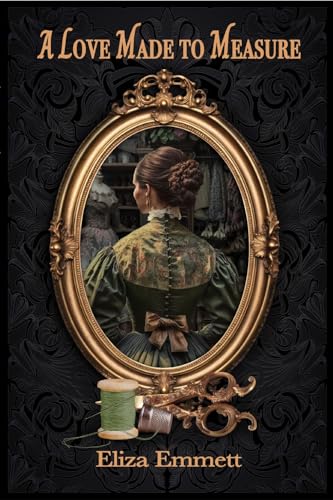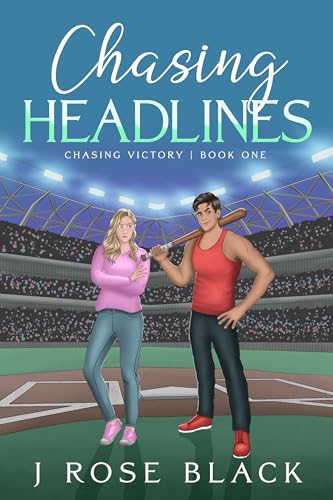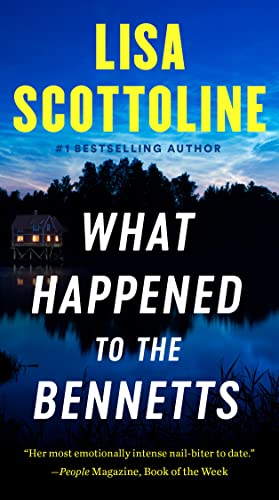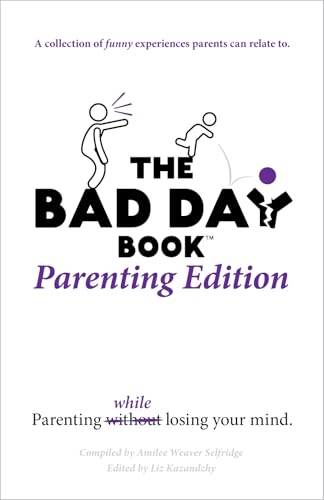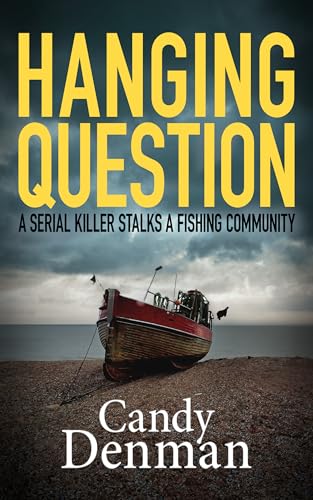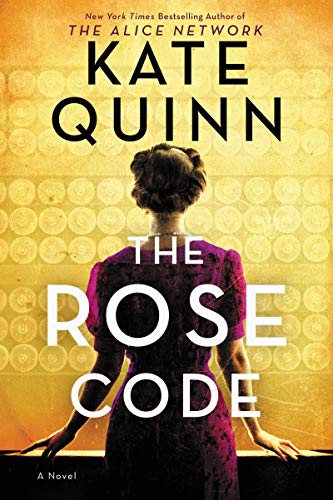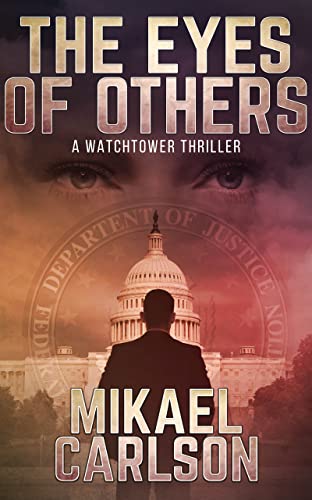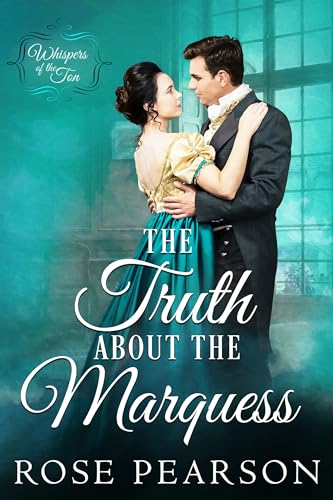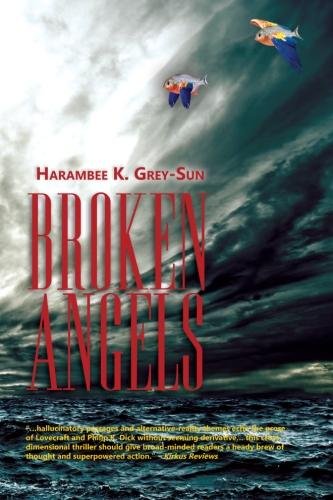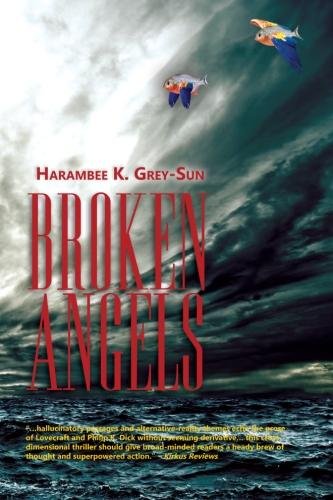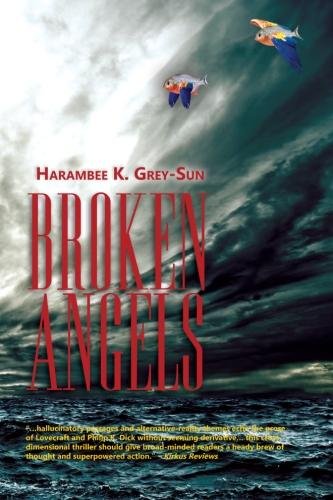We’re happy to share this post from another in the Kindle Nation Daily family of sites, Kindle Fire on Kindle Nation Daily, where you can find all things Kindle Fire, every day!
 We’ve been getting some questions about the Kindle Fire and Kindle Fire HD on our Facebook page and via email. Keep ’em coming, we’re here to serve!
We’ve been getting some questions about the Kindle Fire and Kindle Fire HD on our Facebook page and via email. Keep ’em coming, we’re here to serve!
Q: Do I have to pay for a monthly data plan to use the internet features of my Kindle Fire or Kindle Fire HD?
A: No. So long as you’re within range of a wifi network, you can get connected to the internet, email, and other online features of your Kindle Fire / Kindle Fire HD. This means you can use your home network or use free, public wifi hotspots, such as they have at airports, Starbucks, Panera Bread stores, and many other public, retail outlets. Many public libraries now offer free wifi also.
Q. If connectivity is free via wifi for the Kindle Fire and Kindle Fire HD, why would anyone opt for the 4G model with a monthly, paid data plan?
A. The advantage of the 4G connectivity is that you have a connection anywhere you’d have a connection with a cell phone (on ATT&T’s network, which is the current service provider for the Kindle Fire HD 4G). No need to hunt for wifi hot spots, or carry a wifi hotspot device with you.
While the monthly data charges may not be worth paying for the many Fire owners who don’t really need more or less constant connectivity, for people who use their Fire HD as a laptop alternative for business purposes, that level of availability for email, online maps, Skype video calling and the like can be critical. It may also be worthwhile for people who travel frequently, and often find themselves in locations without free wifi.
Q. I heard the new Fire HD has a glare filter built into the screen, but I’m still seeing screen protectors offered for sale on Amazon. What gives?
A. It’s true that the new Fire HD models all have a built-in glare filter fused right to the screen glass, so there’s no need to buy and apply any exterior glare filter film. The protective screen films you may be seeing offered for sale on Amazon and elsewhere are intended to protect the screen from fingerprints and scratches. However, given that glare is so dramatically reduced by the built-in filter, that you’re probably using a protective outer case or cover for your Fire HD already, and the screen is easily kept clean with any cleanser designed for use with eyeglasses or electronic equipment (don’t use window cleaner, which can have harsh ammonia in it), application of a protective film isn’t really necessary. In fact, it may noticeably degrade the quality of the HD display by muting colors and dulling the edges of crisp lines in the images or videos on display.
Amazon’s engineers put a lot of thought and effort into creating a screen that wouldn’t need any exterior, protective or anti-glare film, so it’s probably best to skip it.
Q. If a Kindle book is labeled as having the ‘Whispersync for Voice’ feature, does that mean that when I buy it, I’ll be getting both the Kindle book and the Audible audiobook?
A. No, it just means that after buying the Kindle book, you can also buy the associated Audible audiobook at a discounted price to take advantage of the Whispersync for Voice feature. We did a video post on the subject of all the ways your Kindle Fire can read to you, and it includes a demonstration of Whispersync for Voice. Click here to view it.

 Q. I heard that the new Kindle Fire HD doesn’t come with a charger. Is that true?
Q. I heard that the new Kindle Fire HD doesn’t come with a charger. Is that true?
A. The KFHD does not come with an A/C wall charger, though it does come with a USB 2.0 cable, which enables you to charge the KFHD by connecting it to a USB 2.0 port on your computer. Note that a USB 1.0 port will not provide charging capability.
Also note that if you own a first-generation Kindle Fire, the wall charger that came with that device will work for charging a KFHD. There’s also an optional, separate speed-charger available to buy from Amazon, currently priced at $9.99, and it’s been a popular buy among KFHD owners: the Amazon Kindle PowerFast for Accelerated Charging.
Q. The new Kindle Fire HD has a built-in camera and microphone; what can you do with them?
A. At present, these features are really only intended for use with the Skype video chat application. Even though, theoretically, you could use the camera like any other digital camera on a portable device (like a smartphone), since it’s a front-facing camera, you wouldn’t be able to see what you’re photographing. There may be other apps offered in the future that make use of the built-in webcam and microphone.


Q. If you buy shows/movies through the Amazon video service, do you have to store them on the device, or can they be downloaded for a time and then stored back in the Cloud?
A. You don’t have to store your video purchases or rentals on the device, they’re stored in Amazon’s cloud by default and at no extra charge to you. Here’s a post we ran recently, all about managing your Instant Video library.
Q. I’m thinking about switching from another ereader brand to a Kindle Fire HD. Will I be able to transfer the ebooks I already bought for my other reader?
A. Anything you purchased that has Digital Rights Management, a kind of software key that ensures you can only open the file on a specific device, will not be readable on your new Fire. This will probably be the case for ebooks you’ve bought from vendors like Sony and Barnes and Noble. However, anything without DRM probably is going to open and work just fine on a Kindle Fire HD.
The Kindle Fire HD can read or play all of these formats: Kindle (AZW), TXT, PDF, unprotected MOBI, PRC natively, Audible Enhanced format (AAX), DOC, DOCX, JPEG, GIF, PNG, BMP, Dolby Digital (AC-3), Dolby Digital Plus (E-AC-3), non-DRM AAC, MP3, MIDI, PCM/WAVE, OGG, WAV, MP4, AAC LC/LTP, HE-AACv1, HE-AACv2, AMR-NB, AMR-WB, HTML5, CSS3, MP4, 3GP, VP8(.webm)


Q. Can the Kindle Fire and Kindle Fire HD play podcasts?
A. Absolutely, so long as the podcasts are either obtained through Amazon or else don’t have DRM, the Fire and Fire HD’s built-in audio player can play your podcasts. Any you get from Amazon will likely show up in the ‘Music’ or ‘Apps’ tab, and others should be accessible in the ‘Gallery’ tab on a Kindle Fire, or the ‘Music’, ‘Apps’ or ‘Audiobooks’ tab on a Kindle Fire HD.
If you frequently listen to podcasts, you may find it’s easier to download and access them all through a centralized app, such as the BeyondPod Podcast Manager (4/5 stars, currently FREE to try for 7 days, $6.99 to buy an unlock key that preserves the full features of the app beyond the 7-day trial). From Amazon:
BeyondPod Podcast Manager is a full-featured podcast manager and RSS feed reader. Subscribe to RSS/Atom feeds, download, and listen to or watch podcasts directly on your device. Features Google Reader integration, flexible download scheduler, and much more.
The sophisticated download engine gives you complete control of how many podcasts to download and how long to keep old versions. It downloads new content in the background, saving you time. Update a single feed, feeds in a given category (defined by you), or all of them. Nothing is downloaded without your knowledge. Schedule downloads, or set them to wait for a Wi-Fi connection, or when the phone is charging.
BeyondPod also tracks which ones you’ve listened to, and supports auto-deletion at the end of playback to save space. Its Smart Playlists automatically generate playlists based on your listening preferences. The Home Screen Widget gives you one button access to the wide array of features. Integrated with Google Reader for easy use of your subscriptions. Search for feeds, or import them from popular directories, Google Reader, or external OPML files. Import any local audio files and make them playable on BeyondPod.
Fire owners, be sure to “like” our “Kindle Fire at Kindle Nation Daily” Facebook page for daily tips and great content at great prices – http://www.facebook.com/KindleFire.at.KindleNationDaily