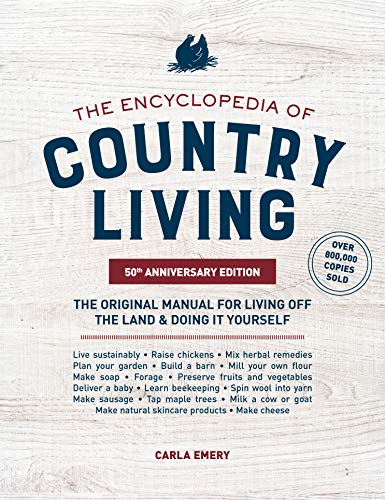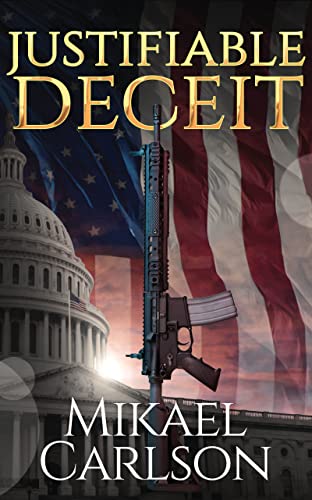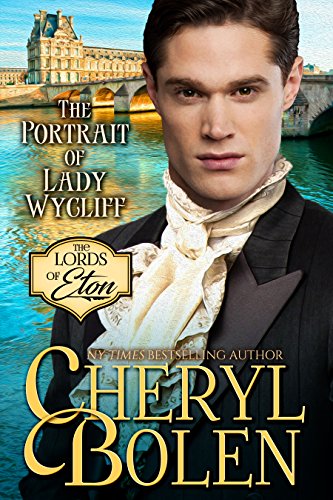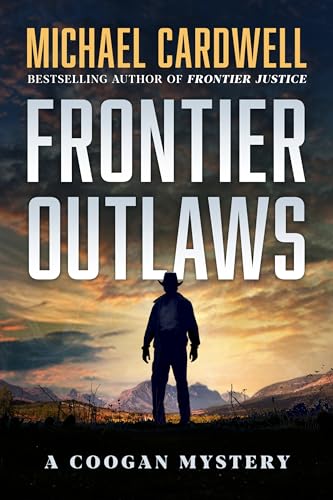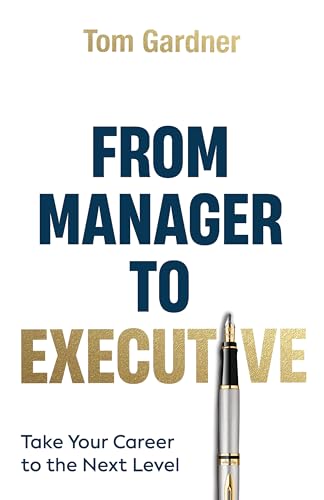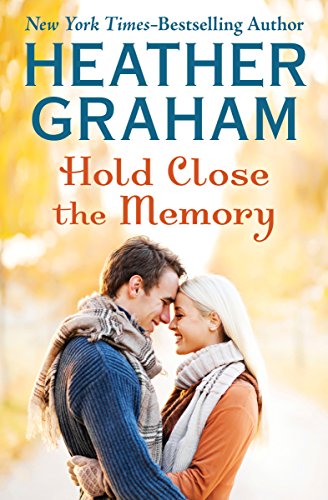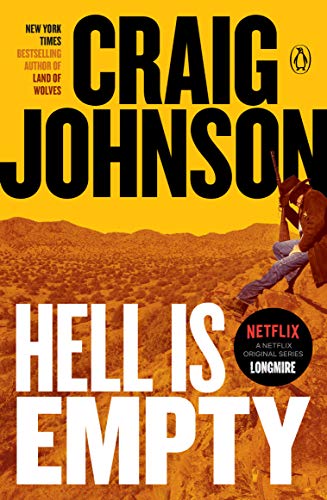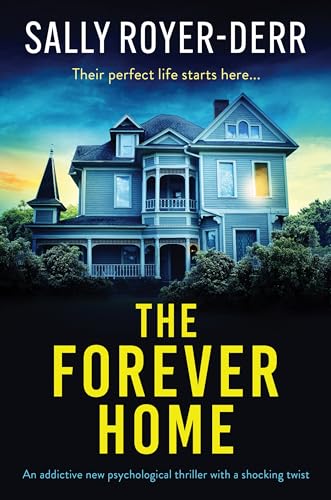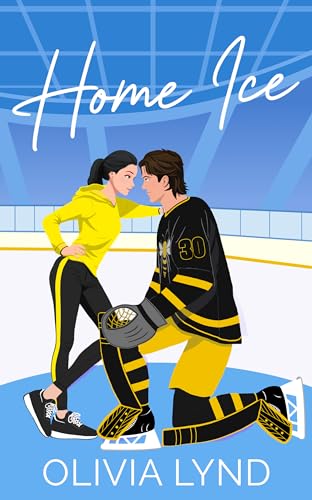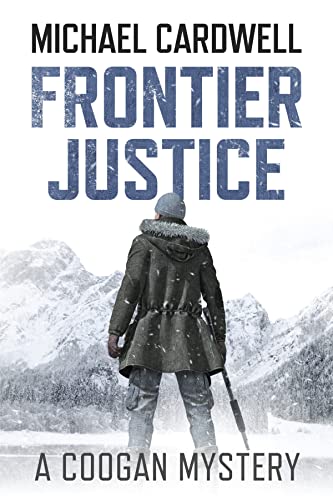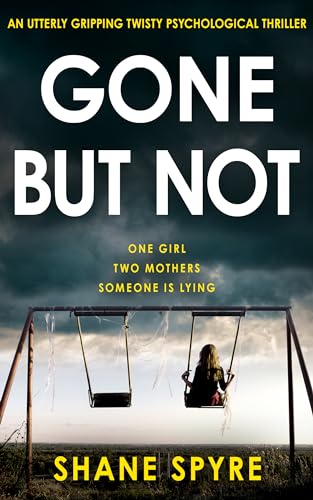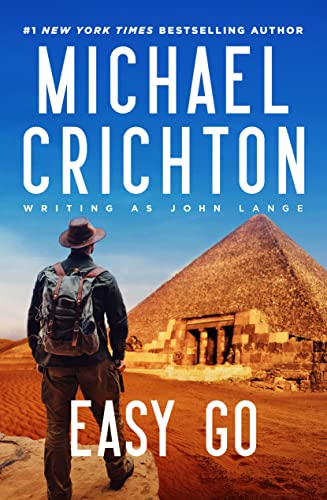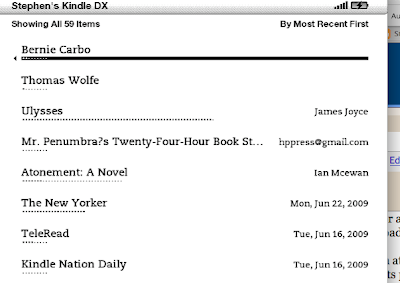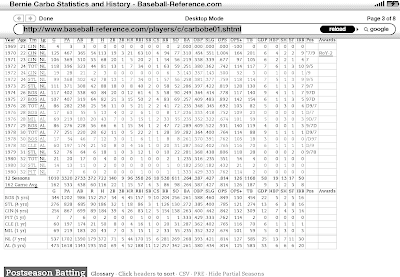By Stephen Windwalker
Originally posted February 17, 2010 – © Kindle Nation Daily 2010
Tomorrow is “Pitchers and Catchers,” so it’s time for some free baseball reading.
What am I talking about?
We may have had seven inches of snow here in my neighborhood yesterday, but at noon tomorrow, February 18, Josh Beckett, Daisuke Matsuzaka, Jason Varitek and several dozen other established or hopeful pitchers and catchers will report to the Boston Red Sox compound in Fort Myers, FL, to begin Spring Training.
The shorthand phrase “Pitchers and Catchers” is meant to communicate something longer, like, “the Spring Training reporting deadline for pitchers and catchers,” but it suffices, and even for most of the grossly overpaid participants there’s little about the process that seems anything like a deadline. Any player worth the price of his own baseball card arrives early and is already shod in his spikes and champing at the bit for his first throw-and-catch hours before the deadline.
For us non-participants, it all serves as an alternative calendar of sorts. When the local football team was eliminated from post-season play rather early this year, a good number of the team’s followers simply turned to each other and said “well, just 39 days ’til Pitchers and Catchers.” I’ve had plenty of other things to do, and I am also an ardent follower of the local basketball team, but my internal calendar, my awareness that they’ll soon be painting the lines on fields all over Florida and Arizona, has helped keep cabin fever at bay.
For people who share my addiction to a lovely slow-paced game with its own statistics and literature and economic craziness, all over New England and probably in many other communities around the world, the icy sludge of winter will begin to thaw, our skies will brighten, and our hearts will warm a few degrees. I doubt it’s exactly the same in Anaheim or Atlanta, but I’m sure it inspires a bit of Spring Fever almost everywhere.
And one of the things that many of us will do to embrace this renewal and revisiting of paths that have worked for us countless times in the past, restoring us to the wonder and hopefulness of children (or delusional adults), is read. We will read sports pages and statistical compendiums and predictions and projections, but the very lucky among us will also be able to read some great baseball books and other baseball material on our Kindles.
So here, in honor of “Pitchers and Catchers,” is a Starter Kit of free and bargain baseball reading and access for your Kindle.
Emerald Guide to Baseball 2010 by The Society for American Baseball Research (SABR) – FREE DOWNLOAD & KINDLE CONVERSION
This is a free book that runs 586 pages and costs $24.95 in its print edition, and it is one of the finest, most comprehensive pre-season guides available with complete 2009 statistics and recaps and a full preview of the coming season. Although it is not available directly in the Kindle Store, it’s a snap to download the PDF file here at the sabr.org website. Then, since the Kindle’s PDF conversion process and the Kindle DX PDF reader still leave a lot to be desired, send the file to your approved you@free.kindle.com email address with the word convert in the subject line, and Amazon will convert the PDF file to a Kindle-compatible ebook in .AZW format so that you can download the .AZW file to your computer, connect to your Kindle via USB, and drag and drop the converted ebook into your Kindle’s documents folder to start reading. Much of this book renders well directly on your Kindle, but some of the more comprehensive statistical sections will do better with the Kindle for PC App or, perhaps before the All-Star Game, the Kindle for Mac App. (Note: This is large file, so I strongly recommend using the free.kindle.com email address rather than paying Amazon 15 cents a MB to send the file wirelessly to your Kindle). You can also, by the way, download free copies of the 2007-2009 guides from the sabr.org website.
ESPN – The Baseball Report by Peter Gammons and the ESPN Baseball Gang.
FREE 14-DAY TRIAL, after which you pay 99 cents a month for several posts a day, by some of the top baseball writers in the country, pushed directly to your Kindle. Old friend Peter Gammons has no equal in baseball journalism, and here he’s surrounded by knowledgeable people like Gordon Edes, Rob Neyer, Melissa Isaacson and Buster Olney who also happen to be terrific writers. If you’re as much of a fan as I am, you’ll love the feeling that these guys are your own inside source and scout on what’s going on on and off the field with your team and the rest of Major League Baseball.
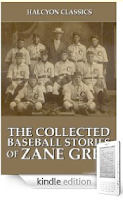 Set up a free ESPN Baseball bookmark on your Kindle’s web browser to track, scores, news, teams, players, standings, stats, rumors, probable pitchers, transactions, and pre-game lines anytime and almost anywhere on your Kindle. There may be plenty of web browsing activities that are slow and clunky on the Kindle’s web browser, but it’s a snap to keep up with baseball activities any time before, during or after the baseball season. To set up your Kindle for this, just open the Kindle web browser, press the Menu button and select “Bookmarks,” and the select ESPN from your Kindle’s factory-installed bookmarks. Move the 5-way controller down the page to select “Sports,” then select “MLB,” and press the Menu button again to choose “Bookmark This Page.”
Set up a free ESPN Baseball bookmark on your Kindle’s web browser to track, scores, news, teams, players, standings, stats, rumors, probable pitchers, transactions, and pre-game lines anytime and almost anywhere on your Kindle. There may be plenty of web browsing activities that are slow and clunky on the Kindle’s web browser, but it’s a snap to keep up with baseball activities any time before, during or after the baseball season. To set up your Kindle for this, just open the Kindle web browser, press the Menu button and select “Bookmarks,” and the select ESPN from your Kindle’s factory-installed bookmarks. Move the 5-way controller down the page to select “Sports,” then select “MLB,” and press the Menu button again to choose “Bookmark This Page.”
If you’re tired of the business of baseball, to say nothing of the sordid tales of performance-enhancing drugs, perhaps you’d prefer to mix your scores, stats, and baseball punditry with some real old-school fiction set against the backdrop of the Grand Old Game. If that’s the case, I’m touting three can’t-miss prospects for you, and these aren’t expensive Bonus Babies.
For just 99 cents a pop, try these Kindle editions:
- Ring Lardner’s You Know Me, Al
,
- Zane Grey’s The Collected Baseball Stories, and
- John M. Ward’s Base-Ball: How to Become a Player
Whatever your reading fare, I wish you and your team all the best this season and, oh yeah … Go Sox!