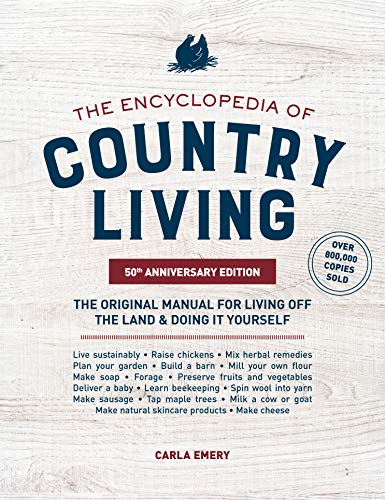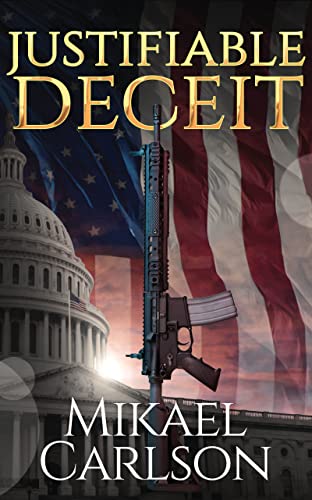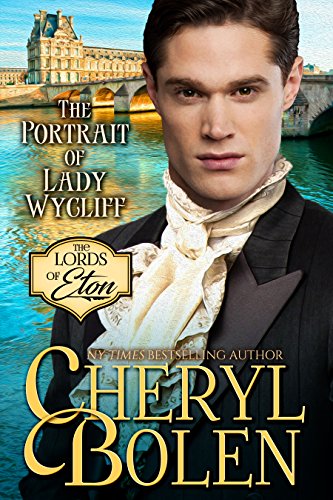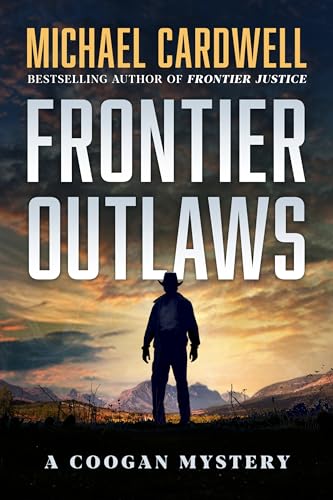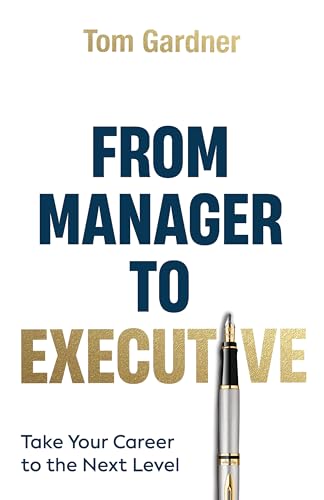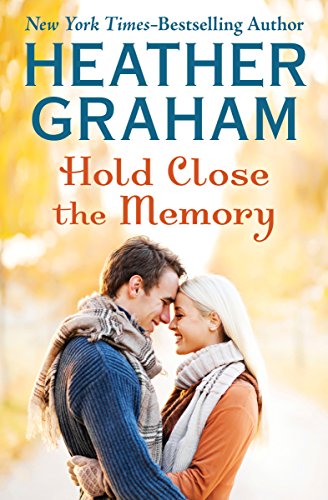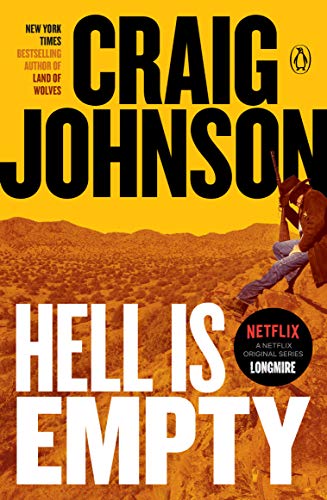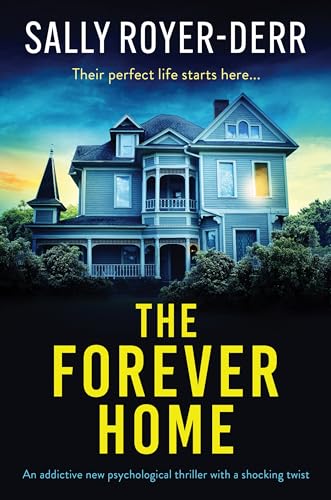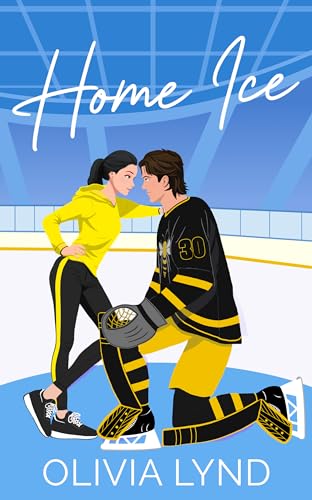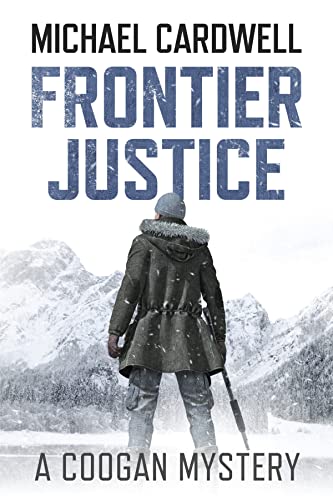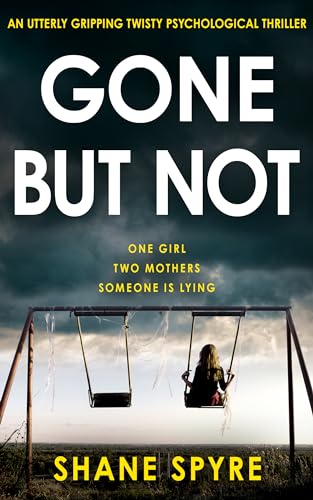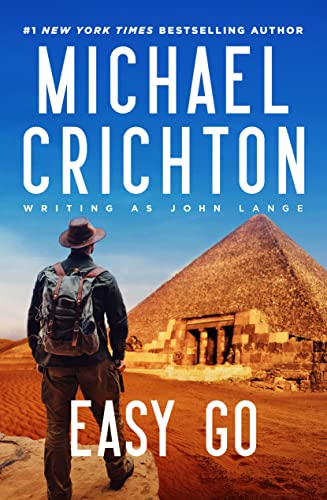Thanks to Kindle Nation subscriber Ruth R for writing in about this problem:
Hi Stephen,Would you please let me know why I have not received any daily updates in my kindle? Is it something I am doing or not doing?Thank you,Ruth
From the Kindle Nation Mailbag: Make Sure You Are Receiving Your Kindle Nation Daily Subscription
If you are a subscriber and you ever notice you’ve gone a couple of days without receiving your Kindle Nation Daily posts on your Kindle, I suggest following these steps:
- Try a system restart using the steps below (rather than holding the Kindle power switch to the right). In many cases this will resolve some minor issue that is blocking new blog content from downloading wirelessly to your Kindle. (Here’s a previous post on this subject). Then use the Home screen menu to select “Sync & Check for Items.” If all is well, you should see the blog on your Kindle home screen within an hour or two.
- If that doesn’t work, go to your Manage Your Kindle Subscriptions page and make sure that Kindle Nation Daily shows up in the listing of Your Active Kindle Subscriptions. If Kindle Nation Daily shows up under Your Inactive Kindle Subscriptions, click the “reactivate subscription” link to the right of the listing. You may have to update credit card information.
- If another hour passes and you still haven’t received fresh Kindle Nation Daily posts on your Kindle, contact Kindle Support via the web or by calling 1-866-321-8851. To ensure that the support personnel on the other end aren’t confused, I suggest giving them the exact name and ASIN number of the blog (Kindle Nation Daily – B0029U1A08), and insisting that you know other customers — like me, for instance — who are receiving new posts.
- Make sure your Kindle is on.*
- Disconnect the Kindle from the USB or Power Adapter cable.
- Press the Home button on the right edge of the Kindle.
- From the Home screen, press the Menu button on the right edge of the Kindle.
- Select “Settings” from the Home Menu.
- From the Settings page, press the Menu button again.
- Select “Restart” from the Setting Menu.
- Wait a couple of minutes for your Kindle to Restart, then give your Kindle another few minutes to update files, blog posts, etc.