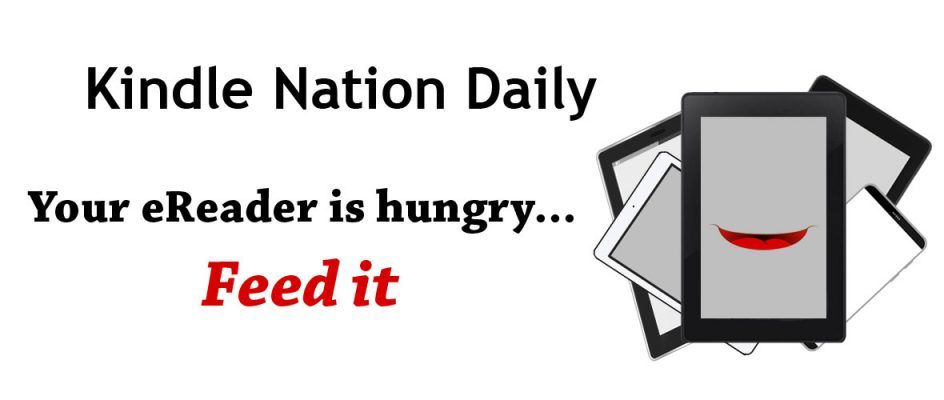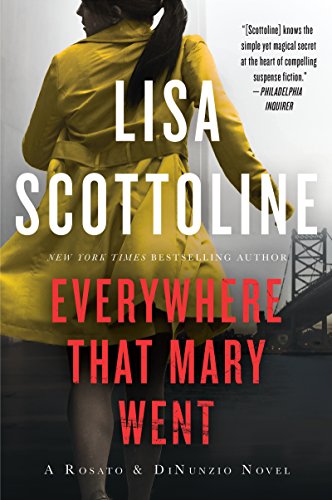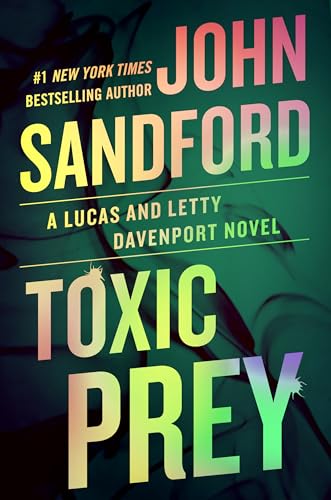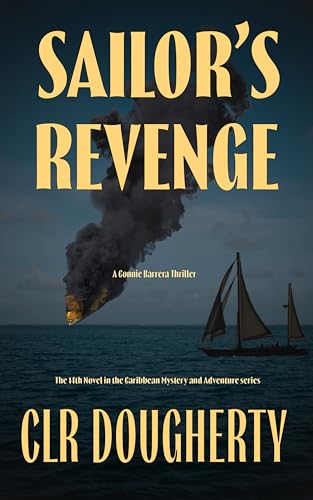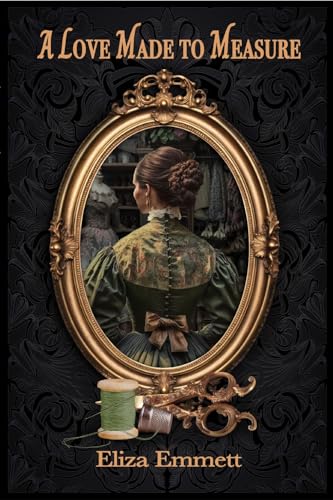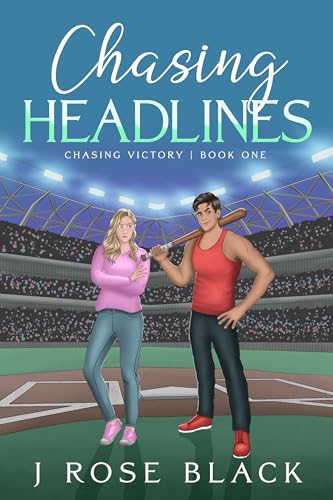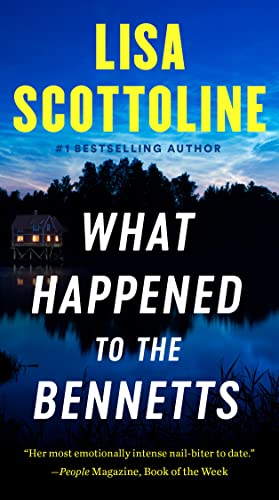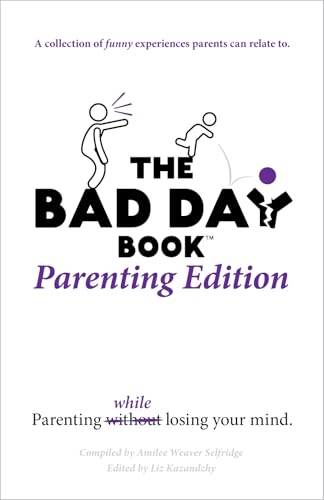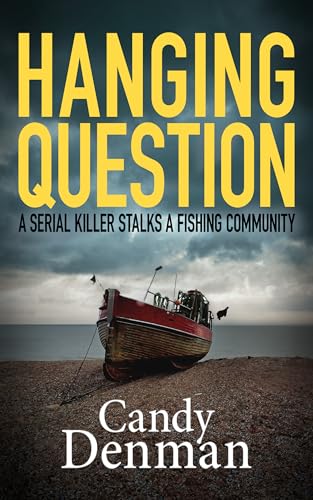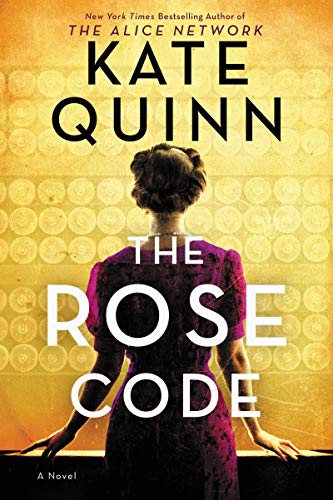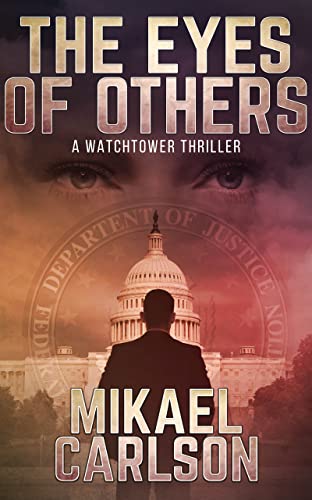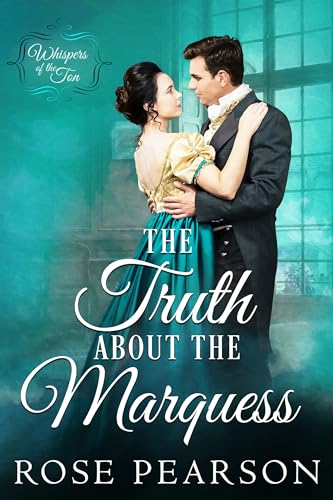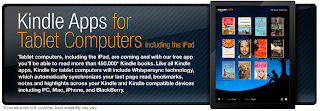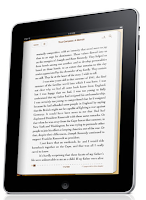Amazon has just announced that the five science fiction classics that comprise F. Paul Wilson’s LaNague Federation series are available for the first time in ebook format, and will be found exclusively in the Kindle Store for one year.
And here’s Amazon’s news release:
The titles from the LaNague Federation series are:
- “An Enemy of the State,” winner of the Prometheus Hall of Fame Award
- “Wheels Within Wheels,” winner of the first Prometheus Award
- “The Tery”
- “Dydeetown World,” on the American Library Association’s list of “Best Books for Young Adults” and on the New York Public Library’s recommended list of “Books for the Teen Age”
- “Healer,” winner of the Prometheus Hall of Fame Award
F. Paul Wilson is a New York Times bestselling author who has won the Stoker, Inkpot, Porgie and Prometheus awards. He has written more than 40 books in genres that include science fiction and horror, and his books have been translated into 24 languages. His work has been adapted for film and TV: his novel “The Keep” was made into a 1983 film directed by Michael Mann, and many of his stories have been adapted into teleplays that have aired on Showtime and the Sci-Fi Channel (now called SyFy).
“I’m thrilled that I’m able to make all five novels of the LaNague Federation series – including an additional five bonus short stories – available for the first time in digital, and for the first time all together as a series,” said F. Paul Wilson. “The result is a giant roman à thèse exclusively for Kindle readers. It’s wonderful that Kindle and the Digital Text Platform provide a convenient channel for authors like me to reintroduce classic titles to a whole new audience.”
The Kindle Store now includes over 450,000 books and the largest selection of the most popular books people want to read, including New York TimesBestsellersand New Releases. Over 1.8 million free, out-of-copyright, pre-1923 books are also available to read on Kindle, including titles such as “The Adventures of Sherlock Holmes,” “Pride and Prejudice” and “Treasure Island.”
Kindle is in stock and available for immediate shipment today at www.amazon.com/kindle. Amazon’s Digital Text Platform can be accessed at http://dtp.amazon.com.